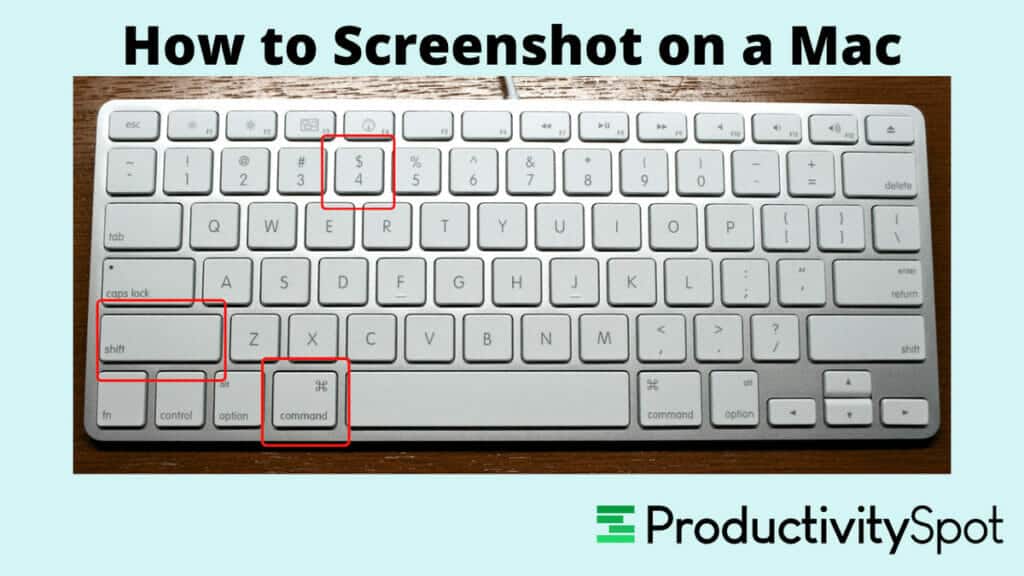Whether you’re a novice or an advanced Mac user, knowing how to screenshot on Mac computers is knowledge you’ll use at some point. But what about specifically how to screenshot on a MacBook Air? For this article, I’ll show you how to use the same steps for MacBook Air or Pro models, which I’ll focus on instead of iPhone and iPad.
Here’s how you do it: Press Command ⌘ (Cmd) + Shift + 4 on your Mac’s keyboard.
Read more below about how to screenshot on Mac desktop computers and laptops. I’ll also walk you through using the Mac screenshot shortcut to make your workflow more efficient. These methods work on all Mac computers but not Windows-based Mac alternatives.
Here are some ideas to help you get your Mac screenshot.
Use the Default Shortcut – Command+Shift+4

First, explore keyboard shortcuts — one of the most efficient, easiest ways to take a Mac screenshot. Simply press Command ⌘ (Cmd) + shift + 4 simultaneously, then drag the cursor over your desired area to capture the screen on your Mac device.
Click on the mouse button or press enter when you’re done. The image will appear on your “Macintosh HD” > “Pictures” > “Screenshots” folder. However, you can also designate another location on your computer to save screenshots, like on your desktop.
Use the New Built-In Screenshot Tool – Command + Shift + 5

Here’s another method to take screenshots on a MacBook Pro. Apple’s latest macOS Mojave features a powerful new screenshot tool. To open the tool, hit “Command ⌘ + Shift + 5.”
With it, you can edit your screenshots right after taking them by marking them up with text, shapes, and even emojis. Before you take a screenshot, you’ll be presented with some options:
- The three leftmost icons are screenshot options
- The following two are for video screenshots
- The “Options” menu gives a long list of advanced options
- “Capture” takes the screenshot in the specified clipped area
Once you have captured your screenshot, it will automatically appear as a small icon on the screen. Click on the icon to open the built-in “Tools” menu, which gives you access to the different editing functions, such as:
- Rotate
- Crop
- Trim
- Resize
This is the most advanced method of taking screenshots on a MacBook Air, MacBook Pro, or any other Mac-based Apple device.
Related Reading: How To Screenshot on iPhone 7 (2 Effortless Ways)
The Mini Preview
Taking a screenshot on your Mac will automatically include a floating thumbnail for a few seconds after the shot is taken. This confirms that the screenshot worked and serves as a small preview.

Take a Video Screenshot Using a Mac Screenshot Shortcut
For video captures, start recording your screen by pressing “Command + Shift + 5.” Then, navigate the cursor to the last two icons, which allow you to record your whole screen or a portion of it.

How To Take a Screenshot on Mac Using Preview

Preview lets you capture screenshots with ease. To use this method, go to the “Preview” menu or click the icon that looks like a photo with an hourglass.
Click “File” in the menu bar and “Take Screenshot From Selection/Window/or Entire Screen.” Your captured screenshot will be automatically saved in your designated folder. Use “Preview” to edit your screenshot further.
How To Print Screen on Mac Computers – Command + Shift + 3

Taking a screenshot of your entire screen is very simple. All you do is press “Command ⌘ (Cmd) + Shift + 3” simultaneously. Your screenshot will instantly appear on your desktop as a .png file, which you can rename and open by double-clicking.
How To Take a Moving Screenshot on Mac with QuickTime
You can use the Command + Shift + 5 shortcut or QuickTime to capture your opening and closing apps or work within them. To use this feature, follow the steps below:
- Open the image, video, or audio file you want to capture.
- If it’s not already open, launch the QuickTime Player.
- You can find it under “Applications” or “Spotlight.”
- On the menu bar, go to “File.” You can either record your whole screen or a section of it.
- Hit the button on the upper left portion of the screen to stop recording.
- The snap will appear as a thumbnail at the bottom of your QuickTime window.
- You can drag it into another program or save it by clicking “File,” then “Export,” and choose a location to save the file.
- Note: The screenshot will only be saved as a .mov file — it won’t have an image extension.
Common Problems With Screenshots On Mac
Mac screenshots aren’t all fun and games. Here are some common problems:
- Screenshots not saving as expected
- The image opens like a black box
- Can’t save image
It would be best to double-check your keyboard keys to ensure they still function correctly. When we use the same keys repeatedly (such as in shortcuts), they can wear out. Therefore, I recommend you clean your keyboard’s surface with a lint-free cloth and rubbing alcohol once a week to prevent dirt buildup between the keys.
You can use a 3rd party app for screenshots, such as Capto or Shutter.
Where Can You Find Screenshots?
The default location to save screenshots on a Mac is the desktop. However, if you are taking multiple screenshots for a project or lesson, your desktop may become cluttered.
In such cases, you can go to “Finder” under your top menu bar. Click “Go” and hold “Option.” You should see an option for “Desktop show up.” Choose this to see all of your screenshots in their separate folder.
If a big project requires many screenshots, you should create folders beforehand. Then, you can quickly move and access saved screenshots to the correct location.
How To Crop a Screenshot
Taking cropped screenshots (or cropping saved ones) is an excellent option if you want to focus more on specific details on your screen. Here’s how you do it in three easy ways.
Using Hotkeys
This method works as if you’re using a snipping tool on Windows. The difference is that the hotkeys can be more complicated on a Mac. Here’s what you need to do:
- Simultaneously press Command ⌘ + Control + Shift + 4 on your keyboard.
- Your mouse cursor will become a crosshair. Click and drag it across your screen to select the portion you want to shoot.

- Release the mouse click. The screenshot will go to your clipboard.
- Paste your screenshot on any software that can handle the input of photos.
Using the Mac Screenshot Tool
You can use the default screenshot utility of your Mac to take pre-cropped screenshots.
- Press Command ⌘ + Shift + 5 to open the screenshot tool. This will open a panel (as shown below) with your screenshot options.

- Click “Capture Selected Portion” from the available options (the one with dashed lines).

- Select the portion of your screen that you want to shoot.

- Click “Capture” to save the screenshot to your clipboard.
- Click “Options” to see available destination folders to save the screenshot.

Using Preview
Just as you can use the editing features on the Photos app on iOS, you can use “Preview” to crop your screenshots on Mac — provided that you saved them to your computer.
- Double-click your screenshot to open it on “Preview.”
- Click and drag your mouse cursor to select the parts you want to capture.

- Click “Top Menu Bar” > “Tools” > “Crop.”
- Alternatively, press Command ⌘ + K.
- You should see your screenshot cropped after the previous steps.
- To save your changes, click “Top Menu Bar” > “File” > “Save.”
How To Screen Record on Mac
You can also use the default screenshot tool on Mac to record your screen. Just press the keyboard shortcut Command ⌘ + Shift + 5. But this time, you should click a screen recording option in the second category (the ones with the circles).

After selecting your mode, click “Record.” To adjust your saving options, timers, and other settings, click “Options.”

Note: Mac’s default screen recording tool doesn’t allow you to record system audio. Therefore, you may need to use other third-party tools like Soundflower to achieve this. Alternatively, you can use OBS Studio to do the screen and audio recording on your Mac.
How To Stop Screen Recording on Mac
If you used the default Mac tool for screen recording, you have at least three ways to end the process:
- Clicking the “Stop icon” on the right-hand side of the top menu bar
- Pressing Command ⌘ + Shift + 5 and stopping the recording via the panel
- Pressing Command ⌘ + Ctrl + Esc
Meanwhile, third-party recording apps should have their exclusive interface for stopping the recording process. You can visit their website for official support if they’re not intuitive enough.
How To Take a Screenshot on a Mac: FAQs
Where Do Screenshots Go on Mac?
By default, they save to the desktop.
What Is the Shortcut for MacBook Screenshots?
You can use the Command ⌘ + Shift + 3 keyboard shortcut for a basic screenshot on MacBooks.
Is There a Dedicated Program for Taking Screenshots?
If you aren’t happy with the screenshot options by pressing Command ⌘ + Shift + 5 on your Mac, there are plenty of more advanced Mac Apps, such as Clean Shot X. Remember to uninstall the apps you don’t use.
How Do I Take a Screenshot of the Touch Bar (Macbook Pro)?
Taking a screenshot on Mac and including the touch bar is a different shortcut. Use the keyboard shortcut Command ⌘ + Shift + 6.
How Can I Have a Screenshot in the Clipboard Instead?
Here’s how to screenshot on Mac devices and save it to the clipboard. Hold Command ⌘ while you take the screenshot, then copy and paste it to your desired location.
How Can I Have My Screenshots in File Formats other than PNG on a Mac?
- Press the Command ⌘ + Space bar to open the “Spotlight.”
- Type “Terminal” and select it from the program list
- Type “defaults write com.apple.screencapture type” followed by the file format you wish to use. You can use TIFF, GIF, JPG, PNG, or PDF. If you screenshot bulk text, you can convert PDF to text.
How Do You Take a Screenshot of a Whole Web Page on a Mac?
While Mac OS Mojave has a new screenshot tool, it does not support screenshots of entire web pages.
Don’t worry, though. You can still capture your entire screen with the following method:
- Open “Safari” > “Develop” menu > “Web Inspection Editor.”
- Click on the area you want to capture and hit “Command + Shift + 4” once.
- This will open up a small crosshair cursor around your mouse pointer, which can be used to select any part of the page you’d like.
How Do You Save a Screenshot as a Picture on a Mac?
- Open the screenshot in an image editing program like “Preview.”
- Click “File” > “Save As” and save the file with a JPEG or PNG extension.
- This will allow you to save it as a full-quality picture that can be resized without losing quality.
How Do I Auto-Save a Screenshot on a Mac?
Mac screenshots are always autosaved. All you have to do is make sure it saves in the location you want it to or that you have an autosave folder set up.
How Do I Print a Screenshot?
You can save your screenshot from Preview or open it in an image editing program and print the file.
Related Reading: How to Print From iPhone With + Without Airprint [Easy]
Does Mac Have a Snipping tool?
Mac used to use a utility tool called “Grab.” The latest Mac system, Mohave, replaced this utility with Screenshot.
You can access this tool by pressing Command + Shift + 5. You can also go to the “Applications” folder, click on “Utilities,” and click on the “Screenshot” utility.
How Do I Rotate a Screenshot on Mac?
Once you have taken a screenshot, it will appear on your desktop as an image file (.png) or photo file (.jpeg). You can use Preview to open this file without needing other software to make the necessary changes to the picture — such as rotation.
Does Mac Have an Annotation feature?
Yes, you can annotate screenshots on macOS using Preview. There is an option to add text, shapes, and more to your images.
Why Can’t I Save Screenshots on My Mac?
When you take the screenshots, save them to a location you can remember. The problem is saving the images to a place you can easily access. If it’s not this, try resetting your settings by going to “System Preferences” and clicking “Reset Keyboard.”
Conclusion
In conclusion, you have several options for how to screenshot on a Mac. You can use macOS Mojave’s screenshot tool, the “Grab/Screenshot Utility” app that comes with your computer, or you can download a free app from the App Store. You can also use “Terminal,” which is a command that requires some knowledge of the computer.
Want to master your MacOS system? Check out this online course to use your Mac like a pro! It covers understanding the software and applications, setting up and configuring your Mac, and how to get the most out of your Mac. By the end of the extensive course, you’ll have equipped yourself with the skills, knowledge, and confidence to use your Mac to its fullest potential!
Next up, learn How to Crop a Screenshot on Mac.
Related Articles:
- How To Make a Collage on iPhone [Easy Step-by-Step Guide]
- How to Copy Text from a Picture [3 Easy Methods]
- 8 Best MacBook Pro Alternatives To Consider
- How to Screenshot on Windows 11
- How to Share WiFi Password: macOS, iOS, Android, & Windows
- Top 8 Best Journal Apps for iPhone, iOS, Android, and Windows
- How to Record a Phone Call on iPhone
- Six Sigma Certification: The Ultimate Guide
- How to Rename MacBook
- How to Invert Colors on a Picture: Your Step-by-Step Guide