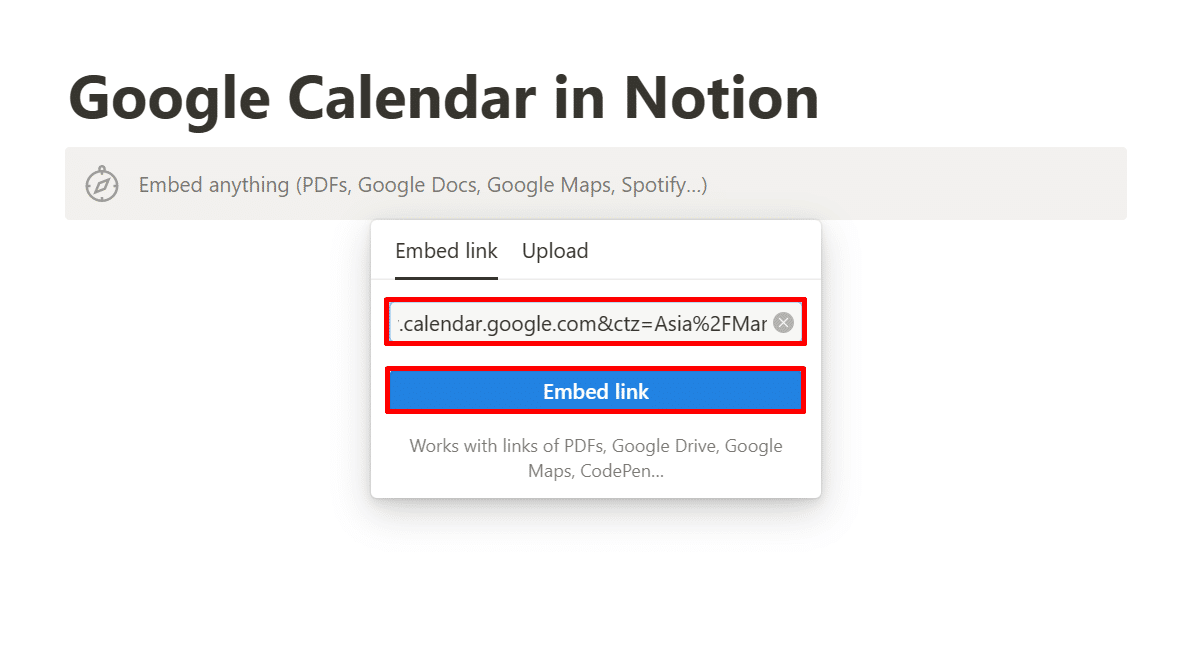Notion is one of the best task management tools out there. One of its most powerful features is its calendar, which will help you plan your time more efficiently and keep you from missing out on important events.
To create a calendar on your Notion workspace, you’ll first have to start a new page. A menu will appear at the bottom part of your screen. Select “Calendar” > “New database” to create a full-page calendar that’s ready for you to customize.
From weekly to in-line calendars, follow along as I walk you through creating a Notion calendar that’ll keep you organized!
What’s new: Notion released a Q&A in November 2026! It’s an AI-powered chat interface that allows you to navigate and retrieve data from your entire workspace with just a few prompts.
Related: How to Use Notion: An Easy Guide [2026]
This Article Covers:
How To Add a Date Property to a Page in Notion
Before making a Notion calendar, ensure that your existing Notion page/database contains a “Date property” (since you’ll be working with dates). If your page doesn’t have the said property, here’s how to add it.
- Click the three-dot icon at the top of your table, board, list, or timeline.

- Next, select “Properties.”

- Click on “New property.”

- Choose “Date” from the list that appears.

How To Make a Calendar in Notion
There are at least three different ways to create a Notion calendar:
- Create a full-page view
- Add one to an existing Notion page
- Make one from a database
Let’s look at each of these options in more detail below.
1. Creating a Full-Page Calendar
One way to create a full-page calendar in Notion is to create a scrollable calendar that can be viewed on the platform.
However, it’s important to remember that, when using this method, you cannot insert additional elements (like paragraphs and embeds) aside from the title. You can only add new events and calendar cards.

Here’s how to create a calendar in Notion:
- Locate and click the “Add a page” option on the left side of your workspace.
- Select “Calendar” from the menu at the bottom under the “Add new” section.

- Choose “New database” from your screen’s right-side menu.

Alternatively, you can pick an existing database instead of generating a new one.
Note: Doing this is appropriate if you want to create a calendar view of your database on a new page.
2. How To Add a Calendar to an Existing Page
An alternative option to creating a new page in Notion is adding an existing one to the Notion calendar. This means adding an “in-line calendar” to the existing page that you’re working on. I find this a convenient option when setting up a single page containing a calendar, Kanban board, Gantt charts, and lists.
To add a calendar to an existing page:
- Go to an existing page on your workspace.
- On a line, type “/calendar view.”

- Next, click “Calendar view” from the context menu that appears.
- Select a database to which you want to add a calendar or create a new one.

3. Making a Calendar View for an Existing Database
You can also directly create a calendar view for existing databases and tables. These databases must have a “Date property” to enable the calendar view. Here is how to add a calendar view to an existing database:
- Navigate to your table and click the “More options” icon (horizontal three-dots).

- From the options that appear at the right, select “Layout.”

- Under “Layout,” select “Calendar.”

How To Embed Google Calendar in Notion
You can also add Google Calendar to your Notion workspaces. This is helpful because it preserves your data and removes the need to re-enter them again on a newly created Notion calendar.
To embed Google Calendar in Notion:
- Open your Google Calendar.
- Click the “Options” icon (vertical three dots) at the side of your preferred calendar.

- Next, select “Settings.”

- Scroll to “Integrate calendar” and copy the text under “Public URL to this calendar.”

- Return to Notion and type “/embed” on a particular line. Click “Embed.”

- Paste the link to the applicable field and click the “Embed” link.

If you integrate the main calendar linked to your Notion account, it is worth making it available to the public. You can do this by clicking the “Options” icon (three dots) of your main calendar > “Settings and sharing” > “Access permissions for events.” Toggle the checkmark to confirm your choice.
Related: How To Share Google Calendar: Easy Step-by-Step Guide
Customizing the Calendar Format
After learning how to make a calendar in Notion, you can customize it to access more handy features, like filters, sorting categories, and weekly views. Utilizing these features allows you to maximize your Notion experience to track your events more efficiently.
Related: Looking to master the endless features of Notion? These online courses at Udemy will take your efficiency to the next level!
How To Use Notion Calendar in Weekly View
Aside from the monthly view, Notion also lets you view your calendar in a weekly format. Enabling this feature helps you see your schedule in a more magnified way, which is especially handy when you’ve got several tasks lined up per day.
- Locate and click on the horizontal three-dots symbol at the top of your calendar.

- Select “Layout” from the displayed menu.

- Next, click on “Show calendar as” from the listed options.

- After that, select “Week” from the list that appears.

When you select the weekly calendar view in Notion, you will notice there is not a daily option for your Notion calendar on your desktop. This feature is only accessible on the mobile app version of the platform and can be used by tapping on a particular calendar date.
Note: You can also use Notion’s “Timeline view” to track your tasks in an hourly format.
Starting Your Notion Calendar with Mondays
Mondays are considered the first day of the week in much of the world (though many countries start their weeks on Saturday or Sunday).
Depending on where you live, you’ll have a different default display for your Notion calendar. For example, if your week starts on a Sunday, you can change your calendar to Monday. Follow the steps below to do this:
- Select “Settings & members” from the options on the left side of your workspace.

- Next, go to “Language & region” and turn the toggle “Start week on Monday option” on.

Filtering Your Calendar Entries
Filters are convenient when it comes to viewing essential dates. For example, you can add a priority status tag to each calendar entry, which will be displayed on your calendar.
To adjust your filter options for your calendar entries:
- Add tags to your calendar entries.

- At the top of your calendar, click on “Filter.”

- After that, select “Tags” from the context menu that appears.

- Finally, choose the tag that you want to be shown.

This is just a simple example of using filters on Notion. You can also set up multiple filters simultaneously and use other criteria depending on your needs and preferences.
How To Delete a Calendar in Notion
When you no longer need your calendar view but want to keep the data there, you can change its layout to its previous format. Just follow the steps I’ve discussed for making a calendar view for an existing database, but ensure to pick another option aside from Calendar.
Meanwhile, you can refer to the two-step process below to delete your calendars on Notion.
- To get started, find and click the horizontal three-dot icon of your calendar.

- Then, select “Delete view.”

Notion Calendar Templates
With Notion being one of the most popular platforms, you can access many helpful calendar templates. I love using these templates because they are customizable, easy to use, and shareable between users.
Some Notion workspace templates have integrated calendars, so you need to populate them with your data. Here are three simple but effective templates that I recommend you try:
Notion Monthly Calendar Template

The Notion Monthly Calendar template is simple with a pink color scheme. It has several features, including:
- The monthly calendar to the left
- A widget clock
- A reminder list
- Important dates
Social Media Calendar Template

The social media calendar is perfect for keeping track of your social media plans and posts. It has a yellow theme that you can customize to fit your aesthetics. The template includes the calendar to the left and a to-do list for each social media platform to the right.
Blue Notion Calendar Template

This blue notion calendar template is versatile and looks great in dark and light modes. The template comes with the calendar to the right, a to-do list, and a note section to the left.
Frequently Asked Questions
Can You Use Notion as a Calendar?
Yes. Notion supports the creation of calendars on both new and existing pages. Aside from this, it lets users create a “Calendar” view of their tasks, aside from other views like “Timeline, Table, and Board.”
Is Notion Connected to Google Calendar?
Notion isn’t connected to Google Calendar by default, but the platform does support its integration. So, how do you add a calendar in Notion? The easiest way is to embed the URL of your Google Calendar within Notion.
To do this, copy your calendar’s “Public share link” and paste it into Notion. Next, click the “Create embed” button.
Can Notion Sync with Apple Calendar?
Unfortunately, there is no current method to sync your Apple Calendar with Notion directly. Your only alternative is to use third-party integration tools like Notion to Calendar to accomplish this. Otherwise, you could switch to Google Calendar.
Can I Have the Calendars Start on Monday Instead of Sunday?
Yes. By default, your Notion calendar starts on Monday or Sunday, depending on your region.
You can set your calendar to start on Monday by going to “Settings & members” > “Language & region.” Turn on the “Start week on Monday” option.
Is There a Way to See a Weekly/Daily/Yearly View Instead of a Monthly View?
Notion supports a weekly view of your calendar. You can enable this display by clicking on the three-dot icon at the top of your calendar and selecting “Layout” > “Show calendar as” > “Week.” Meanwhile, a daily view option only exists on the Notion mobile app. A yearly view is currently unavailable on the platform.
Final Thoughts
Notion is a powerful tool for making work more efficient — and Notion Calendar is an excellent feature to take advantage of. The platform supports full-page calendars and calendars that can be added to existing pages and databases.
While Notion calendars are convenient, the platform can provide an endless array of organization and efficiency. For intrepid explorers, there are plenty of great travel templates to map future trips.
Related: