Gantt charts are a popular project management tool used to track and illustrate the progress of your tasks. They’re used to help visualize projects because they provide a clearer overview of the tasks that need to be completed. As single tasks change, you’re able to see how these changes affect your workload, the other tasks that depend on it, and possible disruptions in real-time.
As one of the top project management software programs available today, Notion provides plenty of organizational tools to work with, including Gantt charts.
So how do you make a Notion Gantt chart? In this article, we will walk you through a few easy setup steps and provide a few Gantt chart templates you can use in Notion.
This Article Covers:
How To Create a Notion Gantt Chart
This app’s version of a Gantt chart is called the Timeline View. Keep reading for our Gantt project tutorial in Notion:
- Navigate to an empty page in Notion where you want to create the Gantt chart.
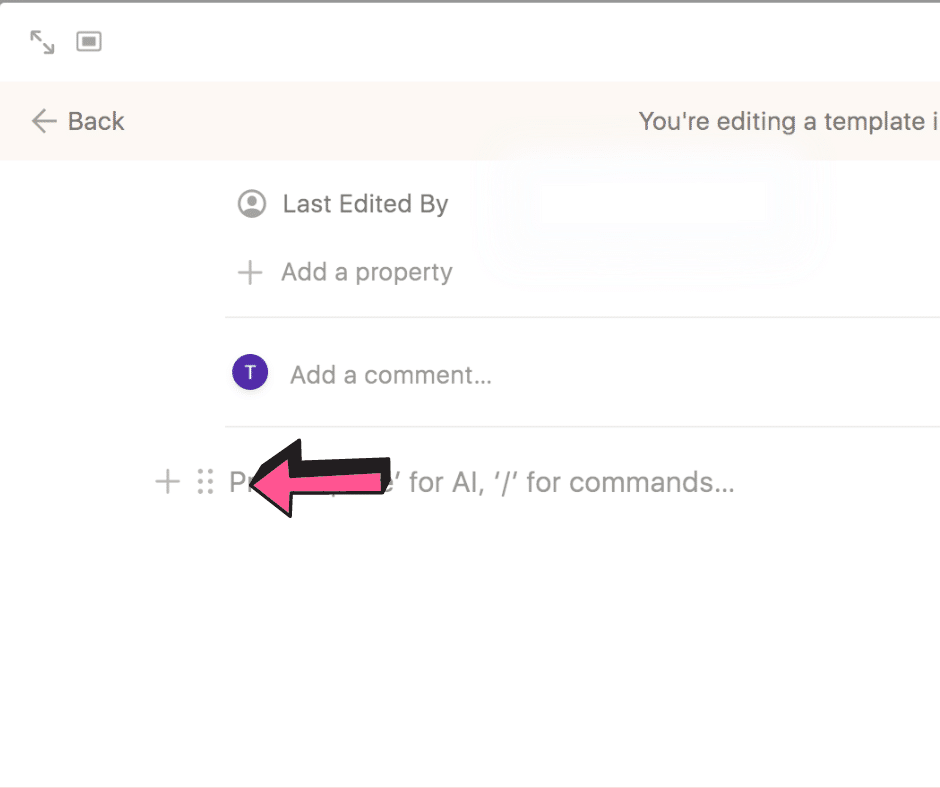
- Now type “/timeline.”
- Tap on “Create a timeline database view.”
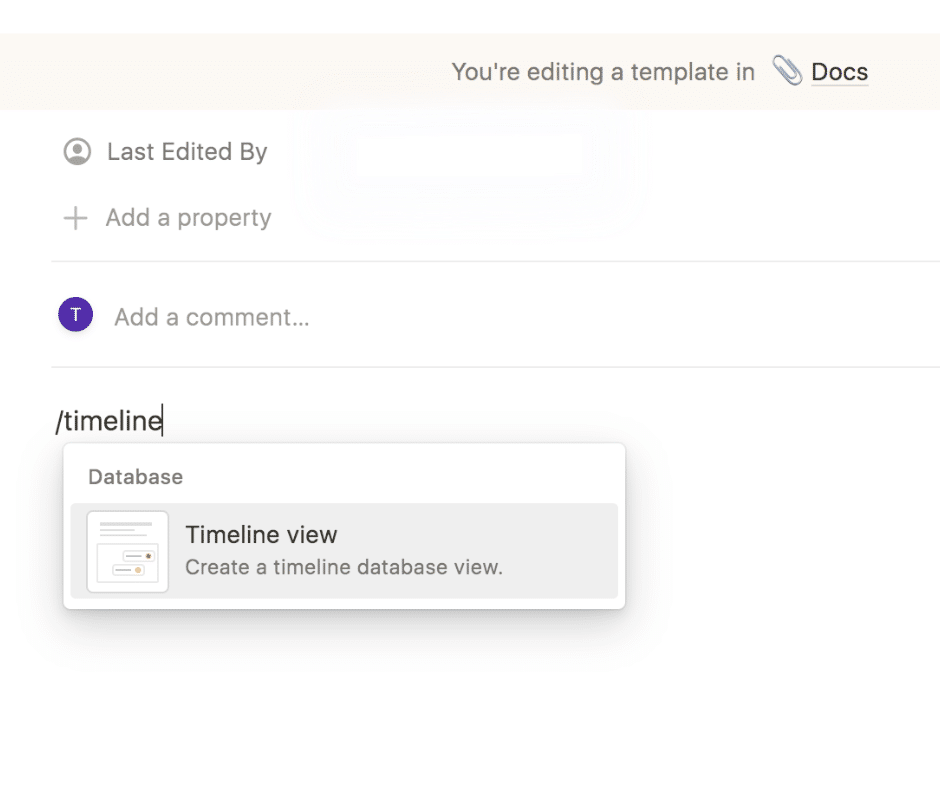
- To create a Notion Gantt chart, you can use a database that already exists. Otherwise, to make a new database from scratch, tap on “+ new database.”
- Name your timeline
- If you want to add a new project to the Gantt chart in Notion, click anywhere on the Timeline.
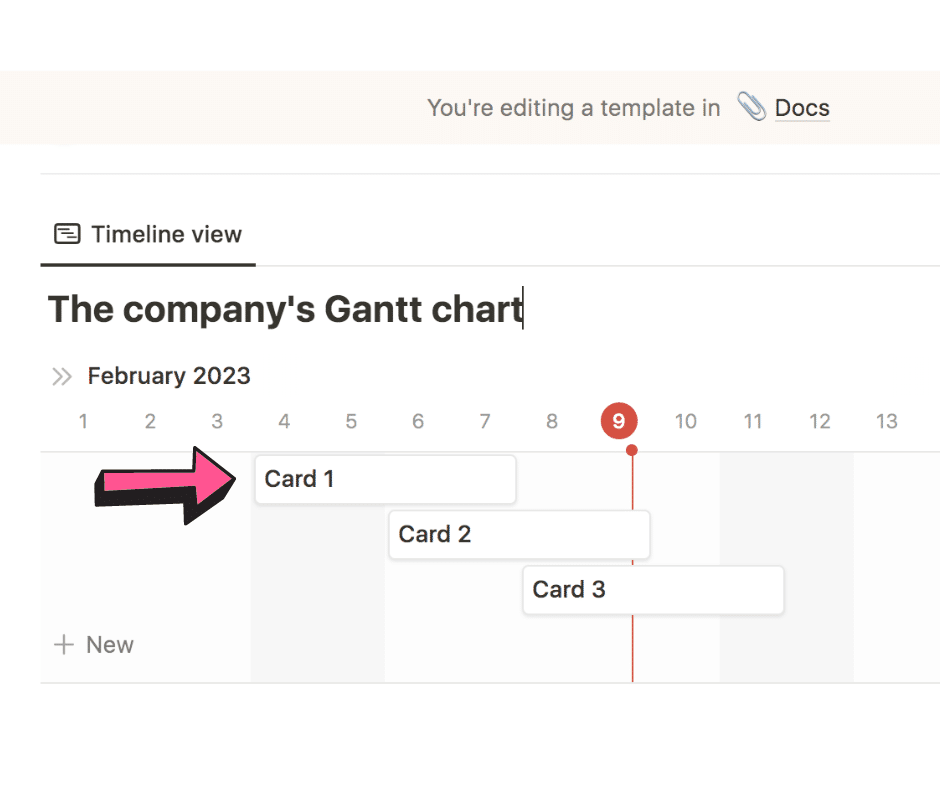
- Add details and properties to the items on your timeline. For example, you might add dates to track the deadlines, assign tasks to different users, set different statuses for each item to track progress, or add comments.
- Use these arrows to toggle between the tasks in your Notion Gantt chart
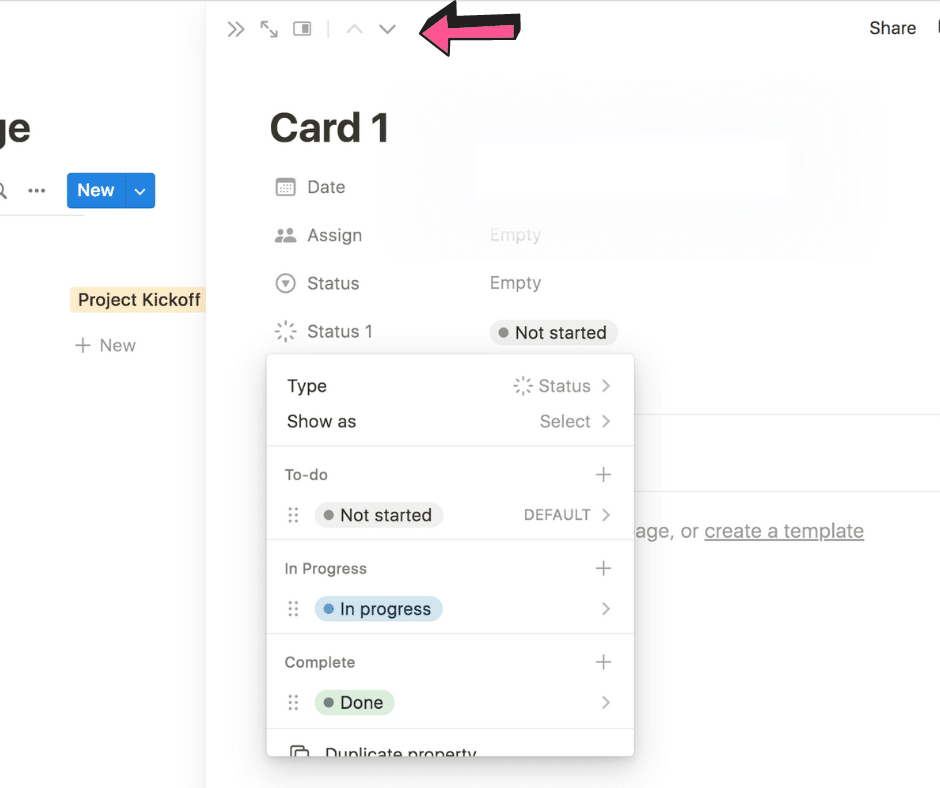
- You can also choose a different format for your Notion Timeline and view them by day, week, bi-week, month, quarter, and year.
- Adjust the start and end dates of each card by grabbing and moving them directly on the Timeline.
- You can also display certain properties (e.g., dates, assignees, status) on your Timeline.
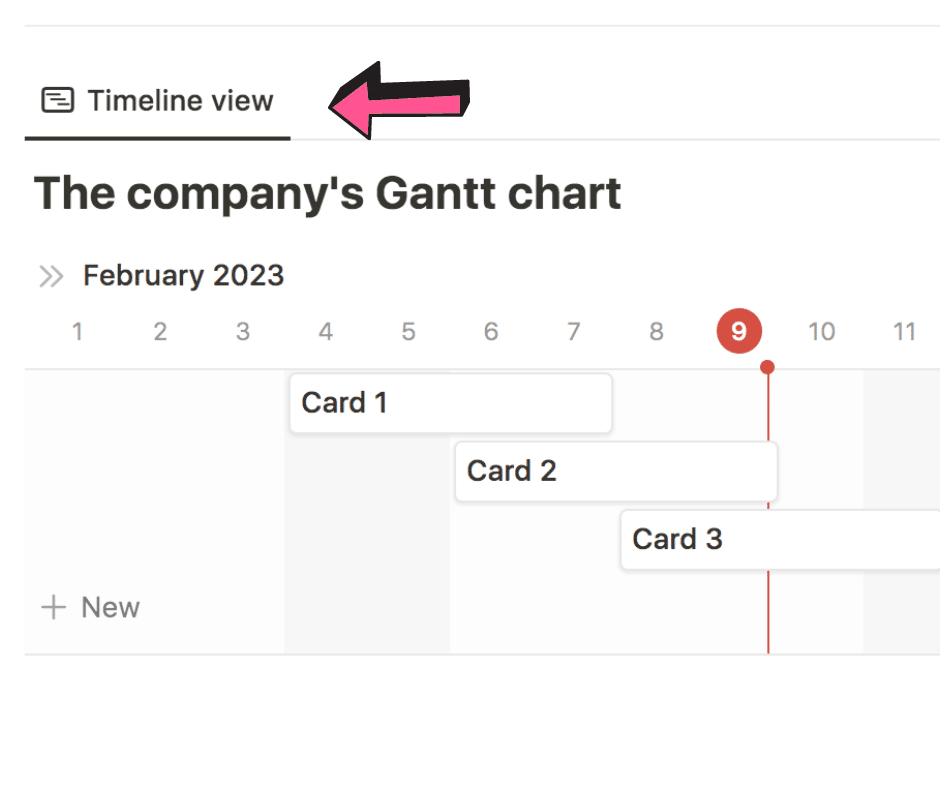
- Now tap on “Edit view.”
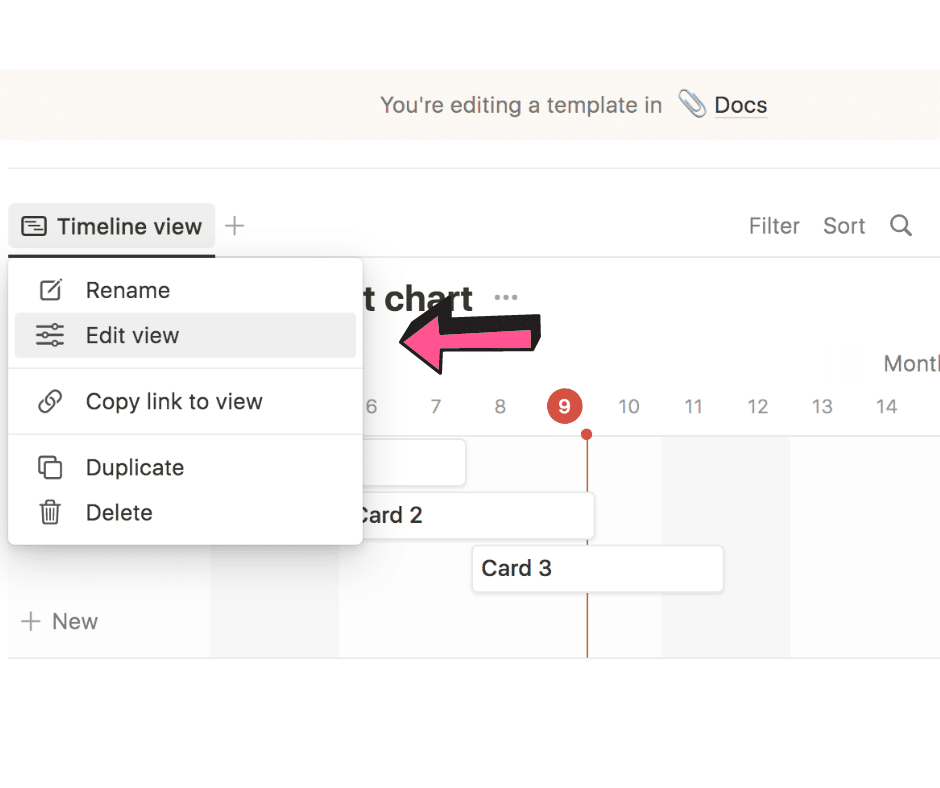
- Tap on “Properties.”
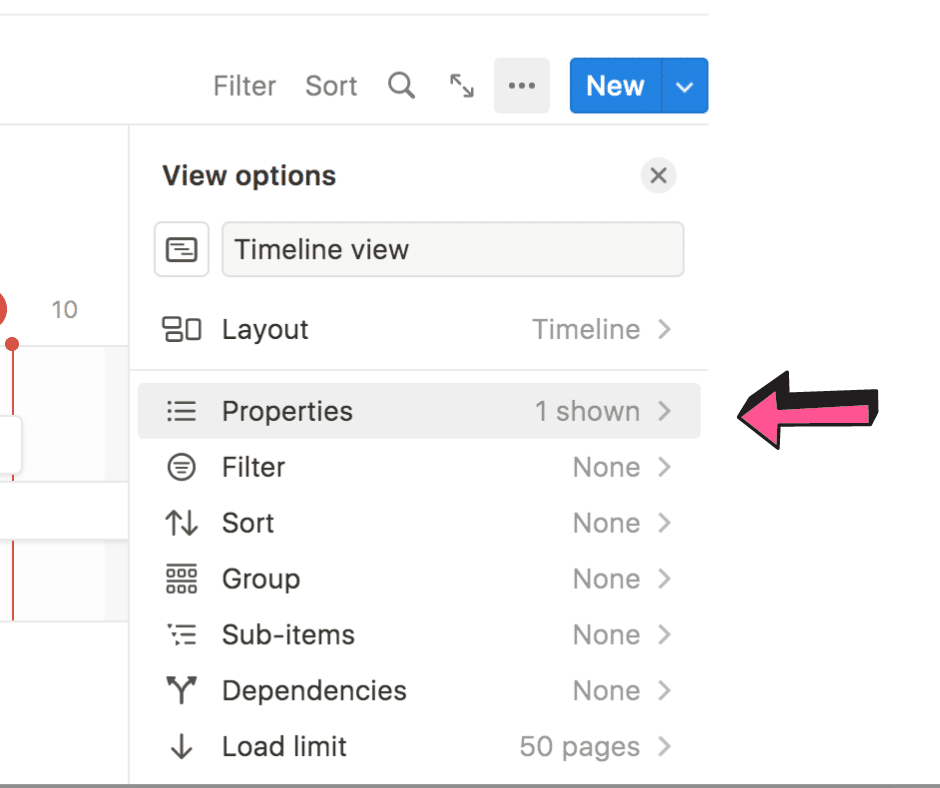
- Then tap on “Status.”
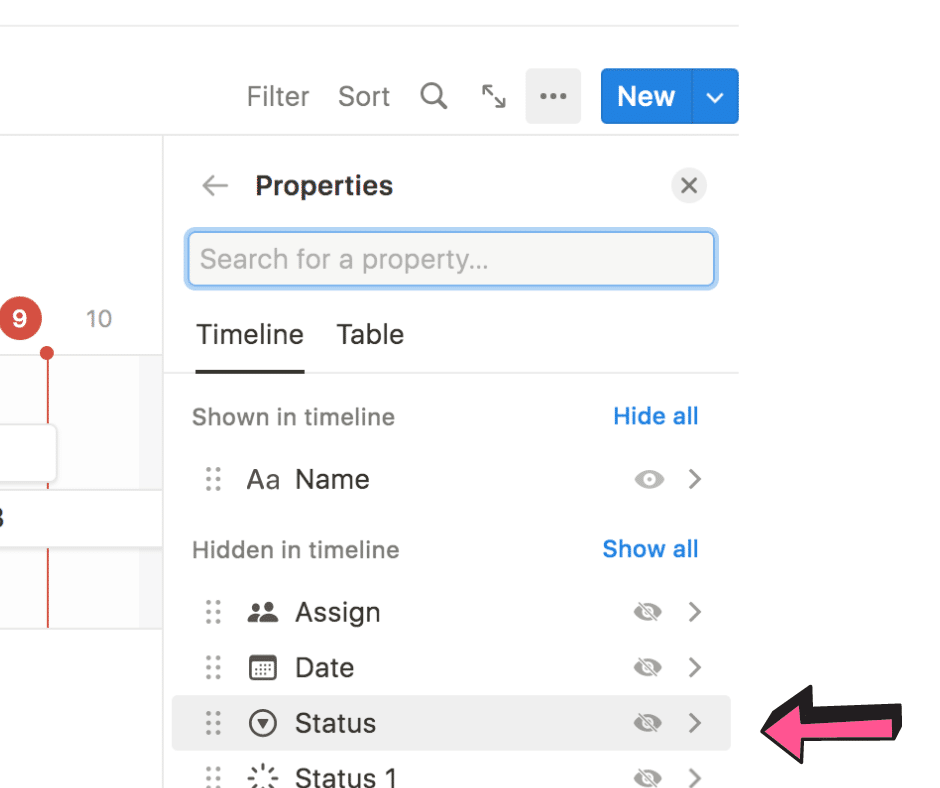
- Finally, you can create dependencies within your timeline. This connects related tasks and lets others know about them.
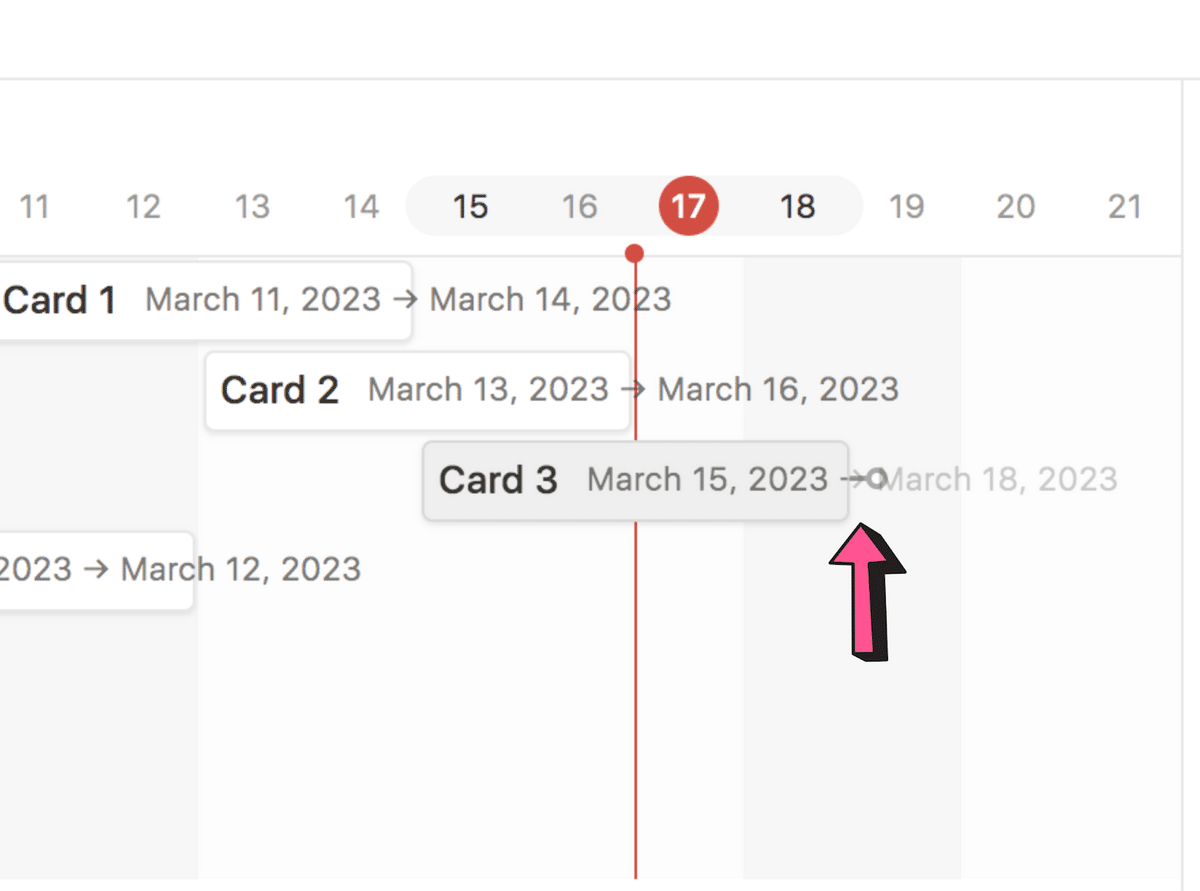
Notion Templates You May Need in 2023
If you don’t have enough time to build your Notion Gantt chart from scratch, don’t worry: We picked a few templates for you below. If you’d like to play around with a few other options, we have included a few types of Notion Timeline templates to save you time (and give you a few organizational ideas).
Notion Gantt Chart Timeline Template
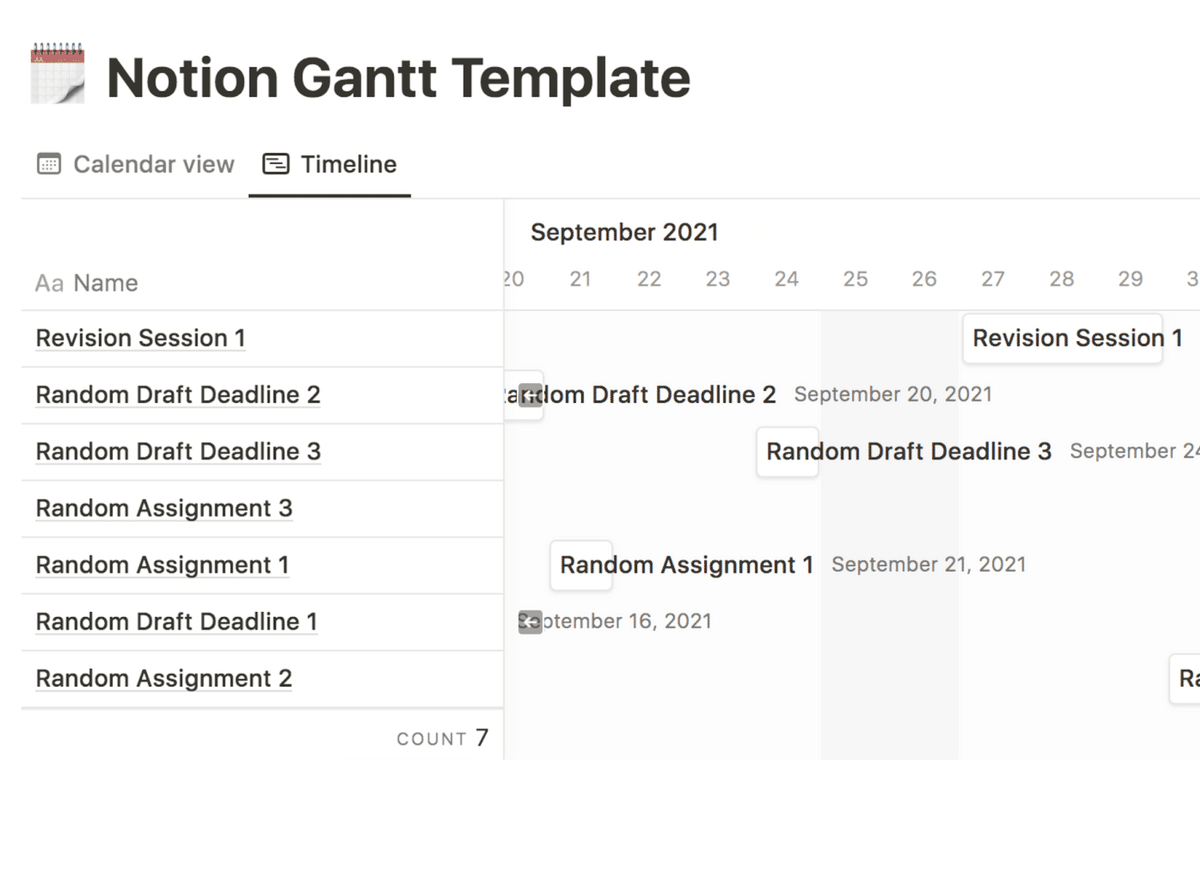
Constructing a Gantt chart isn’t particularly tricky, but it takes some time — especially for newbies. Luckily, this free Gantt chart for Notion lets you test out its features and properties until you get the hang of things.
Kanban Board
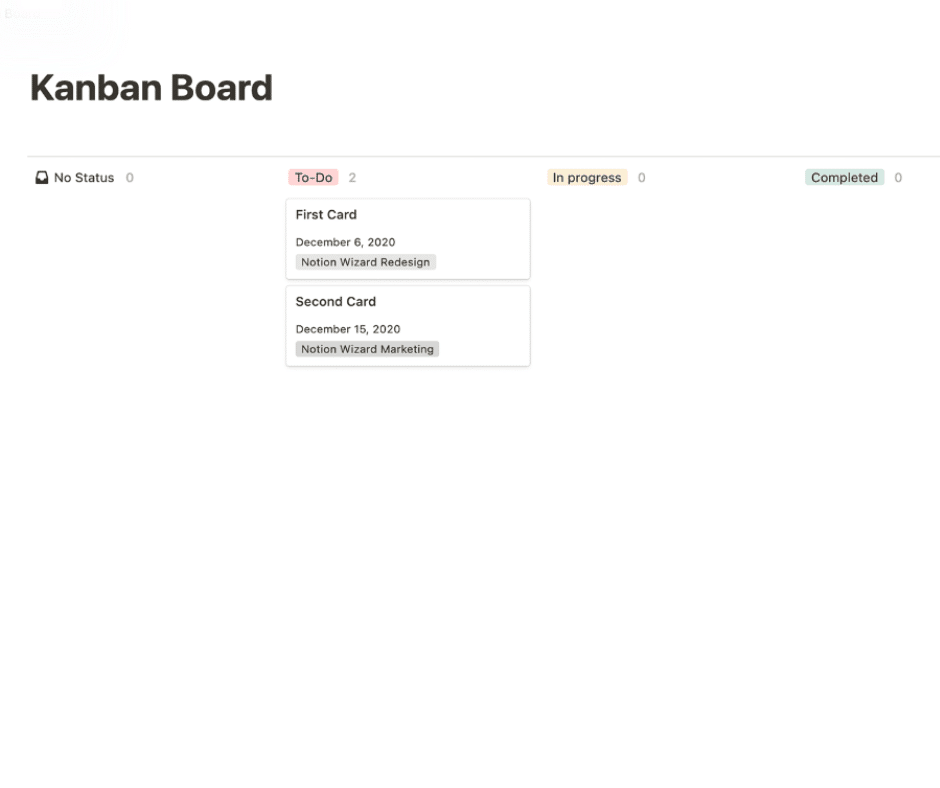
There are many different types of Kanban boards and unfortunately, they can be a bit overwhelming (especially if you add too many columns). This simple Notion Timeline template is a great way to understand the benefits of a Kanban board. All you’ll need to do is to add tasks and move them across the columns (they’ll automatically change their status).
To-Do List Template
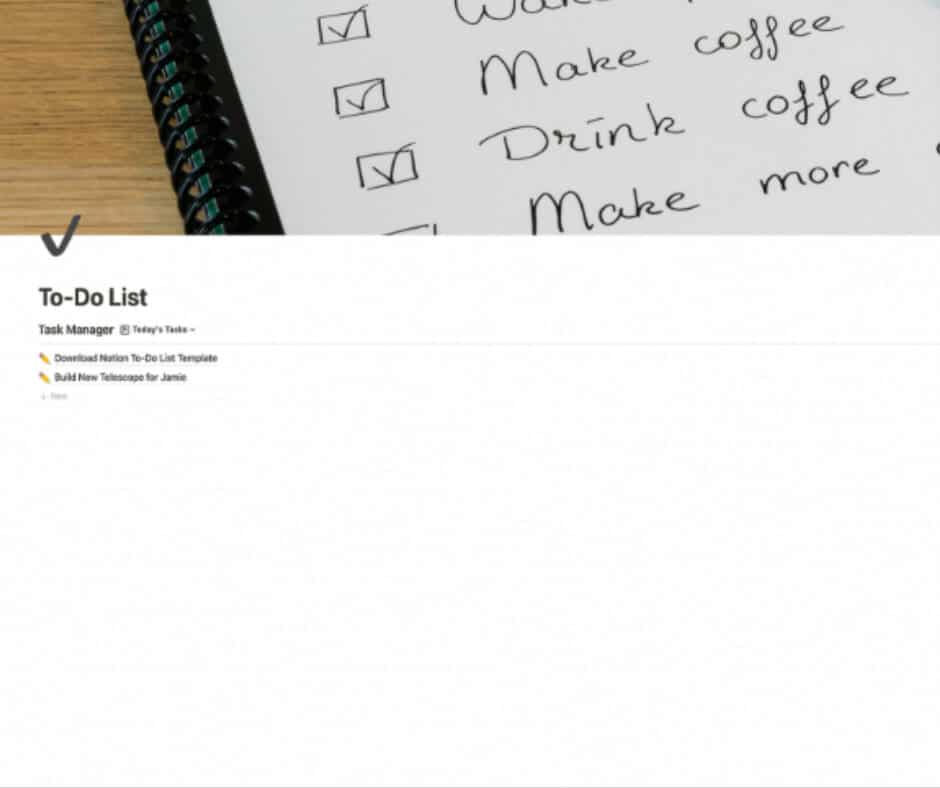
Similar to a Kanban board, you can easily add items to your to-do list and move them to other columns as you go along. This template includes a few smart filters to help you focus on important tasks (like striking items off your list).
Notion Daily Schedule Template
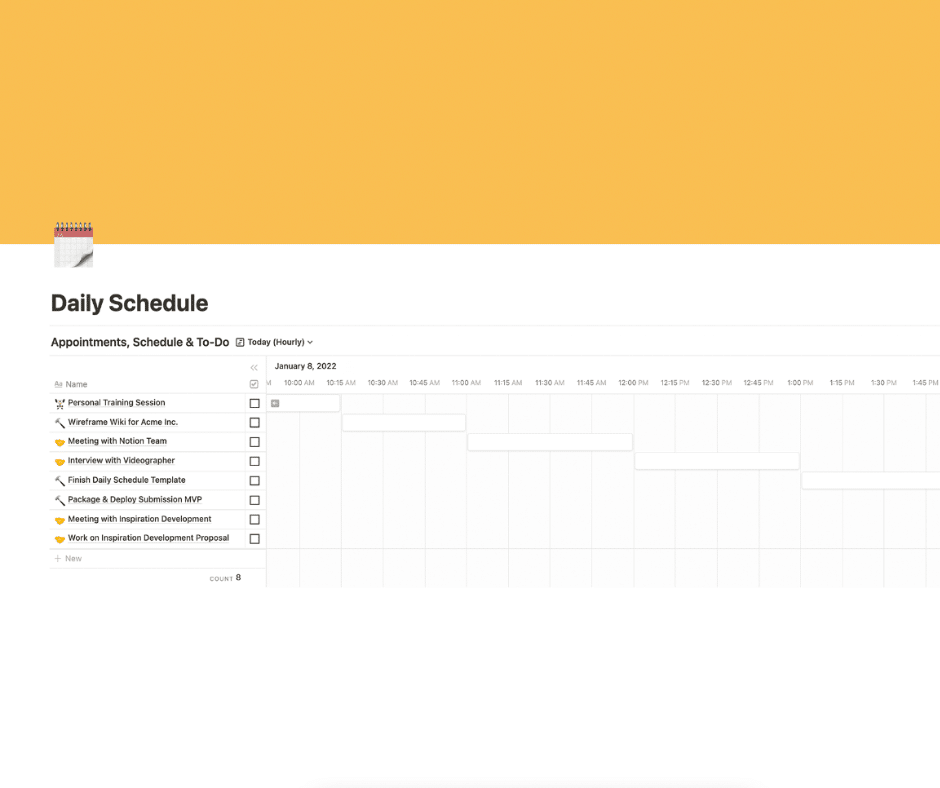
With this Notion template, you’ll have all your to-do lists and calendars in one place. By default, the list shows all the items scheduled for today’s date (but you can choose to view these in chronological order if you prefer).
With Notion’s Daily Schedule template, you can also look back at yesterday’s tasks, check out what’s on your list for tomorrow, or view a monthly calendar — all by clicking a button.
Examples of Using Gantt Charts with Notion Timeline View
There are a few ways you can use Gantt charts in Notion to organize your tasks better:
- Project management: Use a Notion Gantt chart to track the progress of your tasks and set the dependencies between them.
- Event planning: Use the Notion Gantt chart to organize events and assign tasks to other team members.
- Track goals: Set deadlines for your personal goals and track their progress.
- Teamwork: Assign tasks to your team and set deadlines for each one. Thanks to its simplicity, everyone on your team can check the progress of the project at any point.
The Bottom Line
Gantt charts are one of the most powerful project management methods out there. When paired with Notion’s incredible organization system, you’ll be able to follow your personal goals and collaborate with your team members more efficiently.
Now that you know how to create a Notion Gantt chart, you can also discover how this range of Udemy classes can optimize your organizational experience!
Used to doing everything on your iPad? No, problem! We have a list of the best iPad apps to boost your productivity.
Related:









