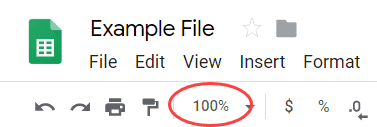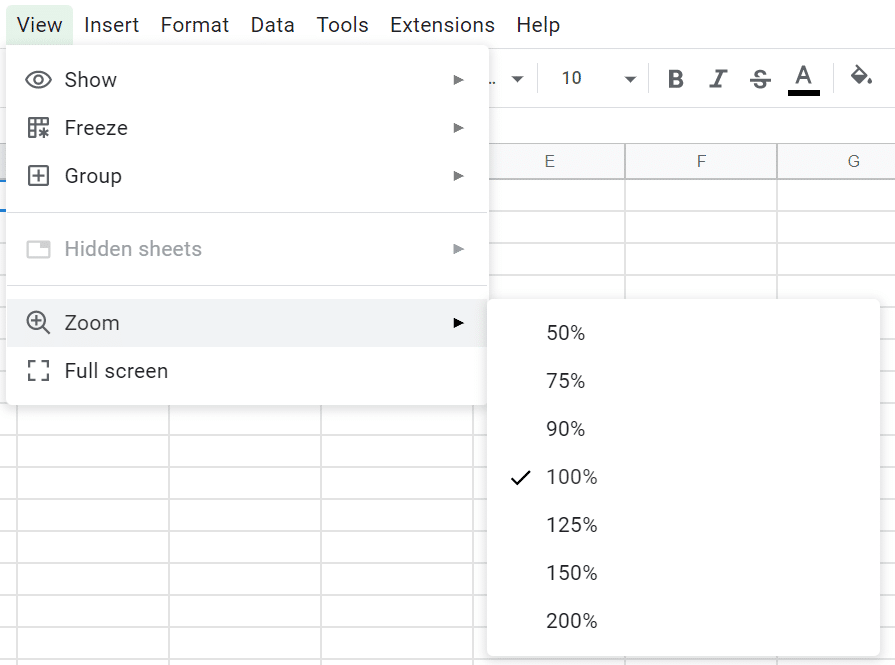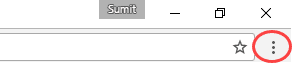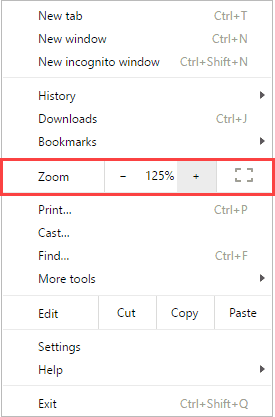A feature that used to be missing from Google Sheets zooming. Thank heavens they added the ability to Zoom In and Zoom Out in Google Sheets.
Now, that we can zoom out in Google Sheets, we can avoid straining our eyes and be able to see better.
Of course you can also use the older tried and true method as well – zooming the browser.
Zoom In and Out With the Built in Zoom Tool
Zooming in and out in Google Sheets has never been easier. All you have to do now is use one of the two methods that come native in the program.
How to Zoom Out in Google Sheets With the Toolbar
- Click the zoom box in the toolbar
- Select the level of zoom you want to have on your spreadsheet, anything more than 100% will make it larger and smaller than that will make it smaller
Google Spreadsheet Zoom Out With the View Menu
Zoom In and Zoom Out in Google Sheets With Chrome and Firefox
Here are the steps of how to Zoom In Google Sheets (if using Chrome browser):
- Go to the top-right of Google Chrome browser and click on the ‘Chrome customize’ icon (shown below):
- Change the zoom level by using the +/- buttons.
Here are the steps to Zoom In and out in Google Sheets (if using Firefox browser):
- Go to the top-right of Mozilla Firefox browser and click on the ‘Open Menu’ (shown below):
- Change the Google Sheets zoom level by using the +/- buttons.
Useful Keyboard Shortcuts to Zoom In & Zoom Out in Google Apps
You can use any of the following as a Google Sheets zoom shortcuts for PC:
Zoom in
Ctrl and +
Zoom out
Ctrl and -
Restore 100% zoom
CTRL and 0
In the case of Mac, use Command (⌘) instead of Control.
If you’re using Google Sheets (or any other Google Apps) on iPad or smartphone, you can pinch and zoom out or zoom in.
Again, this is not the optimal solution as zooming the browser zooms not only Google Sheets but all the other open sites and applications in the browser.
You can read more about the discussion on how to zoom out in Google Sheets here.
You may also like the following Google Sheets Tutorials:
- How to Rotate Text in Google Sheets.
- How to Wrap Text in Google Sheets.
- The Ultimate Guide to Using Conditional Formatting in Google Sheets.
- How to Insert Checkbox in Google Sheets.