As an investor, keeping track of your portfolio is just as important as researching for the best initial investment. However, keeping tabs on your accounts can be a headache, especially if you have several accounts.
For me, the perfect solution has been to use an investment tracking spreadsheet, which allows me to track my entire portfolio efficiently and easily.
Keep reading as I walk you through the advantages of using a Google Sheets investment tracker spreadsheet. I have also created and included my top three investment tracking spreadsheet templates for 2024. So download them and see which template works best for your needs.
This Article Covers:
Reasons to Use Google Sheets for Investment Tracking
There are multiple reasons why I recommend using a Google Sheets investment tracking spreadsheet, also known as a stock portfolio tracker, to manage your portfolio. Let’s take a look at these in more detail:
1. Accessibility
Google Sheets can be accessed from any device with an internet connection, allowing you to track your assets and investment fees using a smartphone or a PC. I love the convenience of being able to update my portfolio even when I’m traveling. No matter where I am, I can access my investment tracking spreadsheet by logging into my Google account and staying on top of my investments without missing a beat.
2. Cloud Sharing
Google Sheets allows you to share your investment tracking spreadsheets with others and collaborate in real-time. All changes made within the spreadsheet are saved to the cloud instantly so everyone can access the latest, updated spreadsheet. This feature is particularly helpful when working remotely with my financial advisor because we can access the spreadsheet independently.
3. Customization
Google spreadsheets are highly customizable, allowing me to tailor my investment spreadsheet template to my needs. Whether I want to track stock performance, stocks data type, or overall portfolio growth, I can customize the spreadsheet to display the most important information.
4. Formulas and Functions
With Google Sheets functions, I can easily automate repetitive tasks, such as updating stock prices or calculating price changes, as well as finding the total values of my stocks. I use various functions to set up alerts in the spreadsheet when stock prices start falling, helping me to make timely investment decisions.
5. Visualization
Google Sheets allows users to create charts to visualize their investment data in different formats. I find visualizing my portfolio performance and the current market value helps me identify trends and make more informed decisions about rebalancing my investments.
Related: The 12 Best Google Sheets Courses in 2024
Things to Add to an Investment Spreadsheet
The best investment tracking template will allow you to track your investments while rebalancing your portfolio. However, finding the perfect template will vary depending on your needs. For me, I tend to use spreadsheets that displays the following information to my financial portfolio summary:
- Ticker Symbols: These are the abbreviated names of stock tickers or symbols, represented by capital letters. Adding a ticker column to my spreadsheet lets me immediately recognize the different investments or what stock I’m looking at. It is essential to display the ticker info when creating GOOGLEFINANCE functions because they add a layer of security. Therefore, it is mandatory to use the ticker symbol for accurate results while avoiding discrepancies.
- Exchange Information: This specifies which stock exchange or market the stocks are traded in. It also identifies where the stocks are listed, what hours they are traded, and where securities, commodities, derivatives, and other financial instruments are traded.
- Stock Name: I always include the full stock name in my investment tracking spreadsheet Google Sheets. While ticker symbols are unique identifiers of stocks, knowing the full names saves me from the hassle of having to look up the stock name.
- Shares: I also like to have a column to track the number of shares I own for each investment. This allows me to calculate the total value of each stock and track any changes made over time.
- Current and Total Price: Knowing the current price of each investment is essential for understanding the value of your current holding. Multiplying the current price with the number of shares you hold will calculate the total value, which is useful for tracking profits.
Related: NPER Function in Google Sheets
Best Investment Tracking Spreadsheet Templates for 2024
If you want to organize and track your investments more easily, you’ve come to the right place!
If you’re looking for advanced investment templates, then be sure to check out these paid spreadsheet templates from the SpreadSheet Point store. And don’t forget to use the promo code “SSP” to get 50% off all templates!
Alternatively, I’ve created several free templates that you can download and use to track your investments in Google Sheets. Let’s take a look at them in more detail to understand how you can see your total portfolio value better.
Stock Tracking Spreadsheet
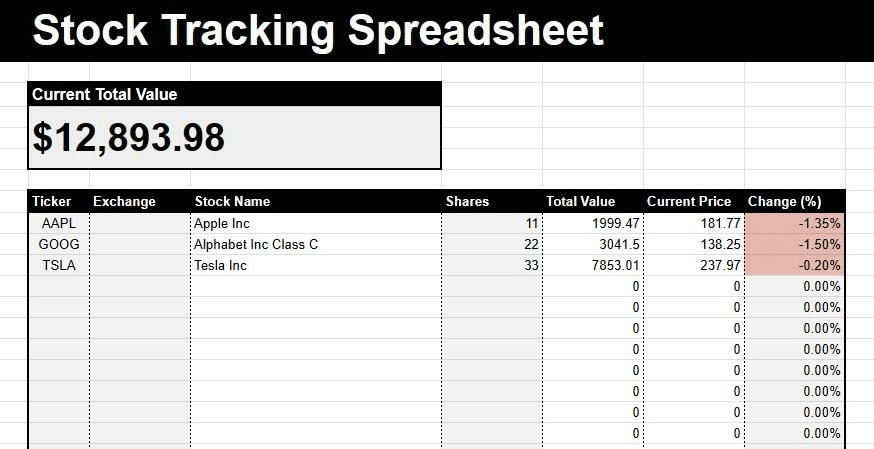
I made this stock tracker spreadsheet for Sheets to give you an overview of the stocks that you’re investing in and their current prices. This portfolio spreadsheet template is designed for investment beginners who don’t know or need too much information. Therefore, they want to know their current position at a glance.
At the top of the portfolio management spreadsheet, there is the Current Total Value. This, by default, automatically calculates the total value of all your stocks. I have also added a Ticker and Exchange column below, using the GOOGLEFINANCE function, which automatically inputs the Stock Name, Current Price, and Percentage Change.
To find the total value of my stocks in the investment portfolio template, I add the number of Shares I own for each stock. By multiplying the Shares with the Current Price, I find out the Total Value of that stock.
If you’re a beginner looking for a simple investment tracking spreadsheet, I highly recommend using this template for its convenience and simplicity. Just hit the button below to access it.
Related: For more information on this function, check out my helpful guide on Stock Prices in Google Sheets.
Asset Tracking Spreadsheet

I made this automatic investment management spreadsheet for people who want to track their stocks and their profit or losses. The spreadsheet has three sections. The first section gives an overview of your investments, showing the total Initial Investment, the Current Total Value, and the percentage change.
The second section has a bar graph that shows the differences between the Initial investment and the Current Value of a stock, while the third section allows you to enter your stock data so you can track it.
You can enter the Ticker Symbol and Exchange name in this section. Additionally, you can select the Category of the stock. Finally, add the number of Shares you own and your Initial investment. Once this information is correctly imputed, the spreadsheet will automatically calculate the Current Value of the share and the Percentage Change.
Furthermore, you can choose the stock category from a drop-down menu. I have also included an additional feature where you can add or customize your labels. To do this, head over to the Category sheet and replace the labels I’ve added with your own.
This is a helpful template for those who want to track their stocks more in-depth but don’t want to look at the market analytics data.
Advanced Investment Tracker

The final investment tracking spreadsheet I have created is great if you’re looking for a spreadsheet that allows you to track your investments and gives you an overview to see stock data in real-time.
The spreadsheet is divided into two parts. The first part lets you track your investments, whereas the second lets you see a detailed view of a specific stock. The template uses charts and graphs to represent the data, making it easier to track your investments visually.
The first part is divided into three sections. The first section displays a bar graph that shows the difference between the initial investment and the current price for every stock. The second section is a pie chart where every slice represents a stock you own.
Finally, the main section shows the stock data. In the third section, you can enter the Ticker symbol (the stock you want to track), the Shares you own, and your Initial Investment.
The second part shows the statistics of a specific stock over a specific period. It is also divided into three parts. The first section lets you specify the Stock Name using the Ticker and the Time Period you want to track. Here, you must write the number of months that you are tracking the stock for.
Once you enter the relevant information, the data will automatically be displayed in the section below, with a line graph to the right, where you can see the stock’s progress. I recommend using this template for all advanced investors who know how to read stock data and want an advanced investment tracker template for Google Sheets.
Related: The Best 2024 Google Sheets Calendar Template
Wrapping Up
While creating an investment tracking spreadsheet from scratch is helpful, it can be tedious and time-consuming. In such cases, feel free to download and customize one of the templates above to fit your needs.
To start, open the template, click “File” and “Make a Copy.” This will make a copy of the investment tracker in your Google account, allowing you to access it anytime.
If you’re looking for more investment opportunities, then take a look at this online investment course and get ready for an early retirement!
I hope you find my templates helpful. Feel free to share your 2024 strategies in the comments below.
Related:






