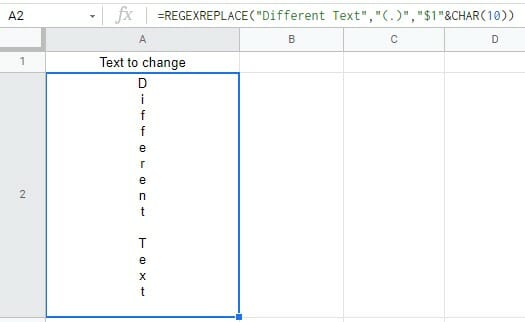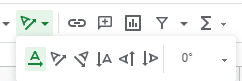Google Sheets has some great data formatting tools. One such formatting feature is the ability to rotate text within a cell in Google Sheets.
Something as shown below:

This article will teach you how to make text vertical in Google Sheets:
- Using the Toolbar
- Using the Format Options
How to Make Text Vertical in Google Sheets Using the Toolbar
Here are the steps to achieve vertical text in Google Sheets using the toolbar:
- Select the cells in which you want the text to be rotated.
- In the Toolbar, click on the text rotation icon.
- Select the text rotation option you want.
You can make Google Sheets vertical text or specify the angle at which you want to text rotation done.
How to Write Vertically in Google Sheets Using the Format Options
You can also use the Format options in the menu to rotate text in Google Sheets.
Here are the steps:
- Select the cells in which you want the text to be rotated.
- Click on the Format option in the menu.
- Hover the mouse on the Text Rotation option.
- Select from the options that appear.
Using a Formula to Make Text Vertical in Google Sheets
If for some reason you’d rather use a formula for Google Spreadsheet vertical text in a cell you can use the REGEXREPLACE formula like so:
=REGEXREPLACE(A1,"(.)","$1"&CHAR(10))
All you have to do is change A1 to the cell you’d like to source the text from.
Alternatively, you can type the text in quotation marks instead of a cell reference like so:
=REGEXREPLACE("Different Text","(.)","$1"&CHAR(10))
How to Turn Text Sideways in Google Sheets FAQ
How Do I Make Text Vertical in Google Sheets? / How Do You Change Text Direction in Google Sheets?
The easiest way to make text vertical in Google Sheets is to use the toolbar. All you have to do is:
- Highlight the cell(s) you wish to change
- Click the text rotation button in the toolbar and select how you want the text to display
What Is Text Rotation in Google Sheets?
Text rotation in Google Sheets is changing the orientation of the text inside cells. You can make it vertical, angled, or even flipped to face the opposite direction.
How to Rotate Text in Google Sheets
I prefer using the toolbar as it has a visual representation of what the text would look like. Yet, you can use any of the above methods of how to make text vertical in Google Sheets to get the job done.
You may also like the following Google Apps Tutorials: