Are you having a lot of trouble gaming, conferencing, or moving files to the cloud? The problem is usually upload speeds. The simplest solution to boost your upload speeds is to give your PC and modem/router a restart. But there are a few other solutions if that doesn’t fix it. This guide will show you how to increase upload speed on your internet connection in 10 different ways. Read on to find the perfect solution for whatever is slowing down your upload speed.
This Article Covers:
Why Is My Upload Speed So Slow?
Several factors come into play when you’re experiencing low upload speeds. Let’s take a look at some of the reasons.
Problems With Your Modem

The common issue that affects the internet speed overall is outdated equipment, such as modems and routers. Routers have different capabilities and specifications, so the internet connection can only be as fast as your router.
The life expectancy of routers is 5 years. However, if you think it’s too old, ensure the firmware is up-to-date before discarding it. Also, keep in mind that wireless routers have a finite range. The signal is weaker the farther away the devices get from the router. Consider moving the router to a better central location in the home if you have discovered that the internet signals are only strong in one area while you hardly get any signal in others.
Too Many Devices on the Network
Routers divide your total bandwidth across all connected devices and online activities. The connection can be quickly overloaded when you use several devices and share the network with multiple users. Devices connected to your Wi-Fi continue to function in the background and consume bandwidth even when you are not actively using them.
If other devices using the same 2.4 GHz or 5 GHz frequency as the router, like home appliances and Bluetooth speakers, are causing interference, it may also be due to your signal.
Bandwidth Throttling by ISPs
When your internet upload speed is too slow, one of the things you can do is contact the provider of internet services. Some ISPs provide higher download speeds but throttle the upload speeds. This doesn’t affect many users who use their internet to stream videos, download videos and content or simply browse the internet. However, slow upload speeds can affect users who use video conferencing apps, play online video games, or upload videos to Google Drive.
You may have also used all of your permitted upload bandwidth. You may have chosen a package that doesn’t offer the upload speed you need. On asymmetric internet connections, upload speeds receive only 10% of the total bandwidth.
Outdated Device Drivers
The issue of slow upload speed might be with the computer, if not your ISPs or routers. Ensure that your Wi-Fi adaptor has been recently updated. A computer’s operating system-specific drivers can generate a variety of issues, including connection issues if they’re corrupted or out-of-date. Your router’s firmware should also be updated to ensure it works properly.
How to Increase Upload Speed
There are several things you can do to increase your internet upload speed. Here is how to get better upload speeds:
Restart Your Computer and Router (Or Buy a New Router)
Restarting the router is one of the easiest methods and usually works if no other changes have been made to the router configuration or the computer’s network settings. Restarting the router gives it the fresh start it requires, especially after running for a long time. To restart it, turn the power off of the router and unplug it for about a minute and then switch it back on; this is one of the easiest things to do before moving on to other solutions.
Suppose your computer or laptop has been running for a long time, or you are in the habit of putting it in sleep mode rather than shutting it down entirely. In that case, a restart can often fix any issues, as a fresh start will allow all the drivers to start again rather than wake up from a sleep state.
You may also want to consider buying a new router. Here’s our favorite router modem combo:
Arris SURFBoard SBG7600AC2

Stop Other Running Programs
While uploading, make sure to disable any bandwidth-hogging apps on the computer, like preloaded web pages, videos that have been playing, or apps that need Wi-Fi speed. Doing so may prevent other services or applications from using up the internet connection, allowing you to improve upload speeds.
Furthermore, if your device updates apps or software in the background, your download speed will be slowed, so it is better to set the options to inform you before getting any updates.
Disconnect Other Devices
Upload speed can be compromised if extra devices like video game consoles, smartphones, streaming devices, or any secondary computers are connected to one network. Even if the device is not being used at the moment, it can still be why you have a slow upload speed on your device.
The connected but inactive devices still have processes running in the background. Things like syncing your photo library, background application refreshing, and automatic updates may contribute to the slow upload speed. This is why disconnecting inactive devices from the network can help boost upload speed on other devices.
You can check to see the number of devices connected to the network. You can learn how to do this by checking out our guide on seeing what devices are connected to your network.
Use an Ethernet Connection

An ethernet cable can strengthen the network connection between your computer and router. The signal becomes weak the further your device is from the Wi-Fi device, resulting in a slower internet connection.
The router may also have some impact because of this. You can try to reduce any kind of interference by plugging in.
However, you don’t need ethernet cables over the entire workplace or home. Another option is using a powerline adaptor. This will allow the ethernet to go through electric wires instead, saving you from a lot of cable mess.
Read also: How to Fix Ethernet Connected but No Internet
Scan for Malware or Viruses
A lot of viruses, malware, and spyware can often affect internet speeds, so it’s always good to scan your computer using antivirus software. A great option to use nowadays is the built-in Windows Defender in Windows 10 and 11. You can also buy computer antivirus software that can help scan and clean your PC from any virus infections.
Use a Fast VPN or Best Get Rid of It
A decent VPN can evade ISP restrictions and prevent speed loss by bypassing the ISP. It safeguards your personal information while also preventing video buffering problems. However, using a VPN may cause your connection to slow down. If you do require a VPN, make sure to use a high quality one.
If the upload speed slows down when VPNs are used, consider uninstalling it temporarily to see if the upload speed increases. Disabling the VPN may not work, as some VPNs make network changes systemwide.
Update Router Drivers
One thing that people often ignore is the router driver. If these drivers are outdated, they can hinder your internet performance.
To check if an update is available, you can search online, and if there is a new update, download it onto your computer. Open the router’s manual to check how to get higher upload speed by updating router drivers.
Some routers have built-in settings that allow you to automatically update the router drivers. Usually, you can do this by copying the drivers to a USB and plugging it into your router. Another way is to update the network drivers via the admin panel on the router.
Change the Windows DNS Settings
The Domain Name System or DNS essentially acts as the internet’s phonebook. Web browsers load the web pages using IP addresses. DNS simply translates the names of the domain into browser-accessible IP addresses. Every device on the internet has a unique IP address that can be used to find the other devices on a network.
Your computer may be using a slower DNS by default, causing issues with a lower upload speed. Thankfully, you can change the DNS in the control panel to use a faster DNS.
Here is how to fix upload speed by changing the DNS:
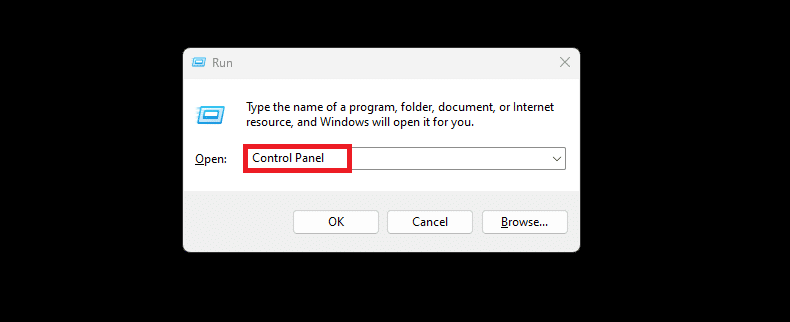
- Open the Control Panel on your computer.
- You can do this by pressing the Windows + R key to open Run. Here, type Control Panel and press Enter.
- You can also open the Start menu and search for Control Panel.
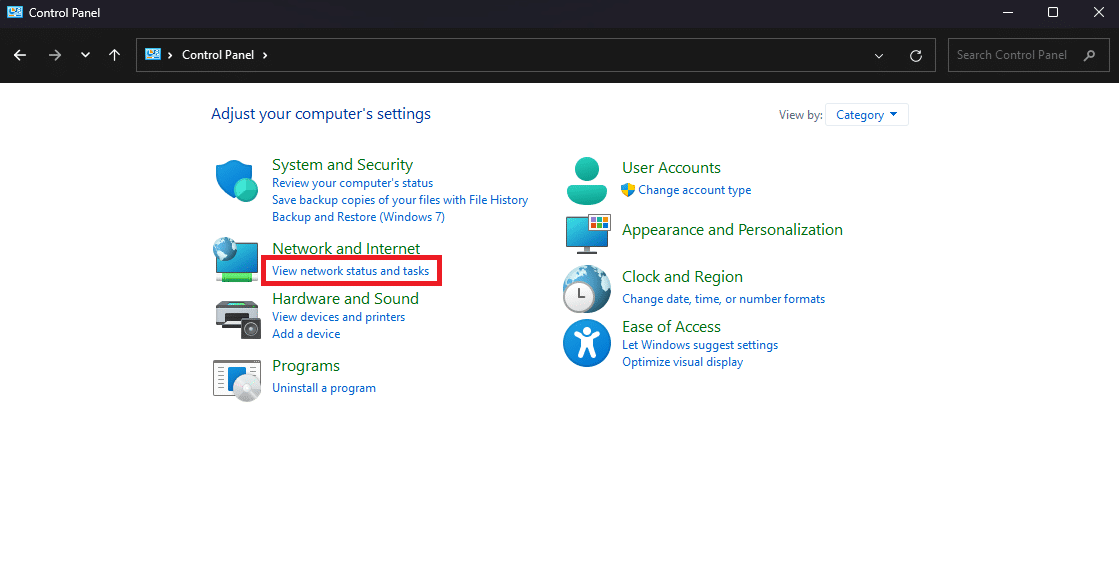
- In Category view mode, find the Network and Internet category and click on the View network status and tasks option. This will open a new page with your current network status and other options.
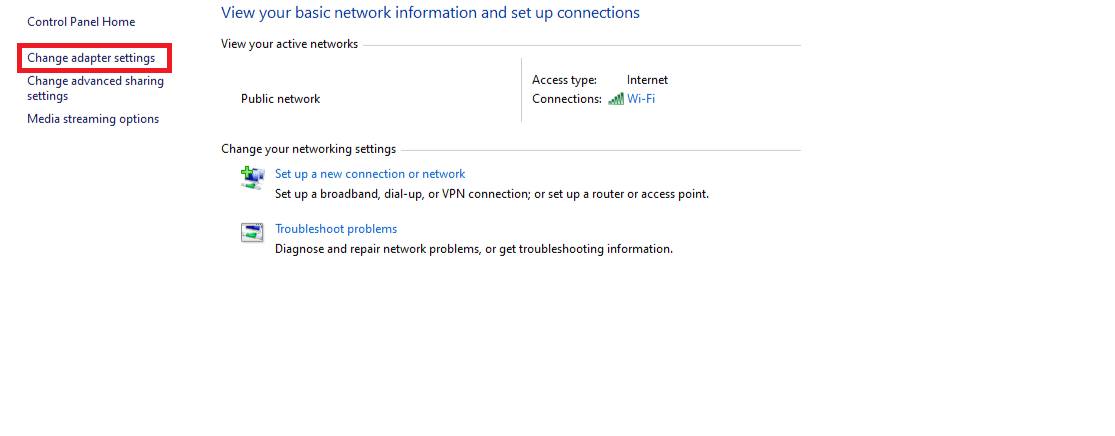
- Here, select the Change adapter settings option in the sidebar towards the left side of the screen. This will open another window that displays all the currently connected network adapters. In our case, we have an Ethernet and a Wi-Fi one.
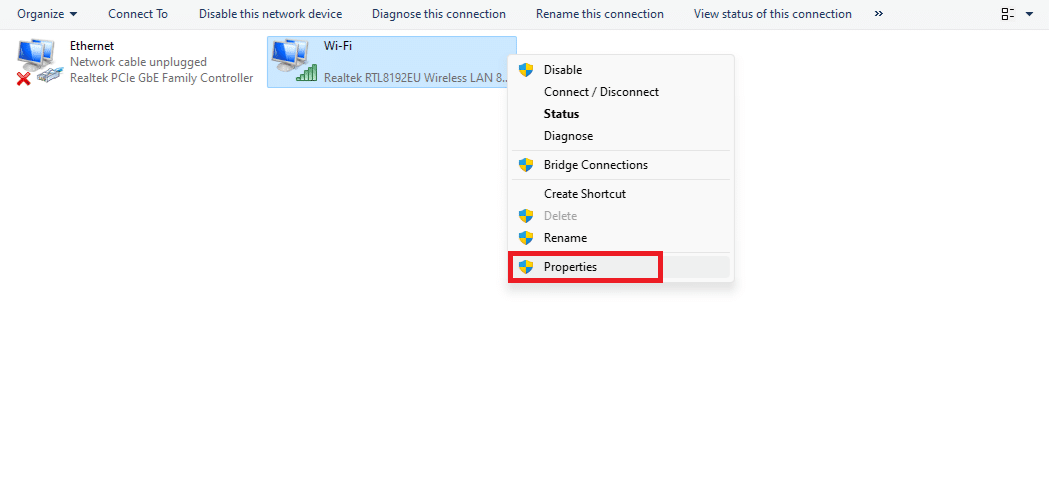
- Right-click on the internet adapter you currently use and click on Properties in the dropdown menu. We selected the Wi-Fi adapter. Another window will open that allows you to set the various properties for the adapter.
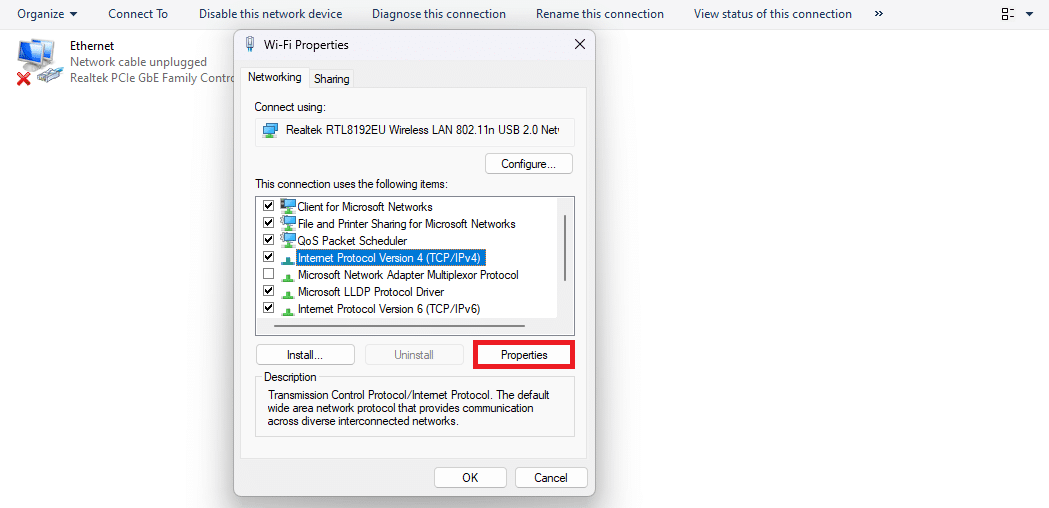
- Here, find and click on the Internet Protocol Version 4 option. Click on the Properties button towards the bottom part of the window.
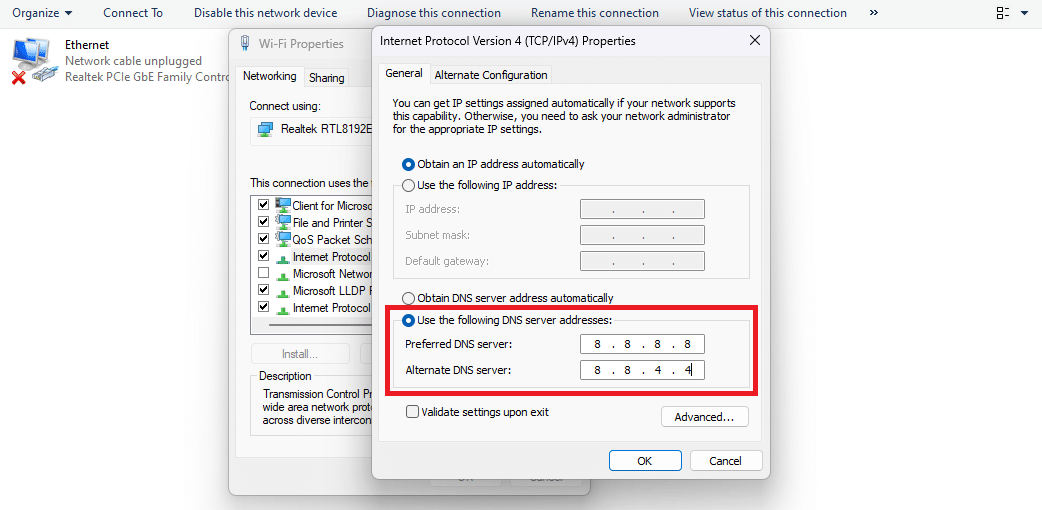
- In the Internet Protocol Version 4 Properties window, make sure the Obtain IP address automatically is selected. Click and select the Use following DNS server address option.
- This will allow you to add your alternate and preferred DNS server. Although you can use your own, we suggest using Google’s Public DNS addresses. These are:
- Preferred DNS server: 8.8.8.8
- Alternate DNS server: 8.8.4.4
- Click the OK button to save the changes and restart your computer to refresh the network settings.
Move Your Router to a Better Location
Wi-Fi signals can only go a certain distance before they start getting weak. Appliances, floors, walls, ceilings, and other physical objects can disrupt or block these signals. Radio waves from other devices, such as microwaves, cordless phones, ovens, and Bluetooth speakers, can also disrupt it. If you set the router in any location of your house, you may experience problems with network speed in other areas. A place in the center of the house is usually ideal for the router.
Some routers include internal antennas incorporated into the device’s body and cannot be adjusted. If that’s the case, then all you can do is change the location. However, if your router has adjustable antennas, you should move them. Router antennas typically emit signals perpendicular to the antenna in all directions. A vertical antenna, for example, helps transmit Wi-Fi signals horizontally, and a horizontal antenna helps transmit them vertically.
Update Your Internet Plan
You will only get the upload speed in your internet plan and cannot make it faster. It is better to check your internet plan’s speed to know if the ISP is throttling the upload speeds. One of the simplest ways is to carefully review all the plans your internet provider offers. It is also a great idea to review other internet providers in your area and see how fast their upload speed is in their internet plans. Many providers have limited upload speed when compared to downloads, so this is worth looking into.
Related: How to Find a Wi-Fi Password on an iPhone [5 Easy Ways]
How to Check Your Internet Speed
There are numerous apps and websites which you can use to check the internet speed. These services allow you to check the download and upload speed and the connected server, latency, and jitter.
Some of the services we recommend using to check internet speeds are Fast.com, CloudFlare, and Speedtest.net.
When using an internet speed test, make sure that other devices on the network are disconnected so the bandwidth won’t be divided between the devices. Repeat the test several times throughout the day to know if your ISP provides the proper speeds.
If speeds are slow on Wi-Fi but seem fine on a wired connection, try doing a speed test on a different device to check if the issue exists in the modem or the computer. If wireless speed tests seem to be fine on your smartphone, but you experience internet slow upload speed on your computer, then there may be an issue with the wireless adapter on your pc.
Related: How to Share Wi-Fi Password: macOS, iOS, Android, & Windows
Frequently Asked Questions
What Is a Good Upload Speed?
The standards for what upload speed is considered “good” are changing rapidly. An upload speed of 5Mbps should be enough for most households. However, an internet plan with a minimum upload of 5–10Mbps is recommended for online gaming.
Do Video Conferencing Applications Require Better Upload Speeds?
Video conferencing applications generally require a higher upload speed as the video from your camera is being streamed at the same rate the video is being downloaded.
Why Is the Upload Speed on the Internet Slower Than the Download Speed?
Most users spend much of their internet resources downloading data rather than uploading it. Downloading content, streaming videos, or even opening web pages uses the download speed. This is why most high-speed ISPs design their systems to prioritize downloading.
Wrapping Up How to Increase Upload Speed
So, we’ve shown you how to increase upload speed in 10 different ways. But, the key takeaways would be to check your internet upload speed with your ISP, make sure all the drivers on your hardware are up to date, and do a soft reset on your afflicted devices. Failing those fixes, you may have to look into buying new products.
Related:






