Everyone has a video or two on YouTube that they would like to keep forever. But while the streaming platform may make it easy to share and play YouTube videos, it doesn’t have a built-in feature for downloading them. You might have to be creative if you want to know how to download YouTube videos without any software.
Today, we’re going to discuss the ins and outs of how to download videos from YouTube. Is downloading videos from YouTube legal? And if you download YouTube videos, how do you save them?
Let’s get started.
This Article Covers:
Is It Legal to Download Videos on YouTube?
Related: How to Unblock YouTube
Before we discuss how to download YouTube videos, let’s discuss whether it’s even legal.
In general, it’s considered “personal use” if you’re trying to download videos from YouTube for yourself. If you never upload the video and don’t show it to anyone else, it’s very unlikely that you’ll get in trouble.
It’s also OK to download YouTube videos that contain public domain material. There’s a lot that falls into the public domain, such as very old films.
But there are still some issues. While it may not be “illegal” to download videos from YouTube, it is against YouTube’s Terms of Service. If you try to save YouTube video files, you go against this ToS, and your account could be shut down. YouTube really has no way of knowing you’re downloading these files (as opposed to just streaming them), but it’s still something to keep in mind.
The bottom line: If you’re looking into how to download YouTube videos to computer memory, you’re probably doing something “wrong.” You should have a good reason, such as downloading old videos that you yourself made but no longer have copies of.
Now, Remember What We Said About There Being No Built-In Function…
…That was a little misleading. There is a built-in function to save YouTube video files. The catch is that it’s experimental and it might not do exactly what you want it to do.
YouTube Premium has a feature that lets you save YouTube videos or music files to see them without ads. But that’s not going to show you how to download YouTube videos on PC as files; it just downloads it to the app for offline watching.

If you’re trying to access YouTube videos in an area that doesn’t have internet access, then this might be enough for you. But it isn’t going to give you a file. You’re going to need to do a little more work if you want to know how to download YouTube videos on laptop computers or how to download YouTube videos on Mac OS.
You have three main options:
- You can download YouTube videos without software (through websites). But you might get exposed to malware or explicit ads.
- You can download YouTube videos with software. You’ll have to install something, but it will be safer.
- You can download YouTube videos with extensions. An extension is installed on your browser as well as your computer.
We’ll discuss the above options next.
Where to Download YouTube Videos Without Any Software
How can you download videos without software? It’s actually fairly easy. There are many websites that let you download YouTube videos without having to install anything. You just point them to the YouTube URL then they send the video to your computer.
Of course, there’s still another catch. As they say, there’s no such thing as a free lunch.
Most of these sites are driven through ads. Some of these sites have malware on them. Others have explicit images, ads, or videos. They have to monetize somehow. A website is going to be consuming bandwidth and processing time constantly.
For these reasons, while it’s easy to give a list of these non-software download sites, we can’t link directly to them. And if you do decide to use them, you should be cautious.

- ByClick Downloader. This site can download from YouTube, Dailymotion, Vimeo, Facebook, and more, with HD, MP3, MP4, and AVI video formats. It functions just like a software platform but in a web app.
- VDownloader. You can download online music through YouTube, Facebook, Vimeo, in 4K and 8K formats.
- YooDownload. This online video downloader won’t just download a video from YouTube but will take the YouTube download video and convert it to a music clip for your enjoyment.
As of this writing, the above sites were safe to use and user-friendly. But due to the nature of these sites, they may change in unpredictable ways. Always exercise caution. You can protect yourself as follows:
- Make sure your antivirus software is on and updated. You should have an antivirus solution such as McAfee or Avast running on your computer.
- Look thoroughly at the site. If the site has a lot of ads, elicit material, or is otherwise not user-friendly, it may have malware.
- Don’t override your antivirus software. Your antivirus software might warn you that the site isn’t “trusted” or that the software could harm your computer. If you get an alert, listen.
If you do get hit by malware, you should immediately disconnect your computer from the internet and run your antivirus solution.
How to Download YouTube Videos Without Any Software
Here are the steps involved with using the above sites:
- Find the video on YouTube you want to download
- Copy the URL of that video
- Paste the URL into the search bar on the site
- Click download
Some of the sites will also allow you to choose a file type and the bit rate for the videos.
Using the SS Method
Savefrom.net is another one of these sites that allow you to download a YouTube video. But, they have a slightly different way of doing things. Here’s the trick to download YouTube videos without any software:
You can just type “ss” in front of the YouTube URL to skip copying and pasting into their website. An example URL could be: https://www.ssyoutube.com/watch?v=lFXp_15N1KU&ab_channel=Zek.mp4
How to Download Videos From YouTube on Mobile
The above sites, and the SS method, all work on mobile too. But it’s not as easy to copy and paste the URL. To find the URL on mobile, just follow these steps:
- Open the video you want to download in the Youtube app and press Share
- Press Copy link
- Paste the URL into your preferred website and click download.
How to Download YouTube Videos on PC
Now, if you are willing to download software, you’re going to have it a lot easier. There are many ways to download YouTube videos if you’re willing to install something. Here’s how to download YouTube videos in laptop without any software:

- VLC Media Player. Go to Media > Open Network Stream and input your video. While it plays, go to Tools > Codec Information > Source. Go to the URL and you’ll see a button at the bottom right. Click on it and select “Download.”
- 4K Video Downloader. Probably the easiest way to download YouTube videos, the 4K Video Downloader is fast, easy, and free. You just pop the YouTube URL in and you can download the file.
- WinxDVD. WinxDVD provides a host of applications: a DVD ripper, HD video converter, DVD copy, and media transfer files. It also provides the ability to download YouTube videos.
To download a YouTube video to a computer with these options you’ll just need to:
- Install the software
- Set the video URL
- Download the file (usually under the File menu)
You can always uninstall the software once you’re done.
Download YouTube Videos Using Download Managers and Extensions
Browser extensions are plug-ins that extend the abilities of a browser like Chrome. These extensions are useful because rather than launching a separate software solution, you can just right-click on a video while you watch it on YouTube.
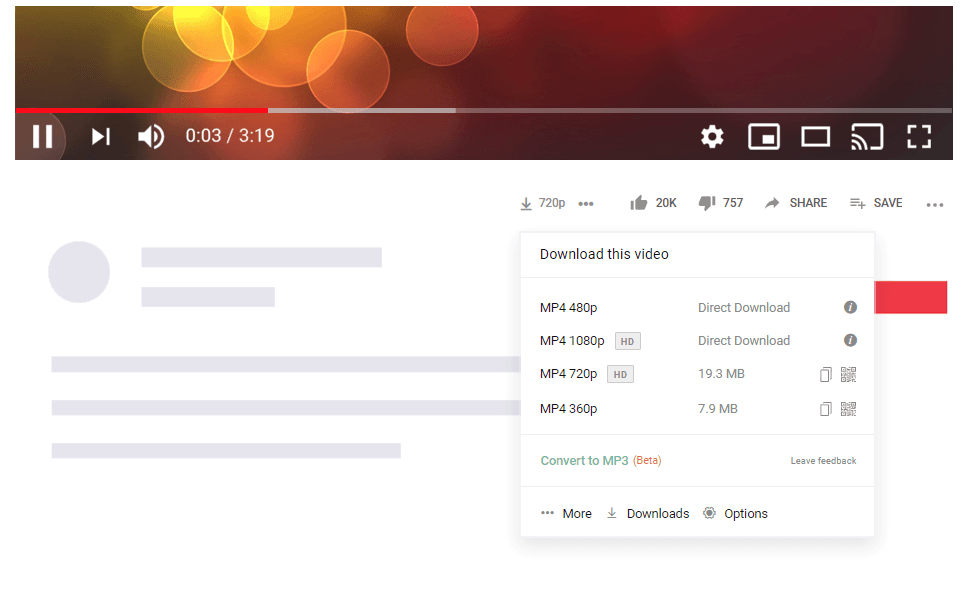
So, they’re less fuss than installing software, but they’re also generally safer than trying to use a website.
A few extensions include:
- Video Downloader Professional. You can download and save files, play files on your Chromecast, and play the files at any size.
- YouTube Video Downloader. You can download YouTube videos in a variety of resolutions and formats.
- SaveFrom. This browser extension doesn’t just work with YouTube but also works with TikTok, Facebook, and 40+ more sites.
Each extension works differently. You can test out multiple extensions until you find the one that works for you. Yet, you can follow these general steps when using an extension.
- Navigate to the video you want to download.
- Double click the icon of the extension
- Click Download Video, or the equivalent text.
Pro Tips to Download Your Video Successfully
- Make sure you have a stable connection: The methods we mentioned above will fail if your connection drops during the download. So, it may be best to wait until you’re on some reliable wifi before you try to download a video.
- Check the terms of service: Make sure you read the terms of service and privacy policy with any third-party apps to make sure you’re not giving away important data to shady companies or receiving bloatware and viruses with your video. If you find a site that seems dodgy, consider blocking the webpage.
- Check the video works on your devices: Make sure you check the file type the video will download in. It’s no use to download a video to watch on the go with your phone if it can’t play it.
How to Download YouTube Videos on Laptops for Free FAQ
What Is the Shortcut to Download YouTube Videos?
You can put ss in front of YouTube in the URL to skip to savefrom.net and download a youtube video.
How Can I Download YouTube Videos Directly?
You can only download YouTube videos directly with a premium subscription. Otherwise, you have to use third-party websites or apps.
How Can I Download YouTube Videos Without Mobile Software?
You can copy the link to the video you want to download by navigating to it in the YouTube app and then tapping Share > Share link. Then you can copy and paste the link into a YouTube downloader site like ByClick Downloader.
How Can I Download YouTube Videos With the SS Trick?
You just have to type SS before YouTube in the URL then click download on the site that opens up. Eg: https://www.ssyoutube.com/watch?v=lFXp_15N1KU&ab_channel=Zek.mp4
How to Download YouTube Videos for Free
Now you know how to download YouTube videos for free. You can use YouTube Premium to download videos for offline play, you can use an assortment of (sometimes shady) sites to download files without installing any software, and you can install a software suite to easily download YouTube videos to your PC or your Mac.
Related Reading: How to Convert YouTube to MP3 [Easy Guide]
There you have it. Now you know how to download YouTube videos without any software. Whatever solution you decide to use to download your YouTube videos, don’t forget that it still may be illegal to distribute them. Downloading YouTube videos is technically against the Terms of Service of the platform — and you can get in trouble if you start to share the videos that you’ve downloaded.
Want to become even more efficient and productive than ever before? Try out these top tutorials:
- Top 9 Best Chrome Extensions for Productivity
- How to Screenshot on Windows 11 [10 Easy Tricks]
- Using Google Sheets as a Database 101 [Free Template]
- Top 13 Best Dropbox Alternatives for Better Cloud Storage
- How to Combine PDF Files into One Document (Easy Tutorial)
- How to Record a Phone Call on iPhone: 4 Methods with Step-by-Step Guides








