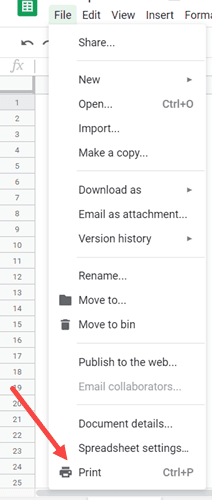Are you wondering how to remove gridlines in Google Sheets? Just like most of the spreadsheet tools, Google Sheets has gridlines around the cells.
But what are gridlines? Gridlines help to make your data look more clear by distinguishing the different cells in the worksheet. They are used to connect the worksheet’s rows and columns, surrounding each cell.
Primarily, gridlines are used so it is easier to see the data and read it. But sometimes you may not want the gridlines. Maybe you only want the gridlines in the data that you’re working on and you want to remove or hide the gridlines everywhere else.
In this quick tutorial, we will show you how to remove gridlines in Google Sheets, and how to show or hide gridlines in Google Sheets.
This Article Covers:
How To Remove Gridlines in Google Sheets
In this tutorial, I will show you how to remove gridlines in Google Sheets when you are working on a worksheet using the tools as well as when you want to print the data.
So let’s get started!
How To Remove Gridlines in Google Sheets Worksheet
Below are the steps on how to remove the gridlines in a Google Sheets worksheet:
- Select the worksheet in which you want to hide the gridlines.
- Click the “View” button in the menu.
- In the drop-down that opens, click the “Gridlines” options.
- This will uncheck the Gridlines options and remove the gridlines from the entire worksheet.
- This will uncheck the Gridlines options and remove the gridlines from the entire worksheet.
The “Gridlines” option in Google Sheets works as a toggle. If you follow the above steps and click on the Gridline option again, it will bring back the gridlines in the worksheet.
Note: You can make your gridlines more noticeable. Simply use the gray color for your border as opposed to black. This will make your gridlines look more subtle.
If you only want to show gridlines in a specific area on the worksheet and remove them from everywhere else, follow the above steps below to remove the gridlines from the entire worksheet.
Then, select and apply the border to the cells or range where you want the gridlines.
How To Remove Gridlines in Google Sheets when Printed
When you remove the gridlines from a worksheet (using the above steps), these will not be printed.
However, if you want to keep the gridlines in the worksheet but not have them printed, you can do that too. Google Sheets has a setting where you can change your print settings for a worksheet.
Follow the steps below to do this:
- Select the range that you want to print (you can also select the entire worksheet if you want to print the entire used range).
- Click the “File” button in the menu.
- Click the “Print” option (you can also use the keyboard shortcut: Ctrl + P).
- In the “Print Settings” page, click on the “Formatting” option (in the right pane).
- Uncheck the “Show grid lines” option.
The above steps ensure that although you have gridlines in the worksheet, they will not printed.
Conclusion
And just like that, we have just answered your question, “How to remove gridlines in Google Sheets?” Now that you have read our easy-to-follow guide, you can practice removing gridlines and improving your Google Sheets skills.
If you want to become a Google Sheets expert, then check out this Udemy Google Sheets Masterclass. It covers complex data analysis, hidden hacks, and more!
I hope you found this tutorial useful! Feel free to leave your comments below!
You May Also Like the Following Google Sheets Tutorials: