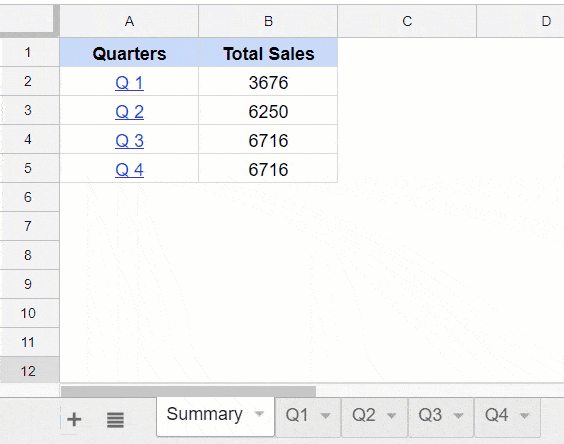Inserting Table of Contents can be useful if you have a lot of content and you want to quickly skip to relevant sections. If you have used word processors such as MS Word or Google Docs, you would find an easy way to insert the table of contents.
But what if you want to insert a table of contents in Google Sheets?
There is no inbuilt way to do this, but you can use the workaround shown here to get that done.
Let me first show you the data and the kind of table of contents we can create in Google Sheets.
Suppose you have the data shown below, and you want to create a table of content for each sheet. So you want to make each sheet name in the below data clickable, such that when clicked, Google Sheets takes you to that sheet.
Here are the steps to create Table of Contents in Google Sheets:
- Select the cell in which you want to create the hyperlink.
- Go to the Insert Tab.
- Click on the Link option.
- In the dialog box that opens, click on ‘Sheets in this spreadsheet’.
- Select the sheet to which you want to create the hyperlink.
- Click on Apply.
Now you need to repeat the same steps for all the cells for which you need to create the hyperlinks.
You May Also Like the Following Google Sheets Tutorials: