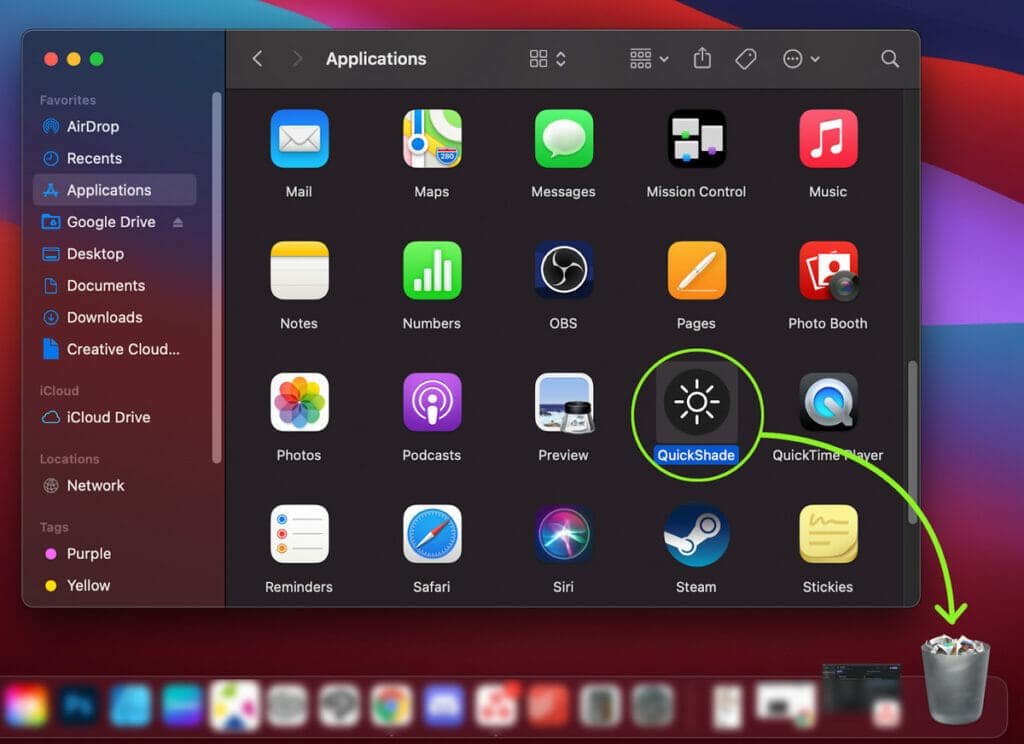Your responsibility doesn’t stop the moment you bring home a brand-new computer. In fact, your “duties” begin when you start using your PC. Don’t stress — it’s nothing too serious, and you don’t have to do anything significant. However, there are a few things you can do to keep your computer in good health so it will last for many years to come.
Removing apps is a part of computer maintenance and is necessary for keeping your device in good condition. After all, doing so frees up space you would have wasted otherwise. It helps to keep your Mac running smoothly, especially if you accidentally installed a malicious or malfunctioning app on your computer.
If you’re wondering how to uninstall apps on Mac, the process is pretty simple. But, unfortunately, it’s not always obvious. There is an “Add or Remove Programs” utility when you use a Windows machine, but there is no such equivalent in macOS.
So, if you’re looking for how to delete apps on Mac, this guide can help you learn all the possible methods. The tips below will work whether you’re trying to uninstall apps on a MacBook Pro or a MacBook Air. Ready? Let’s begin!
This Article Covers:
Important Things to Remember When You Uninstall Apps on Mac
As you learn how to remove applications from your Mac, there are a few things to keep in mind. Check out the tips below:
- When you need to uninstall applications on macOS, you may feel tempted to just delete them from existence. While there isn’t anything wrong with this method, the fact is doing this doesn’t completely uninstall the program. You’ll need to find and delete all of the app’s supporting files on your computer.
- Most apps will place their service files in your Mac’s Library folder because this is the default save location. Thus, uninstalling can be as simple as deleting the app, locating the Library folder, and deleting all its supporting files.
- Some apps may save their files in all sorts of places on your machine, so finding supporting files for a full delete won’t be as simple. In this case, it may help you to use a Mac uninstall app. We mention a great free example below.
- You need to be super careful if you choose to manually locate and delete an app and all its related files! If you accidentally delete any necessary macOS files, you might damage (or even brick) your Mac.
In our opinion, it’s a good idea to learn a few of the methods below so you can use whichever one is most convenient at the time. However, even after using any technique, you can also use AppCleaner to ensure you found all the related files for a clean uninstall.
Related: Not sure why your apps aren’t quitting completely? Read this guide on how to close apps on a Mac.
Deleting vs. Uninstalling Apps from Your Mac
Before we talk about how to delete applications on a Mac, let’s first look at deleting vs. uninstalling applications on Mac computers. The main question you’re probably asking is — what’s the difference?
On Windows machines, you have to navigate to an app’s uninstaller program or the add or remove programs utility to remove apps from your computer. This next fact may seem weird, but on macOS, uninstalling apps can be as simple as deleting them.
Yes — on macOS, deleting an app is equivalent to uninstalling it.
So yes, if you have a Mac, you can use “delete” and “uninstall” interchangeably. It may feel weird, but you’ll eventually get used to it.
Related reading: How to Close Apps on MacBook: All 4 Methods Step-by-Step
Method 1: Deleting From the Applications Folder
Since you’re here wondering how to delete an app on Mac, let’s discuss the first and most straightforward method.
The simplest method to uninstall programs on a Mac is to delete them from your Applications folder through your Finder.
- Open your Finder
- Click on Applications on the sidebar menu or wherever yours is located

- Choose which app you’d like to uninstall
- Click on the launch icon and drag it to the Trash (it will work if you drag it to the trash can on your Dock)

- Empty your trash for good measure (if it won’t let you, force-empty it), and you’re done!
Note: If you want to uninstall an app from your Mac using this method, remember that it only works if you do it from your Mac’s Application Folder. Dragging from your dock or desktop will not work, as that will only delete the shortcut.
This method eliminates any and all files that a given app has in the Applications folder. However, not all apps are 100% uninstalled using this method. Some apps leave files in your computer’s Library folder or in other locations where an app puts its supporting files.
If you want to ensure that all pertinent files get deleted, try some of the other methods below.
Method 2: Uninstall Using Launchpad
Your mac’s Launchpad will look something like the screenshot below. Launchpad might remind you of how iPhone or iPad screens look, thanks to the icons and the layout. Note that Launchpad will look the same no matter what kind of Mac you have, so the steps will be identical even if you’re looking for how to remove an app from a MacBook Air.

It may not seem like it, but you can also uninstall apps through Launchpad — provided the app meets specific requirements. Well, there’s only one condition: the app in question must have been downloaded and installed from the Mac App Store.
This method may not be the best when it comes to how to uninstall programs on a Mac, but it’s definitely one of the simplest.
- Open Launchpad and find whichever app you want to uninstall
- Click and hold on the app’s icon until the apps begin to wiggle (just like on an iPhone or iPad)
- If you installed the app you’re trying to delete from the Mac App Store, it will have an “x” button on the top left of its icon
- Click on the “x” button — and voila!
Again, like deleting apps from your Applications folder, this method won’t eliminate 100% of the files an app may install on your computer. So if you’re wondering how to completely uninstall an app on Mac, check out the following method.
Method 3: Using AppCleaner to Fully Delete Apps

As we’ve previously mentioned, two things usually happen when you install an app on macOS. First, the app will install itself into your Applications folder. And second, additional supporting files can get spread across your system in your library or other locations determined by the app.
Therefore, to delete an app entirely from your system, you need to remove the app from your applications folder and delete all the associated files. If you’re looking for a guide on how to uninstall an app on Mac completely, follow the steps below!
AppCleaner is a free utility that helps you get rid of an app and all the associated files. Using it is simple.
- Download and install AppCleaner from this link (don’t worry, you don’t have to pay for anything)
- Once installed, double-click to open AppCleaner to open it. It should look something like the screenshot below.

There are two ways you can start uninstalling apps once you have AppCleaner open.
- You can drag and drop any application’s launch icon into the AppCleaner window and have it work its magic.
- You can click on the list button in the upper right-hand corner of the AppCleaner window to display a list of your currently installed programs.

Clicking on the list icon will display the apps on your system.

Clicking on any app listed here will open up a window where the app and all of its associated files are identified, like below:

From here, it’s as simple as clicking the Remove button, and it will get rid of the app and everything related to it. Thanks to how transparent AppCleaner is, you get to see a list of everything that you will delete in the process.
Another great feature that AppCleaner offers is the SmartDelete functionality baked into the app. When you toggle the SmartDelete feature on, AppCleaner will prompt you if you want to delete all associated files when you move any app to the Trash.
To use SmartDelete, simply open AppCleaner and navigate to the Preferences pane through the top menu bar. Once you get the preferences pane open, click on the SmartDelete tab.

Then, all you have to do is click the switch to turn it on!
Method 4: Using an App’s Dedicated Installer
Sometimes, apps will come with their own install utility — and a corresponding uninstall utility. These apps have update or helper utilities installed alongside the apps themselves. These utilities can make it difficult to uninstall the apps fully.
Adobe is notorious for making it unnecessarily more challenging to uninstall everything. Even deleting the app(s) through AppCleaner won’t always eliminate leftover files.
The only way you can 100% remove apps like these is by using the included uninstaller. Here’s how to delete an app from your MacBook entirely using a proprietary uninstaller:
- Open Spotlight by clicking on the magnifying glass on the right-hand side of your top menu bar or by pressing cmd (⌘) + space.
- Type an app’s name, then “uninstaller”
- Open the uninstaller and go through the process.
If nothing comes up on your Mac, try searching the internet for an app’s uninstaller. Sometimes, a software company or developer will allow you to download a specific uninstaller so you can make sure everything pertinent is gone from your system.
Method 5: Removing Files Through Your Mac’s Library
If you’re still wondering how to uninstall applications on your Mac, you can try the fifth method: deleting files from your Mac’s library. Using this method, you can delete preference files and caches as well.
Before attempting this method, know that it can be dangerous — especially if you’re unsure what you’re doing. You may accidentally delete a file crucial to your system, resulting in crashes, lost data, and a malfunctioning computer.
If you know what you’re doing and which specific files to delete, here’s what you need to do:
- Navigate to the hidden Library folder by opening Finder
- Hover your mouse over the “Go” button on your top menu bar while holding down the option (⌥) key
- Click on “Library”
You can search for any apps or files you want to delete. Move the files to the trash can and empty the trash to delete them permanently! Again, this method on how to uninstall on Mac is risky unless you know what you are doing!
Method 6: Remove Apps Using Terminal
Where Windows has the CMD/Command Prompt, macOS has Terminal. Terminal is a powerful tool that allows you to do everything yourself instead of using a third-party service or app. However, you must be as careful as possible when using Terminal, as you run the risk of messing up some vital system files if you enter the wrong commands.
Here’s how to remove apps from your Mac using Terminal:
- Open Terminal using Spotlight or by navigating to Applications > Utilities > Terminal

- Once open, type the command: sudo uninstall file://
- Drag any app icon into the Terminal window to auto-populate the app’s path

- Press enter, input your password, and Terminal will work its magic
If problems arise, you can use the command sudo rm -rf instead. Add a space at the end of the command, drag an app into Terminal, then press enter. However, be careful if you use sudo rm-rf, as if you make a mistake or use the incorrect path, it may result in data loss.
Below is a quick rundown of the commands you can use. If you’d like to keep these commands handy, you can copy and paste them into your Notes app.
sudo uninstall file://
- Once you type this command, you can drag any app into the window to populate it with the file path, then press enter to delete
sudo uninstall file:///Applications/
- At the end of this command, type the app’s name, then press enter to delete. You may need to enter your password before Terminal executes the command
- For example: sudo uninstall file:///Applications/yourapplication.app
- Yes, it’s normal to have three slashes. This is not an error
sudo rm -rf
- Add a space at the end of this command, then drag any app into the window to populate the path. Press enter, and that’s it!
Bonus: How to Remove Third-Party App Icons from the Mac Menu Bar
Even if you followed all of the methods above on how to delete apps on your MacBook completely, there might be times when an app’s icon remains on your menu bar. The reason the icon remains is that the app may have a plugin that hasn’t been deleted. This can get frustrating, especially if you’ve tried every possible way to get rid of it.
The best way to actually get rid of these pesky is by using the Finder. You can follow the steps below:
- Navigate to your Finder by clicking on the icon in your Dock or using the Spotlight feature.
- Press the Shift + Command + G hotkey to open the Finder’s Go to Folder dialog.
- Visit the three paths below to find the app’s plist (or preference list):
- /Library/LaunchAgents
- ~/Library/LaunchAgents
- /System/Library/LaunchAgents
- Once you find the correct plist file, open it to determine its location.
- When you know the plist’s location, navigate to its directory. There, you can delete all the related files, then delete the plist file itself.
Once you have gone through all of these steps, the next thing you need to do is restart your Mac. Once done, the pesky icon should be gone!
The 6 Methods in Comparison
The uninstallation techniques listed above are all available at no cost, so there’s really no need to compare on that front. However, there are plenty of ways these methods differ. We’ve put together this comparison table to help:
| Method | Time Taken | Skill Level | Reliability | Convenient? |
| Deleting from the app folder | Short | Beginner | Does not always uninstall 100%, may leave other files behind | Yes, no additional tools needed |
| Uninstalling via Launchpad | Short | Beginner | Does not uninstall 100%; only for apps installed via Mac App Store | Yes, no additional tools needed |
| Using AppCleaner | Short | Beginner | Fully reliable, 100% uninstall every time | Yes, once installed you can use the SmartDelete feature |
| Via the dedicated uninstaller | Medium | Beginner | Reliable | Somewhat if already installed; otherwise, you need to look for the uninstall utility |
| Deleting through the Library | Medium | Beginner | Risk of making a mistake and affecting your Mac’s system | Not really, requires navigation and extra carefulness |
| Using Terminal | Short | Intermediate | Risk of making a mistake and affecting your Mac’s system | Requires extra carefulness |
Wrapping Up: How to Uninstall Apps on Mac
The six methods listed above for how to delete an app on Mac should help you completely remove any unwanted program from your system. Make sure you maintain your computer and remove apps you never use to free up some space and keep your machine performing at its best!
We hope that this guide on how to uninstall apps on Mac has helped you get rid of the apps wasting space in your machine. Which method is your favorite? Let us know in the comments below!
New Mac? Check out this list of the best apps you can install on your Mac!
Related Reading: