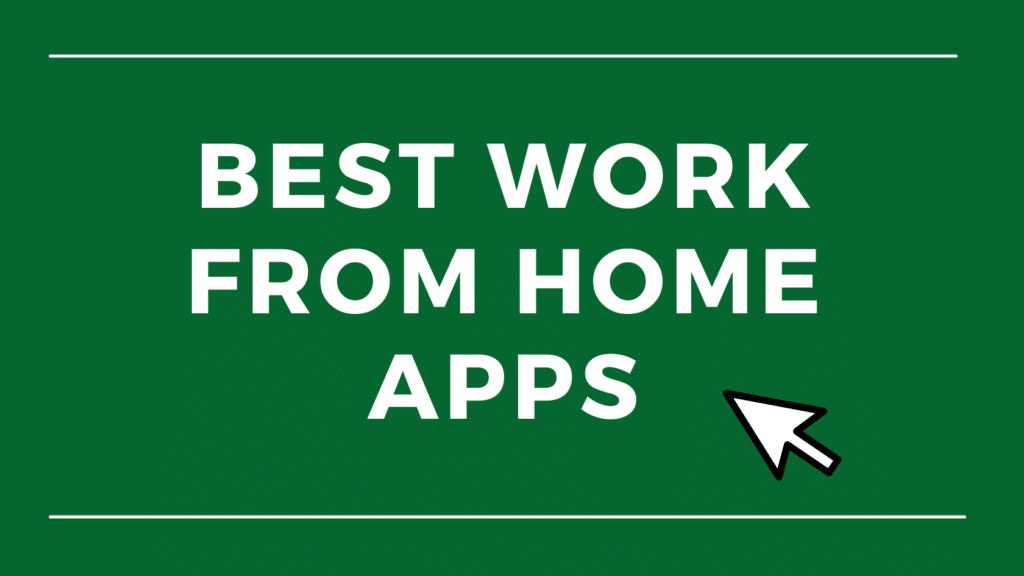Remote work and hybrid arrangements have become increasingly popular over the past few years. A March 2026 report by Pew Research states that about 35% of working adults with telemarketable positions now work from home permanently (up from 7% in 2019). Additionally, 41% have settled into hybrid schedules.

Whether you’re an experienced digital nomad or still adjusting to a remote work lifestyle, the best work-from-home apps will help streamline your work processes. Below, we’ve curated our top 15 list for 2026. Let’s get started!
This Article Covers:
Must-Have Apps for Work-from-Home Employees
- Slack — Best App for Instant Cross-Platform Team Communication
- Zoom — Best App for Videoconferencing
- Microsoft Teams — Best Collaboration Tool for Larger Teams and Companies
- Doodle — Best App for Scheduling and Appointments
- Krisp — Best Standalone App for Improving Calls
- Asana — Best Project Management App for Larger Teams and Projects
- Trello — Best Kanban Style Project Management App
- Todoist — Best Task Management App for Individuals and Teams
- Monday — Best All-Inclusive Work OS
- ClickUp — Best Free Plan on a Project Management App
- Evernote — Best Note-Taking App for Remote Employees
- Notion — Best App for Note-Taking, Planning, and Documentation
- Rescue Time — Best Work-from-Home App for Time Management (for Individuals)
- Time Doctor — Best Time Management App for Team Managers
- World Time Buddy — A Great Tool for Remote Workers
The Best Work-from-Home Apps 2026 Has to Offer
Below, we’ve listed some of the best apps for working from home. These apps can make your workday more convenient and easier all around. If you are looking for a home job app, you won’t find any here today — instead, you’ll find some of the best tools to boost your productivity!
5 Work-at-Home Apps for Communication
Some of the best apps for remote work are designed for messaging, VoIP calls, or video calls. Such communication apps, like the ones below, enable face-to-face meetings and conferences to be adapted to the work-from-home lifestyle.
Slack — Best App for Instant Cross-Platform Team Communication

Key Features
- API is available
- Open API allows you to build integrations
- Allows collaboration for remote teams
- Document imaging
- File transfers
- Compliance management
- Indexing
- Cross-platform compatible
Pros
- Ability to create channels for easier organization
- Users can set channel privacy
- Instant messaging
- Excellent security
- Cross-platform and available on the web, desktop, or mobile
Cons
- Can feel addictive, making it hard to disconnect at the end of the day
- Needs a paid plan to ensure files and messages aren’t deleted
Pricing
- Free forever plan
- Pro plan — $7.25 per user/month paid annually or $8.75 per user monthly
- Business+ plan — $12.50 per user/month paid annually or $15 per user monthly
- Enterprise Grid plan
- More information here
Slack isn’t a new app by any means: The company has been growing steadily since 2009. Slack has many features, including Slack Connect, channels, app integrations, and more. In fact, it’s so beloved that big companies (like Netflix and Uber) also use it for remote and in-office workers. The best part is anyone can use Slack for free. Because it’s also cross-platform and cross-compatible, even small teams of two or three members can benefit!
Zoom – Best App for Videoconferencing

Key Features
- HD audio and video calls with video backgrounds
- Cross-platform compatibility, calls, and messaging
- End-to-end encryption
- Meeting and calendar scheduling with reminders
- Personal meeting rooms
- Waiting rooms
- File sharing
- Permissions settings
Pros
- Great free forever plan
- Works well for large meetings of up to 10,000 people
- Integrations
- Scalable business solution; works for any size of business
- Easy and intuitive to use
Cons
- Many Zoom services require subscriptions, and many services are add-ons (meaning you pay more on top of your subscription)
- “Zoombombing”
- High-definition video isn’t always standard
- Requires an app (cannot be used from the browser
Pricing
- Basic — Free forever plan
- Pro — $14.99 per user/month or $149.90 per user/year
- Business — $19.99 per user/month or $199.90 per user/year
- Business Plus — $25 per user/month or $250 per user/year
- Enterprise plan
- More information here
Zoom offers video calls for individuals, teams, and companies of any size. Zoom’s popularity grew because it proved much more reliable than other options like Skype and other Zoom alternatives, which at the time suffered from calls freezing, lagging, or dropping. Many others started using Zoom because of the ability to share screens and presentations, making it perfect for personal and professional use.
| Editor’s Note: Although Zoom is currently the most popular videoconferencing tool, standout tools like ClickMeeting are challenging its reign. We recommend looking at ClickMeeting to see if it fits your team’s needs! |
Microsoft Teams — Best Collaboration Tool for Larger Teams and Companies

Key Features
- Cross-platform compatible
- Audio and video calls and meetings
- Secure
- Integrations
- Works well with other Microsoft 365 products
- Cloud storage included depending on plan
- File sharing, polling, and tasks
- Instant messaging
- Collaborative features
Pros
- Free plan allows up to 60-minute meetings and up to 100 participants
- Works really well with other Microsoft products
- Tons of integrations
- Makes collaborating and communicating easier
Cons
- Smaller teams or individuals may do better with Google Meet or Zoom
- Relatively high system requirements
- Mobile versions need improvement
Pricing
- Microsoft Teams (Free)
- Microsoft Teams Essentials — $4 per user/month billed annually
- Microsoft 365 Business Basic — $6 per user/month billed annually
- Microsoft 365 Business Standard — $12.50 per user/month billed annually
- Microsoft 365 Premium — $22 per user/month billed annually
Teams is Microsoft’s answer to Slack, offering many similar features. As part of the Microsoft Office 365 Suite subscription, a limited free version is also available. To use Microsoft Teams, you can experience the app through its trial period. Paid subscriptions start at $5/month per user.
Bonus: Doodle — Best App for Scheduling and Appointments

Key Features
- Enterprise-level security
- Connect your calendars
- Share booking pages to keep your calendar private
- Integrations
Pros
- Makes scheduling a breeze
- Secure interface
- Keeps your calendar private
Cons
- Nice to have — not always a necessary tool
Pricing
- Free
- Pro — $14.95 per user/month or $6.95 per user/month billed annually
- Team — $19.95 per user/month or $8.95 per user/month billed annually (minimum of 5 users)
- Enterprise plan
Doodle makes scheduling extremely easy and convenient for teams of 1 to 10,000. It’s a service for individuals, teams, and enterprises that allows users to create booking pages (instead of sending links to their calendars). It integrates with plenty of other communication tools too. With Doodle, you can schedule meetings without double- and triple-checking your calendar.
Bonus: Krisp — Best Standalone App for Improving Calls

Key Features
- Background voice cancellation
- Echo cancellation
- Noise cancellation
- Accent localization
- AI meeting assistant with meeting transcriptions and notes
- Works with any communication app
Pros
- If you don’t make a lot of calls or attend a lot of meetings, the free version (up to 240 minutes weekly) is enough
- AI-based noise cancellation removes room and acoustic echo
- HD voice feature helps improve voice quality
- You can use Krisp with any mic, headphones, or speakers
Cons
- High CPU usage means that this app isn’t for everyone
Pricing
- Free forever plan
- Pro — $12 per user/month or $96 per user/year
- Enterprise — contact sales
Background noise can make calls extremely difficult. Krisp is a fantastic noise-cancellation solution that helps remove echo and background noise from online meetings. While paid plans start at $8 per month, a free account is available for up to 240 minutes per week). Best of all, it works well with other work-from-home applications.
When paired with noise-canceling headsets and microphones, Krisp is the best app to work from home with — especially if you spend a ton of time in meetings!
The 5 Best WFH Apps for Collaboration and Project Management
Working remotely can often complicate collaboration. WFH project management can become problematic without the proper tools and the right apps. Remote teams need a team management tool to make collaborative work easier all around – and these are our favorites.
Asana – Best Project Management App for Larger Teams and Projects

Key Features
- Customizable dashboards
- Email integration
- Tracking and prioritization
- Tasks and subtasks
- Project assignments
- Notifications and reminders
- Custom calendar, reminders, and notifications
- Tags and comments
- Cross-platform compatibility and syncing
- Fully customize your notifications
Pros
- Easy to use with minimal training
- Tons of integrations available
- Focuses on collaboration
- Excellent for larger-scale projects and teams
- Great task management tools
- Has a free forever plan
Cons
- No time tracking is available
- You can only assign one user to a task at a time
Pricing
- Basic — free forever plan
- Premium plan — $13.49 per user/month or $10.99 per user/month billed annually
- Business plan — $30.49 per user/month or $24.99 per user/month billed annually
- Enterprise — contact sales
One of the most popular project management apps and services today, Asana is great for collaboration. It keeps track of tasks by organizing, prioritizing, and tracking them. It also helps teams with communication and accountability (while maintaining a record of communication within the app). You can also get custom-made Asana templates!
Related Reading: Asana vs. Monday
Monday – Best All-Inclusive Work OS

Key Features
- Workspaces and teams
- Boards, items, and sub-items
- Customizable columns, with time tracking available
- Gantt charts, Kanban boards, calendars, and timelines
- Project dashboards and data visualizations
- Automation
- Integrations
- App Marketplace
Pros
- Colorful and engaging easy-to-use interface
- Simple drag-and-drop mechanics
- Social media-like collaboration tools (likes, @ mentions, GIFs, and emojis)
- Easy automation with higher plans
- Tons of integrations
Cons
- Steep learning curve
- Recurring tasks are considered automation, so you are billed on the higher plan
- Many features are limited to higher plans
Pricing
- Free forever plan
- Basic plan — $8 per seat/month (paid yearly) or $10 per seat/month (minimum of 3 seats)
- Standard plan — $10 per seat/month paid yearly or $12 per seat/month (minimum of 3 seats)
- Pro plan — $16 per seat/month paid yearly or $20 per seat/month (minimum of 3 seats)
- Enterprise plan
Monday is more than just an app: It’s an entire system. This “work OS” (work operating system) comes with various project management tools in sales, development, marketing, human resources, IT, and operations departments. Users and teams can design their own workflows to ensure that processes stay streamlined and productive.
Trello — Best Kanban Style Project Management App

Key Features
- Real-time cross-platform syncing
- Kanban-style project and task management using boards, cards, and lists
- Tasks may be assigned to multiple people
- Activity logs
- Attachments
- “Butler” for built-in automation
- Integrations
Pros
- Extremely user-friendly
- Butler system works, even for free accounts
- Butler makes automation a breeze
- Tons of third-party customizations and upgrades
- Integrations
Cons
- Best for small to mid-size projects.
- User permissions feature needs improvement (it’s easy for teams to destroy, move, or manipulate cards)
Pricing
- Free tier
- Standard — $5 per user/month billed annually or $6 per user/month
- Premium — $10 per user/month billed annually or $12.50 per user/month
- Enterprise plan
Trello is trusted by thousands of teams and millions of users. Unlike Asana, Trello uses a board and card system for project/task management and tracking. Boards track projects, while cards track the specific tasks within each project. Through this system, users can prioritize tasks and follow project progress while keeping teams accountable.
Todoist – Best Task Management App for Individuals and Teams

Key Features
- Intuitive task creation makes it easy to input to-dos on any platform
- Cross-platform compatibility
- View your tasks in list form or Kanban board style
- Create projects
- Tasks and subtasks
- Task prioritization system
- Tags
- Reminders and due dates
- Assign tasks
Pros
- Intuitive task creation
- Switch between lists or Kanban boards
- Works best for individuals and smaller teams
- Lots of integrations available
Cons
- Not the best for larger projects or teams
- No calendar view
Pricing
- Individual plans
- Beginner plan — free forever
- Pro plan — $4 per month paid annually or $5 per month
- Team workspaces (beta)
- Starter plan — free forever
- Business plan — $6 per user/month paid annually or $8 per user/month
Todoist is another work-from-home app that assists with project and task management. Users can create tasks, sections, subtasks, and recurring due dates. This app also allows users to favorite tasks and set priorities. Like Trello, Todoist also has boards and cards to help with organization. Sign up for a trial period to learn more.
ClickUp — Best Free Plan on a Project Management App

Key Features
- ClickUp AI
- Dashboards
- Tasks
- Whiteboards
- Chat
- Docs
- Goals
- List, box, and board views
- Task prioritization and assignment
- Drag-and-drop functionality
- Automation
- Integrations
- HelloSign integration for signing documents
Pros
- Cutting-edge ClickUp AI
- Cross-platform compatibility
- Heaps of features
- Automation and integrations
- Great free tier
Cons
- Interface can get confusing for some
- Steep learning curve
Pricing
- Free forever plan
- Unlimited — $10 per user/month or $7 per user/month (billed annually)
- Business — $19 per user/month or $12 per user/month (billed annually)
- Enterprise plan
ClickUp’s primary aim is to be the app to replace all apps. It offers a variety of tools within its project management platform — like dashboard creation for specific projects and tracking for everything within. The best thing about ClickUp is its incredibly robust free tier offer, allowing most users to get great use of the platform without paying a dime. The app now offers ClickUp AI, an AI solution that helps users work smarter and faster.
The 2 Best Apps for Notes and Clipping
When working with remote teams, it’s important to have a system that keeps track of tasks and related information. Note-taking apps, like the ones below, can help!
Evernote – Best Note-Taking App for Remote Employees

Key Features
- Real-time collaboration
- Web clipping and annotation
- New Evernote note cleanup AI
- Voice notes
- Robust search feature, including the ability to search text within images
- OCR
- Simple task management
- Integrations
Pros
- Intuitive formatting
- Best-in-class image text search and OCR
- Easy to organize your notes
- Evernote web clipper makes it easy to save important notes and pages
- Great annotation features
Cons
- Handwriting support is lacking
- Less affordable for smaller teams
Pricing
- Free forever tier
- Personal — $10.83 per month (paid yearly) or $14.99 per month
- Professional — $14.17 per month (paid yearly) or $17.99 per month
- Teams — $24.99 per user each month (with a minimum of 2 users)
Evernote has been a key player for years, and it continues to be one of the very best note-taking apps. It contains great features, including web clipping, annotation, OCR, image text search, and more. A free plan is available, but you’ll need a paid plan to sync your notes on more than two platforms or devices.
Related Reading: Best iPad Productivity Apps
Notion – Best App for Note-Taking, Planning, and Documentation

Key Features
- Wikis
- Docs
- Notes
- Projects
- Templates and adaptive pages
- Notion AI
- Filters
- Free tier available
- Integrations
Pros
- Free tier can be good enough for some
- Tons of integrations
- Templates and page customizability
- Notion AI
- Incredibly versatile
Cons
- Steep learning curve for some
Pricing
- Free forever tier
- Plus — $8 per user/month paid yearly or $10 per user/month
- Business — $15 per user/month paid yearly or $18 per user/month
- Enterprise plan
Although many use Notion for note-taking, it can be so much more than that. Notion also works as a wiki/doc system, planner, life tracker, journal, and even a CRM for some teams. Notion is incredibly customizable, offering plenty of features to completely personalize workflows and pages. Notion makes collaborative tasks easier by gathering all the necessary information in one place.
The 3 Best Work Apps for Time Management
If you often get distracted or your mind drifts off in the middle of a workday, these apps might help you get your focus back. Time-management apps can help increase productivity and finish tasks before their deadlines.
Rescue Time — Best Work-from-Home App for Time Management (Individuals)

Key Features
- Free tier
- Takes an account of everything you’ve spent your time on
- Classify tasks and activities as focus work, work, or personal
- Focus sessions
- Focus reminders
Pros
- Works really well in the background and is unintrusive
- Tracks the time you spend using apps or websites
- Great reporting and customization tools
- Lite version (free forever) is available
Cons
- Mobile apps need improvement
Pricing
- Lite — free forever
- Trial — 2-week free trial, then plans start at $6.50/month
RescueTime does exactly what its name says: It tracks your activity while keeping you focused and motivated. RescueTime has a smart coaching feature that lets you know when you spend too much time multitasking or entertaining distractions. By setting and following goals, RescueTime might actually help you increase your focus and discipline over time.
Time Doctor — Best Time Management App for Team Managers

Key Features
- Cross-platform compatibility
- Enterprise-level security
- Integrations
- Time tracking and employee monitoring
- Online payroll and time sheets
- Project budgeting and management
- Distraction alerts
- See all features
Pros
- Web portal has great UI
- Multiple integration support
- Works well for team managers and leaders
Cons
- Better for teams than individuals
- Employee-facing software can feel frustrating or intrusive
Pricing
- 2-week free trial
- Basic plan — Starts at $7 per month
- Standard plan — Start at $10 per month
- Premium plan — Starts at $20 per month
Like RescueTime, Time Doctor is a time management app that makes every second count. It’s great for individuals but works well for teams. It maintains privacy, reports how users spend time throughout the day and helps correct habits and increase accountability. We believe that Time Doctor is one of the best tools for managing a remote team — especially for tracking work hours.
Bonus: World Time Buddy – A Great Tool for Remote Workers

Pros
- Keeps track of everyone’s timezones without requiring conversion every time
- Available on browser, Android, and iOS
- Free version is available
Cons
- Features and syncing are still in development
Pricing
- Free
If you work from home, you likely stay in touch with people from different time zones. World Time Buddy can help you track time zones more easily. Even daylight savings time is accounted for!
You can use World Time Buddy within the browser and through a website subscription. Mobile apps for Android and iOS offer free options, but you can upgrade for a one-time, in-app purchase. Upgrading offers benefits such as unlimited location groups, up to 10 locations per group, unlimited calendars, and an ad-free experience.
World Time Buddy is currently still in development, with its creators working to ensure that accounts and settings can be synced across platforms and devices. Nevertheless, it’s a great working-from-home application for teams across multiple timezones.
The Biggest Benefits of Working from Home
These days, countless apps are designed to help remote workers improve their work-from-home situations.
Boosted Productivity
While some people thrive outside an office environment, others struggle with motivation. Work-from-home apps can help you stay productive by:
- Keeping better track of tasks and goals
- Improving time management and efficiency
- Allowing regular contact and collaboration with colleagues
- Setting KPIs and monitoring performance
- Helping workers lean into motivations
- Keeping everything organized in one place
Better Collaboration and Communication
Productivity tools centered on communication (such as Slack and Microsoft Teams) make communicating with your team much easier. When an email won’t do, it’s perfect for time-sensitive issues.
Team collaboration improves when you can refer back to notes and messages sent in the past. The best part? Because everything is in writing, you’ll always have a record to show.
Improved Work-Life Balance
Working from home can mean that co-workers may feel entitled to contact you any time of the day or night. You might say it could be easy to ignore the emails and calls until the next workday, but not everyone is wired that way.
When used properly, work-from-home apps can help you establish and maintain your boundaries, ensuring you only work when you are supposed to. Many tools (such as RescueTime) can help you determine where all your time is going, allowing you to make adjustments to improve your workday and productivity.
Eyes on the Prize
It can be easy to lose motivation, especially when you don’t always see what you are working towards. Work-from-home tools (such as project management apps) can provide you with better deadlines, goals, and milestones throughout the project development process. Some apps showcase team project timelines, illustrating why your contribution matters to the project.
8 Tips for Working From Home
New to working from home? Looking for ways to make it easier? Our comprehensive tips might help!
1. Set a Schedule (and Stick to It)
Office workers usually clock in at a certain hour and leave the office at closing time. Remote workers don’t have the same ability, but you can try to set your “office hours.” Of course, be sure to check your contract to be sure what it states.
While this tip won’t necessarily work for everyone, setting — and enforcing — your boundaries can significantly improve your work-life balance.
2. Designate Your Workspace
It’s important to designate your workspace and try to do your work there (and only there). A dedicated “office” or workspace can give you the feeling of “shifting into work mode” when you finally sit at your workstation. That means it can also increase that “quitting time feeling” when you leave your workspace at the end of the working day.
3. Minimize Physical and Digital Distractions
Minimizing clutter and physical distractions can be relatively easy. Digital distractions are another story.
When working from home, you’re bound to see and hear notifications. It’s easy to click on these notifications, but before you know it, you’ve wasted an hour. Apps like RescueTime and Forest can help minimize digital distractions and keep you on track.
4. Use Tools to Make Your Life Easier
These days, there are countless tools to help streamline your work process. Use a remote work app or two, write in physical organizers and notebooks, and surround yourself with things that help keep your mind on work.
5. Breaks, Breaks, Breaks!
It can be tempting to work through lunch, sitting for hours until a task is finished. However, taking breaks can keep you energized and productive. It also benefits your mental health to step away once in a while.
6. Make Daily To-Do-Lists for the Dopamine
Finding the motivation to work from home every day can feel challenging. A to-do list every single day can help! Include even the smaller things (e.g., getting ready, a cup of coffee, breakfast). Ticking things off your to-do list can provide plenty of fulfillment and the extra push you need to start tackling work tasks.
7. Avoid Multitasking, But…
While multitasking doesn’t always work, combining little tasks can save you a lot of time:
- Turn on your coffee machine while walking to the bathroom
- Turn on your robot-vacuum when you walk to get a glass of water
- Toss a load of laundry in the wash while you’re between calls
8. Meal Prep and Other Preparation Can Go a Long Way
Let’s face it: Ordering food for delivery can become expensive and unhealthy. If you’re working from home, it will undoubtedly benefit you to do some meal prep every week.
Frequently Asked Questions
Which App Is Best for Working from Home?
There is no single best app for working from home, as everyone has different needs. The best way to figure out what works best for you or your team is to give various tools a try. Fortunately, most apps these days have free trials or free plans that can allow you to give features a good shot before you decide to commit to a paid account (or not).
Which App Is Safe for Working from Home?
Most apps for working from home tend to be pretty safe and secure. The only times an app might be unsafe would be if you downloaded your copy from an untrustworthy source or if you are using proprietary software given to you by your employer. When choosing apps for your work-from-home suite, make sure to look into their security features to ensure your data remains safe.
What Kind of Jobs Can I Do Online?
There are countless jobs you can do without leaving the house. Some of the most popular include — but aren’t limited to:
- Content, technical, and creative writing
- Graphic design
- Video editing
- Art commissions and illustration
- Programming
- Therapy and counseling
- Data Science
- Social media management
- Digital Marketing
- Admin work (e.g., digital assistant, social media assistant)
- Data entry
- Teaching and tutoring; English as a second language teaching
- Voiceover work
- E-commerce management
- Search engine optimization
- Entrepreneurship
Conclusion
Since your workflow is deeply personal, only you’ll know if an app will fit your specific needs. Whether you’re a remote worker, entrepreneur, or team manager, it’s important to figure out which apps suit you. This will help you develop your personal suite of software and services.
We hope you find some of these awesome work-from-home apps useful for your productivity in 2026 and beyond. Just remember to check out free version trials before you fully commit!
Do you use a Mac as your daily work companion? Check out some of the best Mac apps to install on your machine!
Related: