iMessage is an excellent feature that lets Apple users exchange encrypted texts and media over the internet. Aside from the fact that it is secure, what makes it great is that it’s free.
iMessages appear as a blue bubble. So if you suddenly see a green SMS bubble after you hit send, it can be disconcerting. That’s because you would have to pay for your message. Also, an iMessage sent as text message can mean several things, and you can’t be sure which it is.
To help you navigate this confusing situation, we’ve outlined all the possible reasons behind it. We’ll also discuss how to stop your iPhone from sending iMessage as SMS.
This Article Covers:

iMessage Sent As Text Message: Why Does It Happen?
iPhone has a lot of useful functions like hiding messages, marking texts as unread, and scheduling text messages. It would be a bit of a letdown if you can’t use any of them for some reason. The same is true for iMessage.
In most cases, there’s little that you can do about your iMessage being sent as SMS. That said, understanding the situation would make it easier to deal with. So here are four possible reasons why you’re seeing green instead of blue in your inbox.
1. The Recipient Is Not an Apple Device User
One of the simplest reasons you should consider is that you’re texting someone who is not using an iPhone. Remember that iMessage is only available to Apple devices, so it won’t work with Android.
One curious scenario is where someone you know suddenly trades in an Apple for another brand and keeps their number. You might have been able to send them an iMessage before, but this changes once they get the new phone.
2. The Recipient Disabled iMessage
The iMessage function is actually optional because you can toggle it on and off. So iMessage sent as a text message could be as simple as someone disabling it on their phone.
It is very easy to do, too. If you want to try it on your Apple device, here’s how:
1. Launch the Settings app.
2. Next, scroll down to Messages. It Should be in between the Phone and FaceTime options.
3. Tap on Messages to launch its Settings menu.
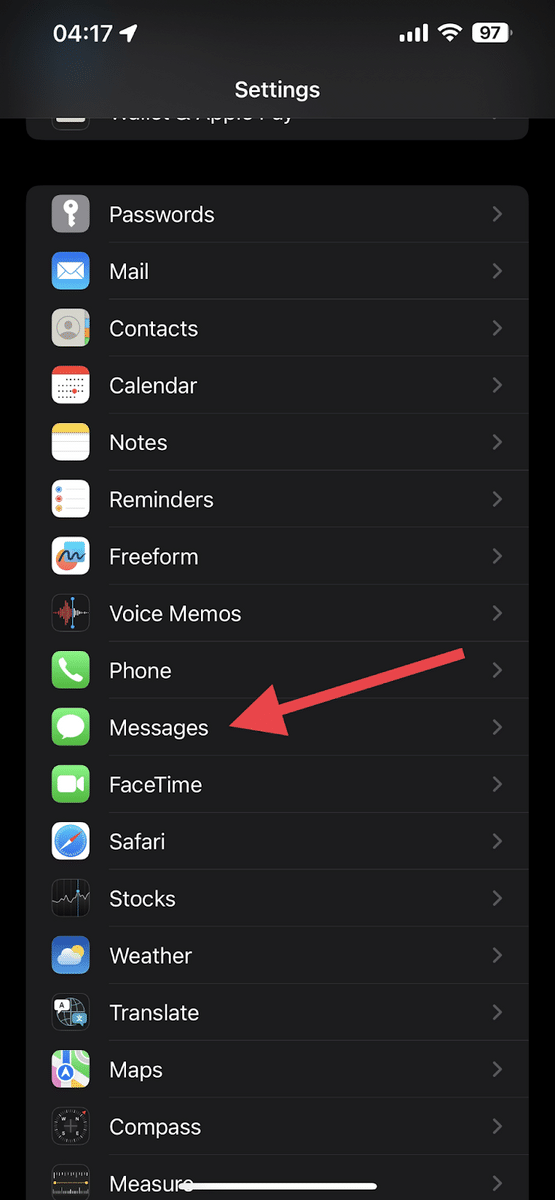
4. Scroll down a bit until you see the iMessage option.
5. If it’s enabled, you will see a green button to its right.
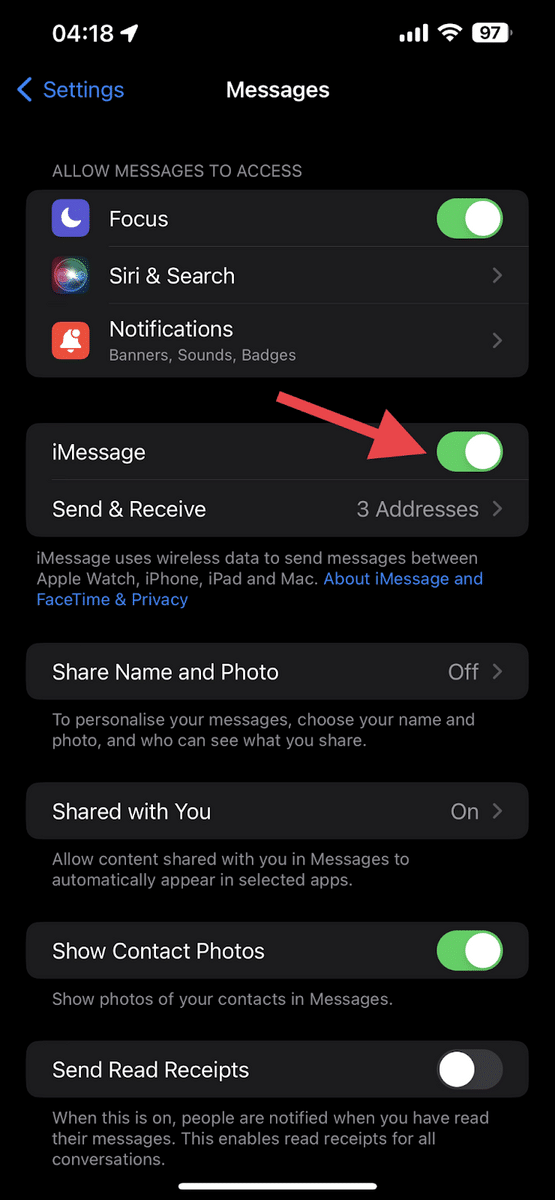
6. Tap on it to disable the function. Doing this will turn the button to faded gray.
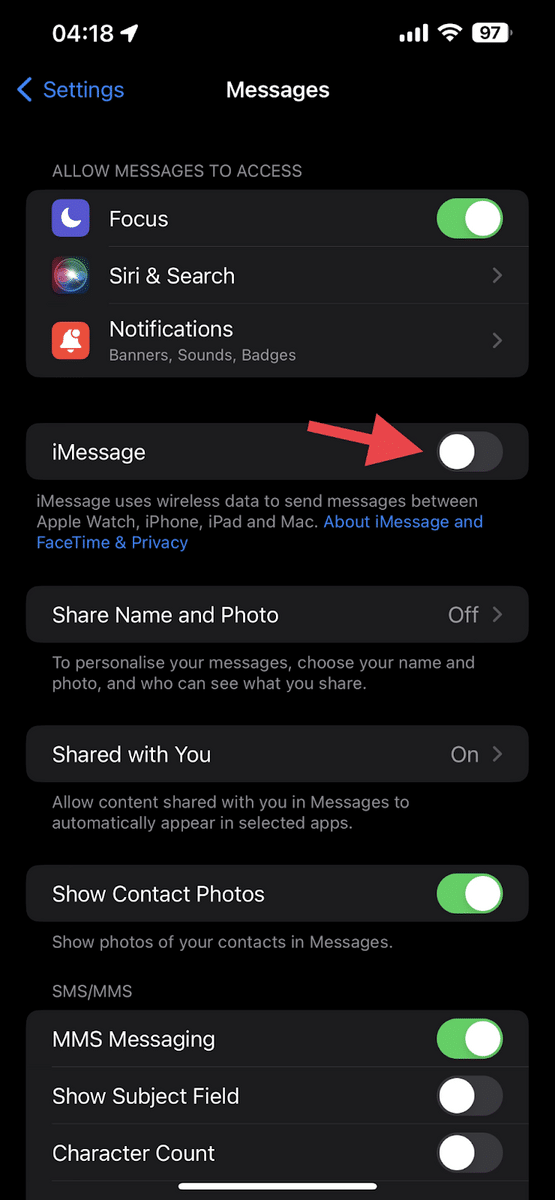
3. The Internet Connection Is Limited
Another possible explanation for why iMessage is sent as text is that the internet connection is bad.
Whenever you use this feature, Apple routes your message through its server via Wi-Fi or data. If neither is available, your device will try to deliver the message as a traditional SMS.
Note that this applies not only to you but to the recipient. So even if you’re sure that your Wi-Fi is good, you don’t know if it’s the same on the other end.
4. The Recipient’s Device Is Not Turned On
For an iMessage to go through, the recipient’s phone has to be on. Otherwise, your message will remain pending, or your device will send an SMS instead.
So if you see a green text bubble and not a blue one, it’s possible that your friend’s phone ran out of juice. It could also mean they are busy or in a meeting and decided to turn off their phone.
5. Does Sent As Text Message Mean Blocked?
The last possible scenario might be a bit hard to swallow, but we have to discuss it anyway: It could also mean that the person you are texting blocked you. On the bright side, there are ways for you to know for sure if this is the case.
How Do You Know For Sure If Someone Blocked You?
When someone blocks you from their phone, you won’t get any messages saying explicitly that you are blocked. Instead, you will get different responses depending on what you do.
For instance, you could receive messages saying the person is unavailable or not accepting calls. You could try calling instead, but all you would hear is one beep before going to voicemail. Sometimes, you would get a busy or fast signal before your call is dropped.
Another option is to contact them through third-party apps like Facebook Messenger, Skype, or WhatsApp.
If you can’t get a hold of someone despite all these efforts, there is a good chance that you have been blocked. Of course, each of these issues can happen separately for entirely different reasons, but it’s unlikely they’d all happen simultaneously.
How To Stop iPhone From Sending iMessage as Text
The good thing about Apple devices is that, while they are nice to look at, they are very functional. This is especially true if you manage to master the app settings that suit you best.
For instance, in the case of iMessage, you can actually prevent them from being sent as regular SMS texts. This way, you will be able to maximize Apple’s servers and minimize your use of paid networks.
Here’s how to do it:
1. To get started, launch your iPhone’s Settings by tapping on its icon.
2. Scroll down to the Messages option and then tap on it.
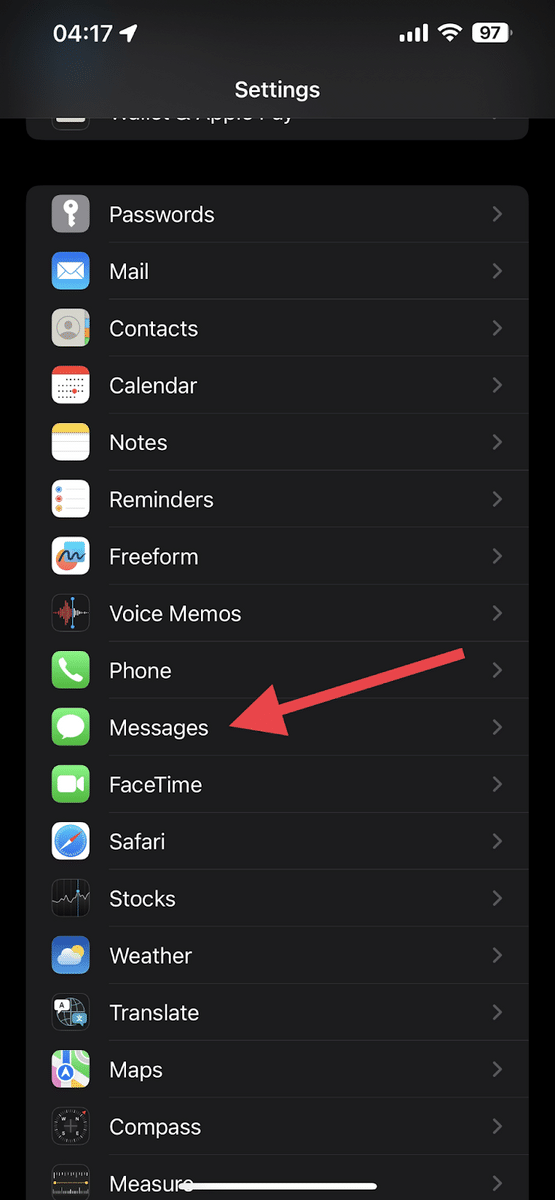
3. Scroll down until you see Send as SMS.
4. To its right is a button that enables or disables this function. If it is green, it is running. If it is faded gray, then it is deactivated.
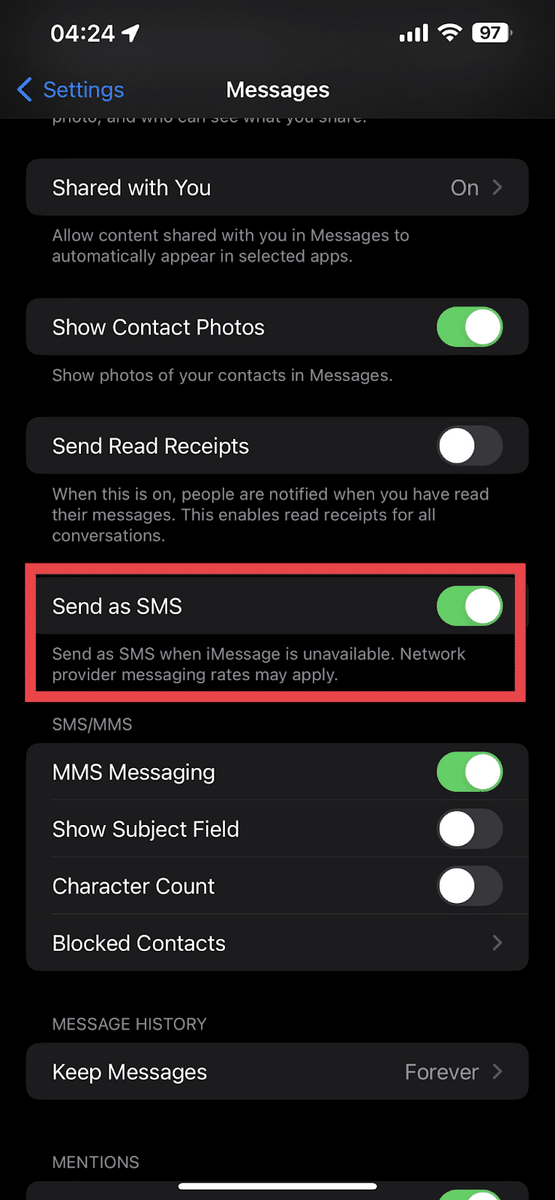
5. If the Send as SMS function is active, turn it off by tapping on the button to its right.
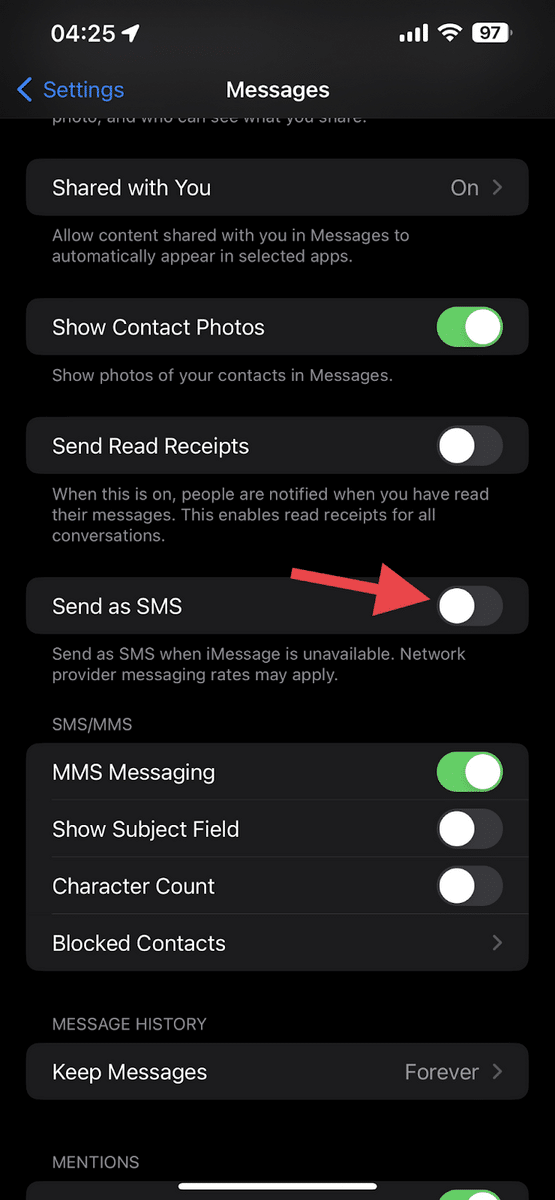
Frequently Asked Questions
Why are some texts blue and some green?
iMessages use blue text bubbles, but they are available only to Apple users with an internet connection. If neither one of these conditions is met, your device will send the regular SMS text, which is green.
Does sent as text message mean delivered?
Yes, it usually means that the message is delivered, but in the form of a traditional SMS text.
Can I send all of my messages as text messages on an iPhone?
Yes, you can do this by disabling iMessage, which you can find in the Messages settings.
Wrapping Up
iMessage is a convenient and feature-rich messaging service built into the iOS and macOS platforms. However, sometimes iMessage messages can be sent as text messages, either due to a lack of internet connection or because the recipient has turned off iMessage on their device.
Understanding why this can happen and how to troubleshoot the issue can help ensure that your messages are delivered as intended. Additionally, it’s important to be aware of the potential costs associated with sending text messages, as these can vary depending on your carrier and plan. With this knowledge, you can enjoy the full benefits of iMessage without any unexpected surprises.
Related:
- How to Speed Up Videos on iPhones
- iPhone Keeps Disconnecting From Wifi? 8 Quick Fixes to Try
- How to Send Long Videos on an iPhone [Easy Guide]
- How to Move Search Bar to Top on Safari [iPhone]
- How to Sign out of Mail on iPhone in 4 Simple Steps
- How to Sync Outlook Calendar with iPhone [3 Easy Methods]
- How to Transfer Data From Android to iPhone
- How to Record a Phone Call on an iPhone: 4 Methods with Step-by-Step Guides
- How To Block Adult Websites on My Phone (iPhone and Android)
- How To Turn Off a Phone Without a Power Button
