Location sharing is a great security measure for your loved ones or to find your friends in public. If you’ve used it on an iOS device before, you may have asked, “What does live mean on Find My iPhone?” The short answer just means the location is being updated in real-time.
If you’d like to learn more about location tracking in iOS devices, read on.
This Article Covers:
Key Points
- “Live Location” means that the location is being updated consistently.
- “Now” works similarly but shows a static location from the last time you looked.
- You can choose who can see your location.
- You can turn live location on and off in your Settings.
What Does Live Mean on Find My iPhone? The Detailed Answer
With the help of Live Location, you can see the real-time location of other iPhone users running iOS 13 or newer. This handy feature allows people to monitor users’ locations without relying on Apple’s servers for location updates. You can use the “Live” feature to see where your family or friends are at any time, and their location is updated in real-time.
The iOS “Live” function has completely changed how others appear in your feed. Previously, it was necessary to refresh the page repeatedly to know the precise location of other iPhone users. As a consequence, real-time person detection becomes significantly more challenging.
By removing this barrier, “Live Location” lets you interact with others using this feature more conveniently. It can be a lifesaver, especially if your friends or kids wander off frequently. “Live” reveals where they might be going by giving you information about their direction, speed, and movement.
There are two terms used in the iOS “Find My” application. These are “Now” and “Live.” The difference between “Find My Live” vs. “Now is”:
- “Now” shows the static location and is only updated from the last time you checked a friend’s location.
- “Live” updates dynamically and in real-time, so you can always see their precise location.
How To Get the Find My App on Your iPhone
All factory reset iPhones after iOS13 come with the “Find My” application pre-installed. However, Apple allows users to delete pre-installed applications. If you deleted the “Find My” application, you can reinstall it from the App Store.

Follow these steps to reinstall the “Find My” app:
- Find and click on the “App Store” from your main home screen or the app library.
- In the app store, click on the “Search” icon towards the bottom right side of the screen.
- Search for “Find My” in the main search bar and click on the first app that shows up.
- Click on the “Download” icon on the apps page, and the app will be downloaded to your iPhone.
Related: How To Make a Live Wallpaper
How To Turn On Find My Live Location
It’s helpful to learn where other people are. However, if you want to catch up with someone, you should also share your location. This way, if something goes sideways, connected people can react quickly. This functionality shouldn’t be difficult for you to activate.

Here is how to turn on “Live” on “Find My iPhone”:
- Go to “Settings” from the main home screen.
- Scroll down and click on the “Privacy & Security” option.
- Click the “Location Services” option and the toggle next to it on the new screen. When the toggle turns green, it means that your location is active now.
How To Activate Find My in Account Settings
To activate the “Find My” function, you must head to your account’s settings.

To do this:
- Go to “Settings” and click on your “Name” to open your “Apple ID” settings.
- Click to open the “Find My” settings in the Apple ID settings.
- Here, click on the “Find My iPhone” option and click on the toggle so it turns green.
Give GPS Permission to the Find My App
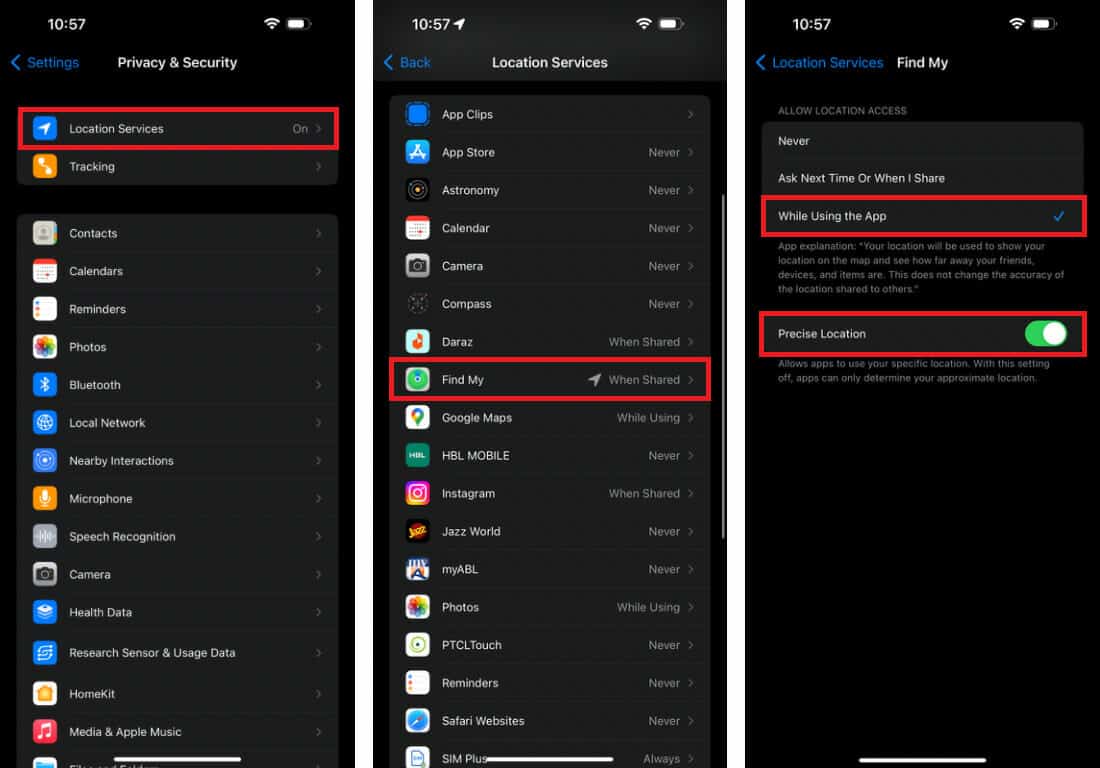
- To give access to GPS, go to “Settings” and click on the “Privacy & Security” option.
- Choose the “Location Services” option.
- Locate the “Find My” option.
- Click on the menu to see when location access is available on the platform. Select “While Using This App.”
- In that same menu, enable “Precise Location” so that the location shared with others is close to your actual location.
How To Turn on Location Sharing in the Find My Application

- Open the “Find My” application from the main home screen or the app library.
- Click on the “Me” option towards the bottom-right part of the screen. If the settings don’t show up, click and drag the handle upwards to show the menu.
- Click the toggle next to “Share My Location” in the “My Location” section.
This will allow you to share the location with your friends now.
Related: How To Ping a Phone in 3 Easy Ways
How To Share Your Location With Contacts on the Find My App
In the “Find My” application, you can share your location directly with your contacts as long as they have an iPhone or another Apple device with iOS 13 or newer.

To share your location, follow these steps:
- Open the “Find My” application from the main home screen or the app library.
- Click on the “People” option towards the bottom-left part of the screen. If the settings don’t show up, click and drag the handle upwards to show the menu.
- Click on the “Start Sharing Location” option. This will open a small window prompting you to select the contacts you wish to share the location with.
- Using the “To” box, enter and click on the person’s name or phone number with whom you wish to share your location. Repeat the steps for as many people as you need.
- Once you’ve added the people you want to share the location with, click on the “Send” option towards the top right corner of the screen.
- You will now be prompted to select how long you wish to have your location viewable by the selected people. You can select between the following options:
- Share for an hour
- Share until the end of the day
- Share indefinitely
Once you select an option, the application should begin sharing the location immediately. The person whom you’re sharing your location with should have their name appear on the “People” page.
Related: How To Unlock iPhone Without Passcode or Face ID
How To Find with Live on Find My
Let’s look at how you can track people and other connected devices using the “Find My” application.
How To Find People
If You Already have Location Privileges
Here are the steps to follow if you already have the location of other iPhone users:
- Open the “Find My” application from the main home screen or the app library.
- Click on the “People” option towards the bottom.
- Click on the contact’s name whose location you want to see.
You should be able to see the person’s location on the map at the top of the screen. You will be able to see their information like destination and speed.
If You Don’t Have Their Location Already
Here are the steps to follow if the users have not disclosed their location to you:
- Open the “Find My” application.
- Click on the “People” option towards the bottom.
- Here, you can see all the people you have shared your location with, but you won’t be able to see their location if they have not shared it with you.
- NOTE: You have to send them a request to access their location. For sending a request to see the live location of a contact, select the name from the “People” menu.
- Scroll down and click on the option to “Notify Contact.”
This option will inform the other person that you wish to follow their current location in real-time. When they accept the request, it should show up on their screen, and you’ll be able to see where the user is.
How To Find Devices
Here is how to track down devices using “Find My”:
- Open the “Find My” application from the main home screen or the app library.
- Click on the “Devices” option towards the bottom. If the Devices menu doesn’t show up, click and drag the handle upwards to show the menu.
- You can see all your connected devices in the list. Click on any of the devices to see their location.
How To Turn Off Find My Live
Here is how to turn off “Live” in “Find My”:

- Open the “Find My” application from the main home screen or the app library.
- Click on the “Me” option towards the bottom-right part of the screen.
- Here, click the toggle next to “Share My Location” and turn it off.
This will turn off location sharing for all of your contacts. If you wish to turn off the location for a specific contact, go to the “People” section and click on the person’s name. Now, click on the “Stop Sharing Location” button in the small window.
How To Disable Requests for Live
If you wish to limit the number of people who can request to track you, you can disable requests.

Following these steps:
- Open the “Find My” application from the main home screen.
- Click on the “Me” option towards the bottom-right part of the screen. Expand the menu to show the settings.
- Here, click on the toggle to disable the “Allow Friend Requests” option.
This will prevent others from sending your requests to see your live location.
Related: How To Find Lost AirPods That Are Offline
Frequently Asked Questions
What Is the Accuracy of Find My iPhone Live?
The accuracy of “Live” in the “Find My iPhone” app depends on various factors, including GPS, Bluetooth, WiFi, and cell signal strength. These functions work in tandem to provide the most accurate location possible. If there is any interference in the signal, then your iPhone will use an approximate location that can range from a few to a hundred feet.
Is Sharing a Live Location Different From Sending a Current Location? If So, How?
When you send out your current location to a contact, it will send a static address which will not change in real-time as you move. However, when you share your live location, “Find My” will share your exact location in real-time, which means your friend will be able to see your location while you move.
Does Live Location Mean They Are Moving?
Live Location doesn’t necessarily mean that they are moving. It simply means that their location is being updated in real-time.
Does Live Location Mean They’re on Their Phone? / Does Live Location Mean They Are Using Their Phone?
The “Find My” application works in the background, so as long as you grant the necessary permissions, you don’t need to use the phone to share the live location.
Wrapping Up
In this article, we’ve answered, “What does live mean on Find My iPhone?” In summary, it means that the location is being updated constantly.
We’ve also provided in-depth guides on everything you need to know about iPhone location tracking. So whether you want to track a contact or be tracked, you have everything you need to make the most of Apple’s “Find My” application.
Want to learn more about mastering your iPhone and all its features? Check out this Udemy course to learn the functions, how to navigate hidden apps, and how to customize your apps.
Related:
- My Phone Goes Straight to Voicemail on an iPhone [7 Easy Fixes]
- 17 Best Secret iPhone Codes (+ How to Use Them)
- How To Fix Cannot Verify Server Identity Error on iPhone
- How To Tell If Someone Is Accessing Your Iphone Remotely






