It’s not the end of the world if you forget, but wishing loved ones a happy birthday will surely make their day special. One of the easiest ways to remember is by enabling your Facebook birthday notifications.
To set it up, head to Facebook and click on “Settings” > “Settings & Privacy” > “Notifications” > “Birthdays.” Here, you’ll see the options to turn on to get birthday notifications.
We walk you through a detailed process on desktop and mobile apps, and we also answer common questions you might have about these notifications.
This Article Covers:
Why Am I Not Getting Birthday Notifications on Facebook?
The most likely reason you aren’t seeing your friends’ birthdays on Facebook? You’ve disabled the feature in your notification settings. If you’ve turned it on and still haven’t received any of these reminders, a few factors may be the cause:
- Bugs and other technical issues present on Facebook
- Your FB friends have modified/changed their birthdates
- Your friends opted to hide their birthdays on their Facebook accounts
Managing Facebook Birthday Notifications on the Desktop
You can access Facebook through your web browser or the Facebook app when using a desktop. We’ll detail how you can manage birthday notifications on FB for both channels.
How to Turn On Birthday Notifications on Facebook Using the Browser
You’re likely using your computer’s browser to access Facebook. This means you don’t need to download and install any software — the web version doesn’t differ much from the official desktop app anyway. Here’s how you can turn on Facebook birthday notifications with your browser.
Note: This method is the only one you can do if you’re an Apple user.
- Click on your profile icon at the upper-right corner of Facebook’s user interface.
- Select “Settings & Privacy.”

- In the next pane, choose “Settings.”

- Scroll down and click on “Notifications” on the left sidebar.
- Scroll down to “Birthdays” and click on it to see your options.

- Turn the toggle on to “Allow notifications on Facebook.”

- Choose your notification method: email, message, push notification, or all three.

- Configure the types of birthday notifications that you want to receive.

How to Turn off Birthday Settings on Facebook
If you’re wondering how to turn off birthdays on Facebook, perform the same steps above. But this time, you want to toggle off everything you’ve enabled under the “Birthdays” section in your notification settings.
How to Get Birthday Notifications on Facebook via the Desktop App
Because it’s treated as a native app, the Facebook desktop app is handy when you prioritize receiving notifications on your computer (even when the app is minimized in the background). It’s also better to use than the web version when you want to save on battery percentage.
To enable your birthday notifications using the Facebook desktop app, follow the same steps in the previous section (the user interface is identical).
Note: This advice is only currently applicable to Windows PC users.
Enabling Facebook Birthday Reminders on the Mobile App
The Facebook mobile app is far more convenient when you’re on the go. To turn on your Facebook birthday notifications on the mobile app:
- Launch the Facebook app on your smartphone or tablet.
- Tap on the three horizontal line icon at the right and scroll down.

- Tap “Settings & privacy” to expand the drop-down menu and choose “Settings.”

- Under “Preferences,” tap on “Notifications.”

- Under Notification Settings, tap on “Birthdays” and configure your choices.

How to Show Your Birthday on Facebook
Your friends will only be notified of your birthday if you make it viewable on Facebook. Like the privacy settings used on other Facebook posts (e.g., public, limited to friends, exclusive to you), displaying your birthdate is a similar concept.
To display your own birthday on Facebook:
- Go to your profile page by clicking on your “profile icon” > your name in the upper-right corner of the Facebook interface.

- Click “About” > “Contact and basic info.”

- Under “Basic info,” click on the audience selector icon on the right side of the page.

- From the dialog box that appears, select either “Public,” “Your friends,” or “Custom.”
- If you’ve chosen “Public” or “Your friends,” simply click on “Done” to save your changes.
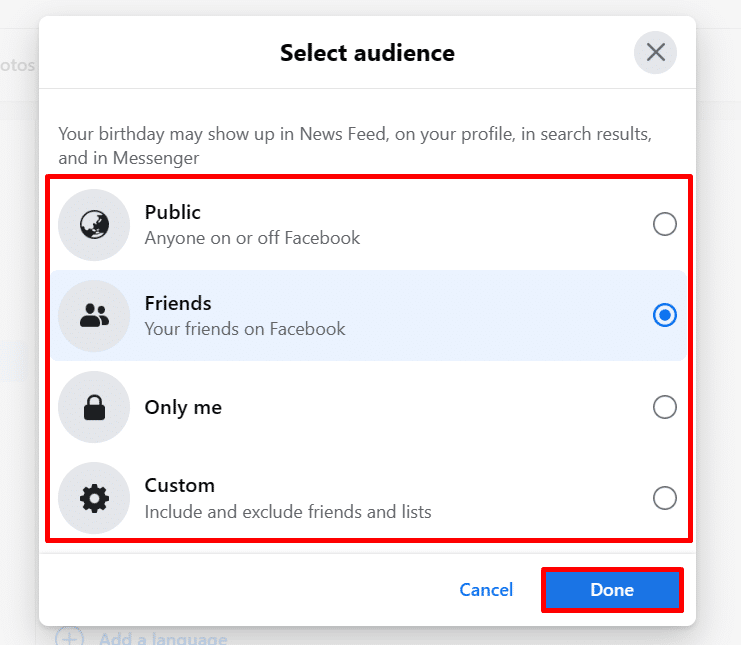
- If you selected “Custom,” specify which people can and cannot see your birthday in the “Custom privacy” dialog box. Click “Save.”

Related: Not sure when to host a birthday party? Learn how to create a poll on Facebook to ensure guests can make it!
How to View Your Birthday List on Facebook
The last time Facebook experienced a major revamp to its user interface, many people had trouble locating the list of all their friends’ upcoming, current, and recent birthdays. This was especially inconvenient if the user’s birthday notifications weren’t turned on.
There are four easy methods to view the birthday list on the platform:
1. Go Directly to the Facebook Birthday Page
You can go directly to — and bookmark — the Facebook birthday page.
2. Using the Birthdays Section on Facebook Web
- On your web browser, head over to Facebook and log in to your account.
- On the homepage, click “See all” (the dotted icon) on the sidebar at the left.

- Under “Menu,” choose “Events.”

- Under “Events,” select “Birthdays.”

3. Birthdays Section on Facebook Home
Alternatively, you can just head over to the Facebook homepage. You’ll see the “Birthdays” section on the right side of the screen (above your Contacts). When you click on it, you’ll see a list of all your friends who are celebrating birthdays today.

4. Use the Search Bar on the Facebook Mobile App
To access the Birthdays section on the Facebook app, type “upcoming birthday” into the search bar and click the “Birthdays” selection.

Frequently Asked Questions
What Time Does FB Send Birthday Notifications?
Facebook currently has no available fine print that explicitly states when you’ll receive your birthday notifications. These reminders usually arrive around 09:00 to 09:30 AM daily. This may vary on a case-to-case basis.
Does Facebook Notify You When It’s Someone’s Birthday?
Yes, provided you have these notifications enabled in your Facebook birthday settings. However, you’ll only be notified about your friends’ birthdays and not accounts that aren’t connected to yours.
To enable your birthday notifications, head over to “Settings” > “Settings & Privacy” > “Notifications” > “Birthdays,” then turn the toggle under the birthday options.
Don’t Miss Out on Your Friends’ Birthdays!
Facebook birthday notifications are a great way to remember a loved one’s special day. Another way to show you care is with an amazing gift. From learning how to tattoo to creating websites, there’s a Domestika online course for everyone!
Related:
- How to Tag Someone on Facebook
- How to Hide Likes on Facebook [Updated Guide]
- How to Delete a Facebook Group Step-by-Step






