iOS 15 has a fantastic new update called Focus Mode. While it shares some similarities to the classic Do Not Disturb Mode, it has some excellent features that set it apart. One such feature is the ability to share focus status on iPhone, iPad, and other Apple devices. In this article, we’ll cover why you’d want to do that and a step-by-step guide on how. Read on to learn more.
This Article Covers:
What Is Focus Status on iPhone?
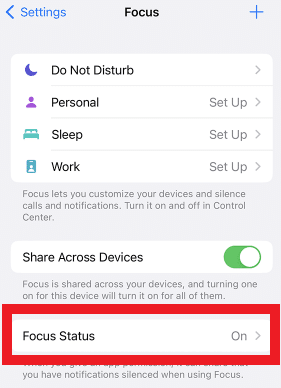
iOS was recently updated to add a new feature known as Focus Mode. Its main objective is to help you reduce distractions. The function is ideal when you need to focus on work, are busy operating a vehicle, or want a peaceful night’s sleep. By using this option, you can stop being interrupted or distracted by alerts.
Focus Mode includes several different presets, including some for work, personal, and sleep. This also includes the classic Do not disturb mode, or you can create a custom Focus Mode.
There is a lot of versatility in Focus Mode. You are able to get timely and urgent notifications, critical calls, and other communications. You can also set it to run around your important calendar dates that you can also share.
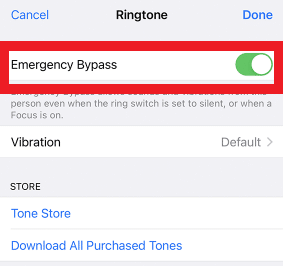
You may choose which contacts and applications are still permitted to give you alerts when concentrating. Your Focus Modes may be shared throughout your iOS devices and scheduled, automated, or both.
What Does Share Focus Status Mean?
A fantastic iOS feature is the Share Focus Status mode. Share focus status meaning is that your contacts won’t understand why you aren’t replying to their texts if you don’t share your focus status. Your contacts could make frequent attempts to reach you without success.
When in Share Focus Status mode, your contacts will know that you cannot pick up your phone. A notification letting people know that Focus Mode is enabled on your device will appear when they try messaging you. They can choose to notify you or wait for a response. In emergencies, they can still contact you regardless of Focus Mode still being on.
Why Share Focus Status iMessage?
Without alerting the recipient, the alerts may be silenced, resulting in misunderstanding. You can avoid uncomfortable circumstances if you share focus status with your contacts. They will know you are busy and not intentionally neglecting their messages when sharing your status.
Using Focus Mode and broadcasting the focus status is beneficial. It frees you from the distractions of unwanted alerts so you can concentrate or just relax. You can use Share Focus Status to create space between you and your smartphone without ruining your friendships.
How to Share Focus Status on iPhone With Everyone
Sharing focus status on iOS is easy and only requires you to follow a few simple steps. Here is how to turn on share focus status on your iPhone and iPad:
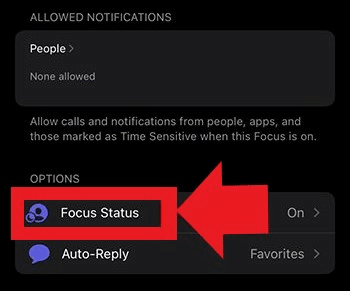
- In your main home screen, click on the Settings icon.
- On the page that opens, click on Focus.
- There, you are able to see the different Focus Modes. Click on the Focus Status option here.
- In the new page that opens, click on the Share Focus Status switch towards the top part of the screen. This will turn share focus status.
At this point, share focus status iOS 15 is turned on, and your focus status for iPhone will be shared in iMessage. To Apple’s claims, this function is compatible with many applications.
However, we only managed to make the feature work with iMessages, the most used texting app among Apple users. Consequently, when someone shares focus status with their Focus Mode on, the application will notify you with a message.
Remember that the share focus status iPhone feature works only if the contact attempting to reach you is using an iPad, Mac, or iPhone as well. Due to this, it won’t share your Focus Status with Android devices.
How to Turn on Focus Status for Select Contacts
You may want to let only some people on your contact list know that you are using Focus Mode. However, turning the feature off entirely may keep some of the most important contacts in the dark.
Thankfully, iOS allows you to share your focus status with select contacts. If you want to hide the focus status from a few individuals, you can turn off sharing directly from their contact’s profiles.
Here is how to share focus status with select contacts:
- On your home screen, click on Messages.
- In the app’s main screen, open the chat with the contact you wish to silence. There, click on their profile.
- Toggle Share Focus Status off here. These contacts cannot bypass the Focus Mode as they won’t see the option under their chat with you to Notify Anyway.
The same method may allow Focus Status sharing for certain contacts.
Frequently Asked Questions
What is the Difference Between Do Not Disturb and Focus Mode?
With the recently released Focus Mode, you may select the applications you wish to snooze and choose the time during which you do not want to be bothered.
Focus Mode prevents new alerts from arriving, clears those already there, and even prevents you from launching the chosen applications accidentally when you shouldn’t. You receive all the delayed alerts after turning it off.
On the other hand, DND mutes your notifications, including texts and phone calls. Apps can notify users, but neither your screen nor your device’s speaker will turn on or off.
Does Share Focus Status Work in Third-Party Applications?
Focus Status is a new feature, so it has a few restrictions. Most of the time, third-party apps will only be able to disclose the Focus Status.
Can I Get Emergency Notifications With Share Focus Status?
The user may select the contacts and applications that allow alerts even while Focus Mode is activated. Users will also receive emergency calls or time-sensitive messages during this period.
Does Focus Mode Block Incoming Calls?
The Focus Mode can be found in the iOS 15 release and is compatible with the Apple Watch Goals, iPhone, iPad, and Apple computers. You can use it to filter out undesired callers in addition to its primary purpose of helping you stay focused on your job during the day.
Wrapping Up
The above guide will allow you to share focus status from any iOS device to any other Apple product. While the current third-party app compatibility is limited, it will improve with time. Focus Mode is an excellent way to keep track of your time and stay productive. If you’d like to know more ways you can stay productive, check out our related guides below.
Related:






