Given how advanced mobile phones are today, you can actually use your phone to control your banking, interact with others on social media, and more. Hence, losing or misplacing it can be detrimental.
In this post, we’ll discuss more ways on how to ping a phone’s location for free, the legality of doing so, and how to prevent your phone from being pinged for privacy purposes.
This Article Covers:
What Is Pinging a Phone?
“Pinging” simply refers to checking whether or not a certain device is available or rechargeable. Practically all operating systems support this, including Windows, macOS, Linux, Android, and iOS.
For mobile phones, pinging can be used to check whether a device is reachable and to identify the location (with your phone’s GPS data). When you ping a phone’s location, a certain signal is sent to your device and it responds by sending the necessary information.
There are many reasons you’d want to ping a phone, including cases of stolen devices, tracking your child’s location, and keeping tabs on the location of criminals (Note: this is only legally allowed for government authorities).
Can I Ping a Cell Phone for Its Location?
Knowing the location of your mobile phone depends on the tool or technology used to ping it. For example, you can use Google’s handy software called Find My Device to locate your gadget. The Apple version (through iCloud) works similarly.
You can also ping your mobile phone using the command prompt on your desktop. This would indeed communicate with it, but the results displayed won’t give any information about its physical location.
How to Ping a Phone in 3 Methods
There are three main ways to ping a mobile phone.
1. Using the Command Prompt
The command prompt on Windows and the Terminal app on macOS features the ping command, which works with the IP (Internet Protocol) address of your phone. However, this method would only work when:
- You remember your phone’s IP address.
- Your phone and computer are connected to the same network.
Keep in mind that you can use this method only to verify if your phone is still connected to your network, which would mean that it’s still within the premises of your current location. This is because the results on the command prompt don’t include any location information.
Related: Check out these handy mobile apps to add to your device!
How to Find Your Phone’s IP Address
Note: You should accomplish this before losing your phone. Considering that everyone’s phone varies depending on the model and brand, we’ve kept the steps below more general.
Here’s what to do:
- First, go to your WiFi settings.
- To view advanced information, tap on the name (or any similar button) of the network you’re currently connected to.
- Scroll down and copy the values under the IP address section.
You may see two kinds of IP addresses: IPv4 and IPv6. Either of the two are fine to use.
- IPv4 is more common and characterized by the format XXX.XXX.X.X.
- IPv6 is longer and comes in this format: XXXX:XXXX:XXXX:XXXX.
On Windows
To use the command prompt on Windows, follow these steps:
- On your keyboard, press Windows + R.
- Enter cmd on the dialog box that appears and click OK.

- Input ping [your phone’s IP address] on the command prompt (e.g., ping 192.168.1.3).

On macOS
To use the Terminal app on macOS, simply follow the steps below:
- Go to Applications > Utilities > Terminal.
- Enter ping -c [number of repetitions] [your phone’s IP address] (e.g., ping -c 10 192.168.1.2).
You can also omit the ping repetitions (or the number of times to ping your phone) from your prompt, resulting in continuous pinging. You can manually put this to a halt by pressing Command + C on your keyboard.
If the ping has been processed successfully, your phone should still be somewhere near you. Otherwise, you might have to try the other methods (we’ll discuss these in the next sections).
2. Using Google Find My Device for Android Users
Most modern Android mobile phones feature the Find My Device technology by Google. You can only leverage this feature if:
- Your phone is still powered on and connected to the internet.
- You have enabled the Find My Device option on your phone.
Turning On Your Location History
If your phone is no longer online, you can still retrieve the most recent location it appeared. However, this only works if you’ve previously enabled the Location History feature on your Google account.
- Go to your Google account.
- Then, select Data & Privacy on the left side of your screen.
- Scroll to History settings and click on Location History.
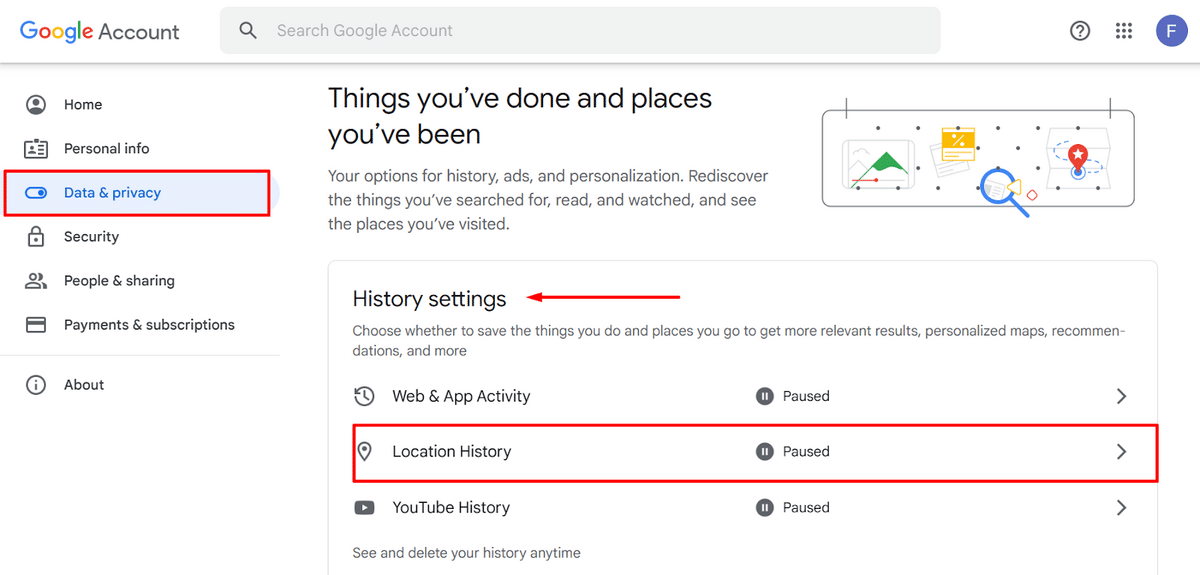
- Click Turn on.

Enabling Find My Device
You can usually locate the options for this feature on the Settings app of your mobile phone:
- Launch the Settings app.
- Go to Google > Find My Device.
- Toggle on Use Find My Device.
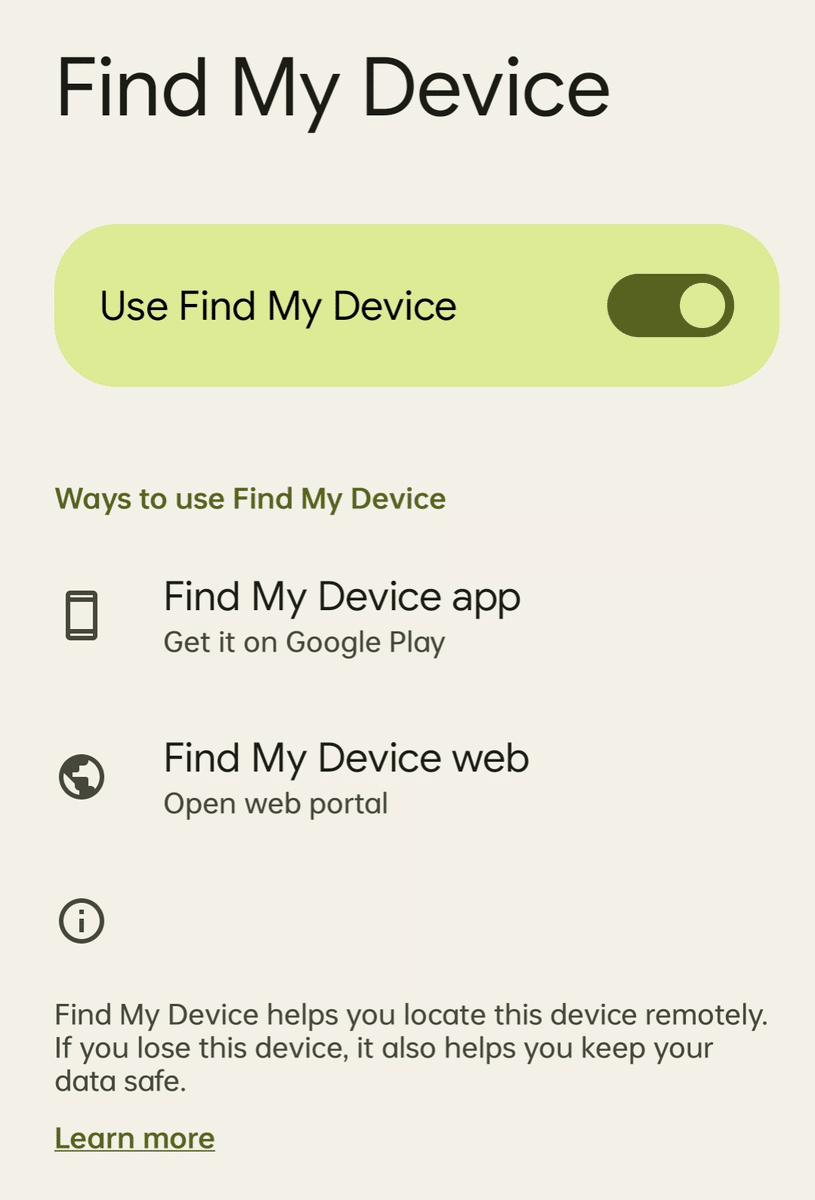
The interface will vary, depending on your specific phone model. If no Google section is available in your Settings app, you can also try to go to Security > Security & Location to find this feature (assuming they’re available).
Related: How to Transfer Data From Android to iPhone
Pinging Your Phone
Once you’ve turned on Find My Device, you can access its website version to locate and ping your device.
- Launch your browser and type “find my device” on the search bar.
- Select Find My Device – Google from the search results.
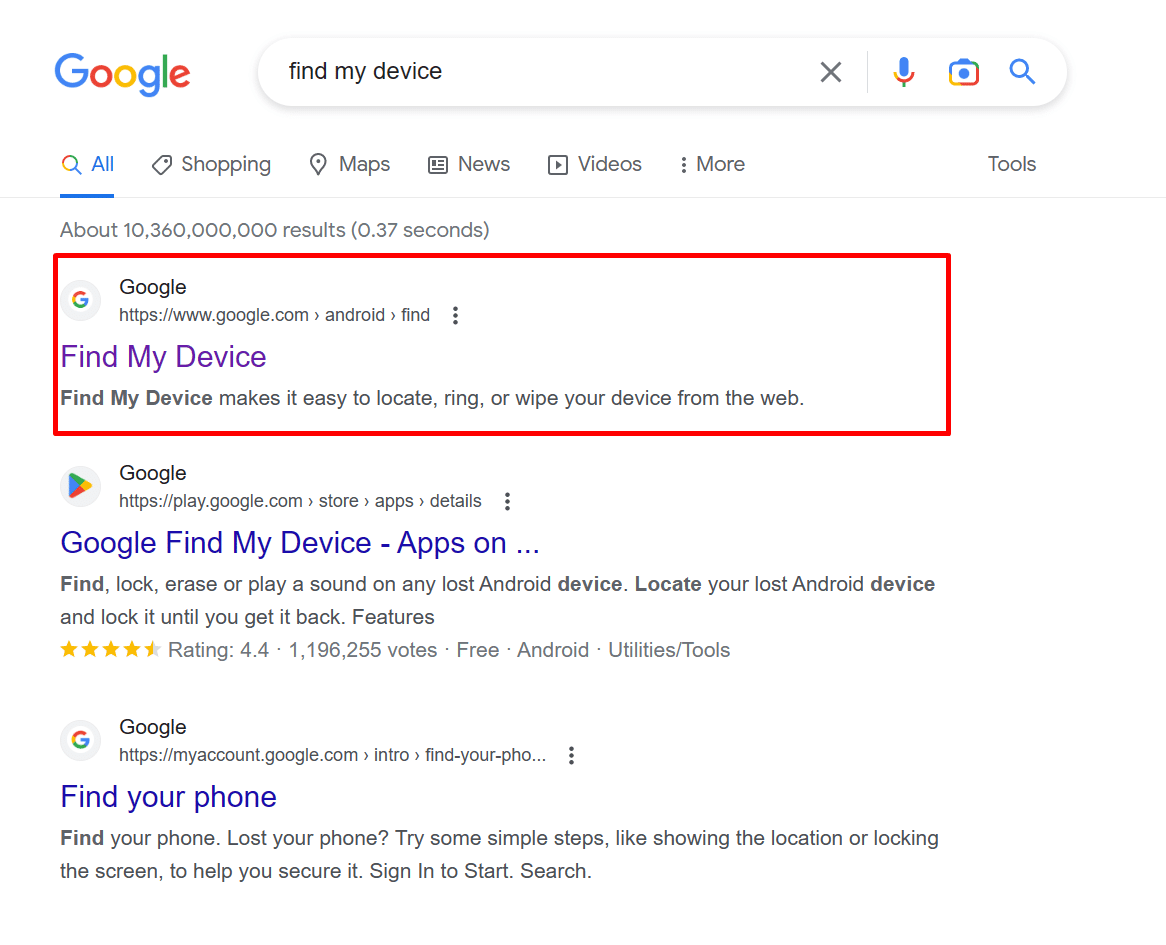
If you have more than one mobile phone connected to your account, select the missing device to display its location. Otherwise, your phone’s location will automatically be displayed on the screen. Find My Device also allows you to:
- Play a repeating sound on your lost device.
- Lock your device and remove your Google account to secure data.
- Erase all of your information from the device.
Related: How to Drop a Pin on iPhone: Easy Guide
Method 3: Using Find My for iOS Users
Apple also offers the Find My app. You can track your iPhone and other Apple devices like iPad, Apple Watch, AirPods, and more. This will only work if you’ve set up way before losing the device.
Setting Up Find My on Your iPhone
To set up Find My on your iPhone:
- Launch the Settings app and tap on your name.
- Locate and tap Find My.
- Toggle on Find My iPhone.
Doing the steps above will let you locate your phone as long as it’s powered on and connected to the internet. You can also toggle on a few optional features like the following to ensure you get to know where your phone is when its battery is drained or somewhere without connection.
- Find My Network: This lets you locate your phone even when it’s not connected online.
- Send Last Location: Your iPhone’s most recent location will be shared with Apple once it hits a low battery.
Pinging Your iPhone via the Find My App
To ping your iPhone through Find My app, follow these steps:
- Launch the Find My app on another device of yours.
- Go to Devices or Items, then select your iPhone.
- Tap on Directions to view your phone’s location in Maps.
The Find My app also lets you do other functions other than locating your device:
- Playing a sound from your device to help you locate it faster.
- Declaring your device as a lost item automatically locks it with a passcode to prevent unauthorized use.
- Erasing your data from your lost device.
Pinging Your iPhone via iCloud
You can also do the pinging process on iCloud.com using the Find Devices feature. Here’s how:
- Go to Find Devices > All Devices.
- Click on your phone’s name for its location to be displayed on the map.
- If your phone is offline:
- See its most recent location on the map.
- Choose the “Notify me when found” option when it connects to the internet again.
The process on how to ping someone’s phone via iCloud is similar to the steps above (as long as you’re included in a Family Sharing group).
Other Solutions for Pinging a Lost Phone
If none of the above methods work for you, you can also try the following:
- Reach out to your phone’s carrier line to help ping the phone number installed on your device.
- Using third-party apps like Life360.
- Refer to your Google Maps location history to determine approximately where your phone might be.
Is Pinging Phones Legal?
This largely boils down to owner consent. If you’ve agreed to have your cell phone pinged, it is likely legal for someone or a third-party tool to do so.
Nearly all downloadable programs ask for app permissions before providing services. For example, Google may ask you to enable location access for its related products. If an entity pings your phone without you giving explicit consent, that would almost certainly be illegal.
Related: How to Record an iPhone Call
Can I Stop My Phone from Being Pinged?
If you don’t want your phone to be pinged and tracked, here are some tips to follow:
- Remove or disable all third-party apps that use your location data (e.g., Google Find My Device).
- Toggle off your phone’s location.
- Turn on Airplane mode to remove every type of connection from your phone (e.g., WiFi, cellular, ping feature).
Final Thoughts
Your phone might hold your personal information, and losing it can pose enormous security and privacy risks for you. In case you can’t find your device perform any of the “ping a phone” solutions we’ve discussed in this article.
If you’re having trouble remembering where you place your phone, you might need some enhancement in the memory department. Visit these online courses at Udemy to learn how to boost your memory today!
Related:
