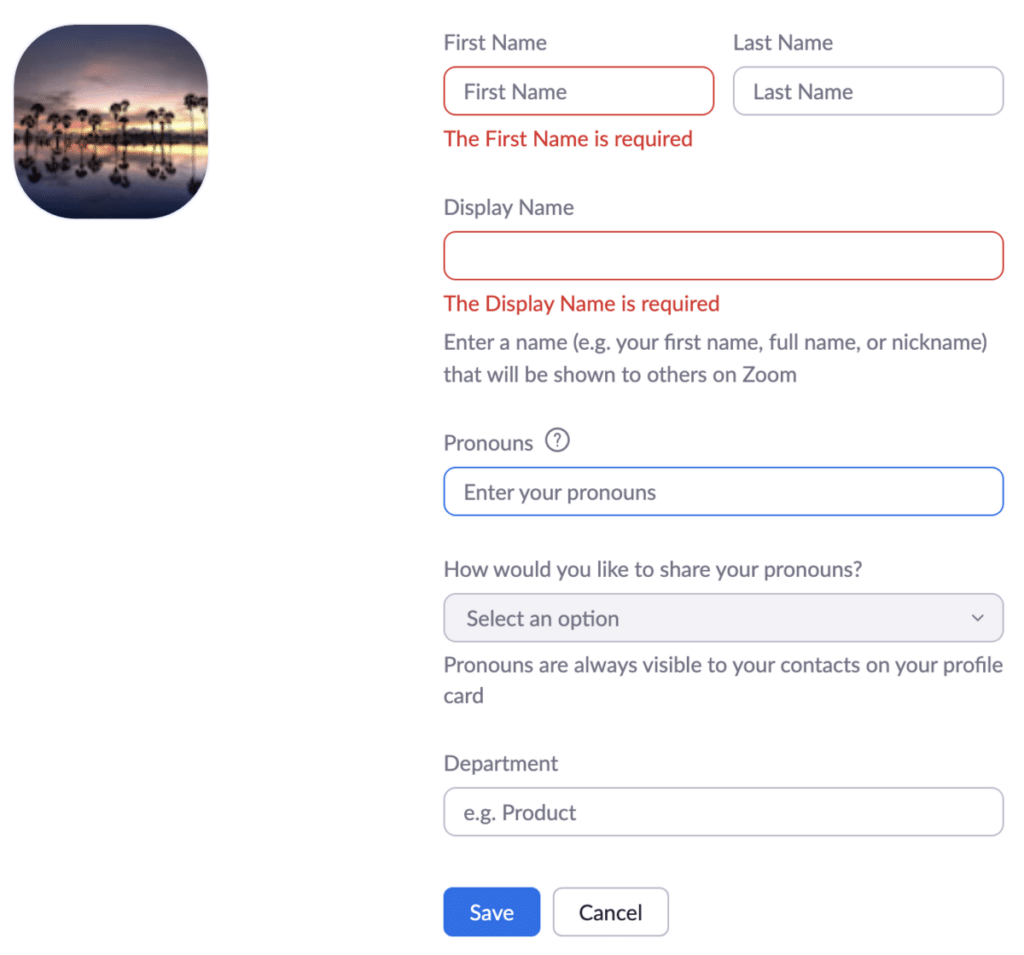Like many other apps and video conference tools, you can change your Zoom name to whatever you prefer. Being able to use your desired name is a fantastic feature for those who don’t want to reveal their full names (especially in meetings when the participants are strangers).
Editing your Zoom username isn’t as complicated as it may seem. In fact, you can quickly set it during a meeting — or just before you get to enter the meeting window. To learn how to change a name on Zoom, we’ve put together a step-by-step guide. Let’s get into it!
This Article Covers:
In Short: How To Change Name on Zoom
- Click your profile image.
- Click “Profile” > “Edit”
- Enter a new display name in the designated box.
If you’re a first-time user, you can also pick a temporary user name (which you can save for the next time you log in). This Zoom support page offers a guide on using Zoom as a guest, including how to select your display name.
Related: Customize your camera settings by changing your background on Zoom!
Changing Names Outside a Meeting: Desktop
Whether you use Windows, macOS, or Linux, it’s easy to change your display name before joining a Zoom meeting. Here’s how to change your name on Zoom on a browser or the Zoom app.
Option 1: Using the Zoom Website
Step 1: Navigate to the Zoom website. Either log in or create an account.

Step 2: Once you’ve logged in, click on your profile icon on the top-right corner of the page.

Step 3: Click on your name and email address to take you to your profile page.

Step 4: On your profile page, you’ll see your avatar. Click on “Edit” on the right side of the screen.

Step 5: Fill in your first name (required) and your last name (optional).

Step 6: Finally, choose your desired display name.

Feel free to fill in any other bits of information you’d like. Once you’re satisfied, click “Save.”
Option 2: On the Desktop App
Step 1: Download and install the latest version of the Zoom app onto your computer.

Step 2: Open the app. If you don’t have an account, you’ll need to create one to log into the Zoom window.

Step 3: Click on your profile icon or avatar in the top-right corner of the Zoom window.

Step 4: Click “My Profile” in the drop-down menu that appears.

Step 5: You’ll then be taken to the Zoom website. Follow the same instructions detailed in Option 1 (above).
How To Change Display Name on Zoom Outside a Meeting Using Mobile
If you don’t use Zoom on a computer, you may be asking: “Where do I learn how to change my name on Zoom?” We’ve put together a step-by-step guide on how to change your Zoom name before meetings.
Step 1: Download the Zoom app on your device. Make sure that it’s updated to the most recent version.
Step 2: Open the app and log in (or create an account if necessary).

Step 3: Once you’re logged in, tap on the “More” option (i.e., the three dots icon).

Step 4: Tap on the banner containing your name.

Step 5: On the following page, tap on “Display Name.”

Step 6: Once you’ve entered your chosen name, tap “Save” in the top-right corner. That’s it!
How To Change Zoom During a Meeting
If you’re already in a meeting, it’s still possible to change your display name. Just follow the steps below!
Using the App or the Website
Step 1: Once you’re in the meeting, navigate to the bottom toolbar in the Zoom window. Click on “Participants.”

Step 2: A section will appear on the right side of the window (as seen below). Hover over your name, and the Mute and More buttons will appear. Click on “More.”

Step 3: On the resulting dropdown menu, click “Rename.” Type whichever name you’d like, then click on “Rename” again to save.

Related Content: How to Share Your Screen on Zoom
Using Mobile to Change Your Zoom Name
Here’s how to change your name on a Zoom call while using mobile apps:
Step 1: Download and install the latest version of the Zoom app onto your mobile device.
Step 2: Create an account or log in, then enter a meeting.
Step 3: Once you’re in a meeting, tap on “Participants,” found at the bottom section of the Zoom window.

Step 4: Tapping your own name will bring up the next menu. Tap on “Rename.”

Step 3: Enter the screen name of your choice and tap on “OK.”

Related: Google Meet vs. Zoom
Why Can’t I Rename Myself on Zoom?
Zoom allows you to change your Zoom name as many times as you’d like. However, there might be a couple of reasons why it isn’t working.
Enter Through Meeting ID, Not a Link
Joining a Zoom meeting through a link will put you straight into the meeting window, skipping the display name option. If you’d like to change your name before joining a meeting, you must enter via meeting ID and not through a link.
You Don’t Have Permission
If you want to change your name on Zoom during a meeting but the option is unavailable, it’s likely that the host or meeting administrator disabled user permissions for it. You’ll need to ask the Zoom meeting host to permit you. There may be other issues preventing you from changing your name.
Your Name Keeps Reverting Back
If your Zoom name keeps reverting to the old one on your Zoom mobile app, you can try a few things:
- Update your mobile app through your device’s app store. You’re already on the newest version if there isn’t an update button.
- If you are on Android and the issue continues to occur, you can try clearing the app’s cache. To clear the cache, navigate to “Settings” > “Apps” > “Zoom.” Go to “Storage” and tap the “Clear Cache” button.
Your Hosts Are Changing It
If your display name keeps changing while you’re in a Zoom meeting, the reason may be simple: The host or co-hosts might change it.
Related: How to share your screen on Zoom
Frequently Asked Questions
How Do I Change My Name on Zoom?
Navigate to your profile, then click “Edit” and change your Zoom name to whatever you wish. Click “Save” and enjoy your updated name!
How Do I Rename Myself in Zoom While in the Waiting Room?
Unfortunately, changing your name in a waiting room is currently not possible. To change your name, you’ll have to do it before joining a meeting. You can also do it during the meeting, provided the meeting host or admins set the permissions to allow it.
How Do I Find My Zoom Username?
Navigate to your profile settings and click on “Edit.” There, you can see options to change your Zoom name. The guide above includes instructions that will lead you to your Zoom username.
How Do I Edit My Zoom Profile?
If you want to learn how to edit your name on Zoom (and your Zoom profile in general), follow the steps outlined in the guide above. Be sure to use the steps for your chosen platform, whether on desktop or mobile!
Can I Change Someone Else’s Username in Zoom?
It’s only possible to change the display names for other Zoom users if you’re a meeting administrator. The change won’t be permanent, applying only during that specific meeting.
- Click on the username you wish to change
- Click More
- Change their name
Wrapping Up
We hope this article on how to change your name on Zoom has helped you set your desired display name. Remember: You can always change your name on Zoom before or after joining a meeting window.
The process for changing your name is relatively straightforward, especially if you follow the step-by-step guides. If you’re having issues, be sure to try some of the troubleshooting steps mentioned above!
Need to arrange a seminar or large-scale call? ClickMeeting takes your meetings to the next level.
Related Reading:
- How to Change Signature in Outlook [Desktop and Mobile]
- How to Track Changes in Google Sheets [5 Easy Ways]
- How to Uninstall Apps on a Mac (6 Easy Methods)
- How to Transfer Data From Android to iPhone [Fast & Easy]
- How to Encrypt Email in Outlook – Protect Your Data
- How to Share Screen on Google Meet