There might be times when you want to know what weekday it is on a specific date in Google Sheets
For example, you may want to know the weekday on your birthday, or on the first date of the next month. In such cases, you can use the Google Sheets day of week (WEEKDAY) Function.
Before I show you how to use it in Google Sheets, let me quickly explain the syntax of the Weekday function.
WEEKDAY Formula Google Sheets Syntax
You can use Google Sheets to convert the date to day of the week. The day of the week Google Sheets function syntax goes as follows:
WEEKDAY(date, [type])
- date: This part of the day of the week formula is the date for which you want to know the Weekday. You can specify the date in double quotes, or use a cell reference that points to a date you want to use, or use a formula that returns a date value.
- [type] – This argument allows you to start your weekday numbering from either Sunday or Monday.
- If you use 1 (which is also the default), the Weekday numbering starts from Sunday, where Sunday is given the value 1, Monday is 2 and so on.
- If you use 2, the Weekday numbering starts from Monday, where Monday is given the value 1, Tuesday is 2 and so on.
- If you use 3, the Weekday numbering starts from Monday, where Monday is given the value 0, Tuesday is 1 and so on.
WEEKDAY Function Google Sheets Examples
Now let’s see a few examples of how to use the Google Sheet day of week (WEEKDAY) function in Google Sheets:
Example 1 – Google Sheets Day of Week for Your Birthday (Or Any Other Specific Day)
Suppose your birthday is on 15 June 2018, and you want to quickly know what day it is, you can use the following WEEKDAY function in Google Sheets:
=WEEKDAY("6/15/2018")

This would return 6, which would mean that it is a Friday (as Sunday is assigned to 1, Tuesday is assigned to 2 and so on).
In case you want the numbering to start from Monday onwards, use the below formula:
=WEEKDAY("6/15/2018",2)
Note that in this example, I have manually specified the date. However, you can also use a cell reference that contains the date.
Alternatively, you can also use the DATE function. Using DATE function makes sure you don’t get confused in the date format, whether it’s dd/mm/yyyy or mm/dd/yyyy.
For example, in this case, you can also use the below combination of WEEKDAY and DATE formula:
=WEEKDAY(DATE(2018,6,15),2)
Example 2 – “How Do I Determine the Day From a Date in Google Sheets?”
While WEEKDAY Google Sheets function gives us the weekday number, it may still get confusing (as we are used to referring to weekdays as Mon, Tue, Wed, and so on).
In such a case, you can use the WEEKDAY function along with the CHOOSE function to create a Google Sheets day of week string.
For example, if you want to know what weekday is on June 15, 2018, you can use the below formula:
=CHOOSE(WEEKDAY(DATE(2018,6,15),2),"Mon","Tue","Wed","Thu","Fri","Sat","Sun")

In the above formula, WEEKDAY function returns the number and the CHOOSE function converts it into the day code that is easy to read.
Example 2 – Find out the First Monday of the Month
You can use the WEEKDAY function, in conjunction with the EOMONTH, to find the first Monday (or any other weekday).
Suppose you want to know the date of the first Monday in June 2018, you can use the below day of the week sheet formula:
=IF((WEEKDAY(DATE(2018,6,1),2))>1,DATE(2018,6,1)+7-(WEEKDAY(DATE(2018,6,1),2))+1,DATE(2018,6,1))
In the above formula, we use Google Sheets WEEKDAY function to check the day value of the first day in June 2018. Based on the result, the formula calculates the date of the first Monday of the month.
You can also use a similar formula to find the date of the last Monday of the month (or any other day).
How Do I Add 7 Days to a Date in Google Sheets?
- Make sure the format for the column you’re working in is set to Date
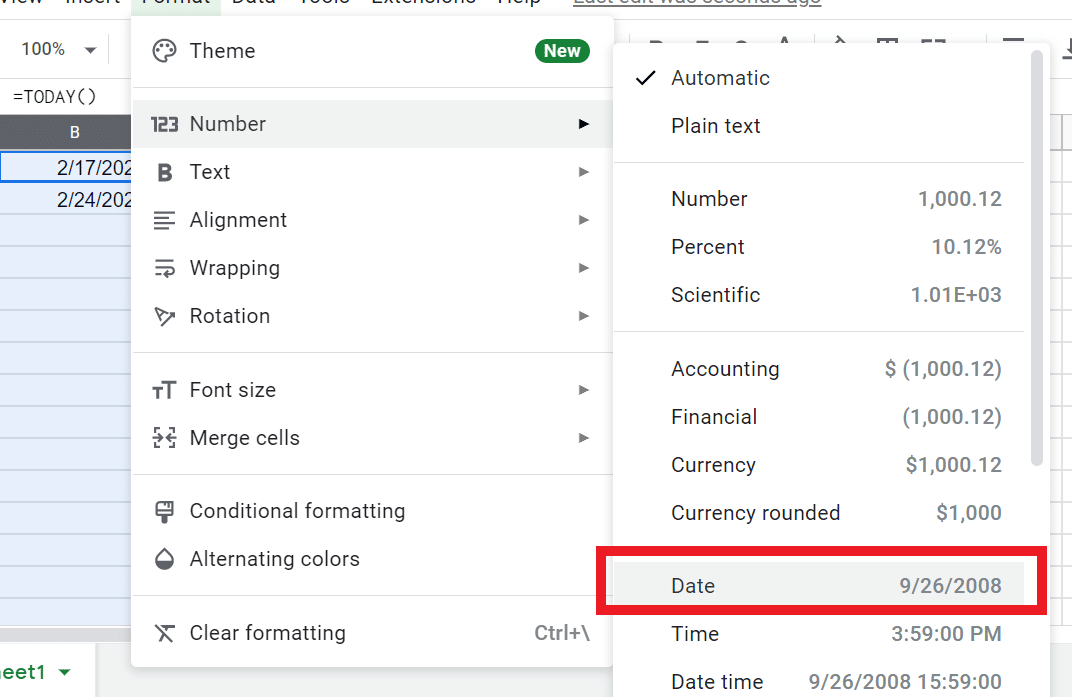
- Select an empty cell in the column
- Type = the click on the cell with the date you’d like to add 7 days to or manually type it
- Type +7 and hit enter
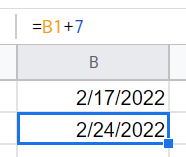
If You Found This Google Sheets Day of Week Guide Useful, You May Also Like the Following Google Sheets Tutorials:
- The Ultimate Guide to Google Sheets VLOOKUP Function (with Examples)
- Calculate the Number of Days Between Two Dates in Google Sheets
- Calculate Age in Google Sheets (using the Date of Birth)
- Using Query Function in Google Sheets (with Examples)
- Using FILTER Function in Google Sheets (explained with Examples)
- Google Spreadsheet Autofill Formula






