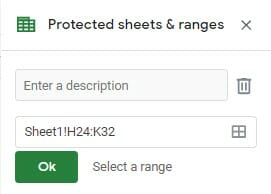Spreadsheets tend to contain sensitive information. While your Google Sheet could just be used for scheduling, it’s more likely to be used for budget meetings, income/expense statements, and employee hours. When a spreadsheet is used for something confidential — something that contains personal information, financial information, or intellectual property — it has to be secured and protected.
When it comes to most documents, the best way to do this is to password protect them. But it’s a little challenging to password protect Google Sheet files, which don’t allow for internal password protection.
So, can you password protect Google Sheets? The short answer is yes, but it’s a little complicated.
Let’s take a look at how to password protect a Google sheet — and what else you can do to secure your data.
This Article Covers:
Why Would You Need to Password Protect a Google Sheet?
Google Sheets is a cloud-based application. Everything is stored online. When you go to edit your document, you have permission to view it. If you and only you have permission to view it, it might not be that big of a deal.
But frequently, spreadsheets are shared among other people. You might share it through a link and let anyone with the link view the document but that can be a little risky without Google Sheets encryption.
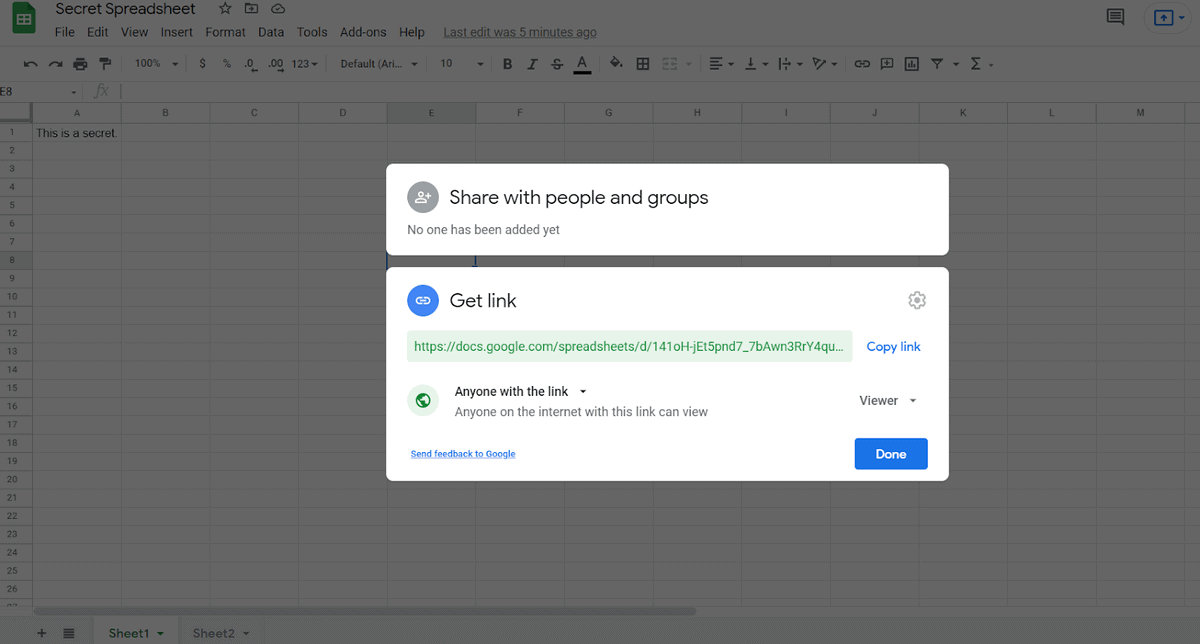
This is the power of the cloud and it makes the cloud hyper-accessible. The problem is that if you share a Google link with anyone, then anyone could get it. If someone logs into a device that has your cloud information, they’ll already be in your Google Sheets.
Password protection, at minimum, ensures that people who don’t have the password won’t be able to get in — even if they have found the link.
The problem is that Google doesn’t actually provide password protection or encryption features. You need to go a little further to make sure your documents are protected.
How to Password Protect Google Sheets With a Password
Unfortunately, there isn’t a native way to password protect your sheets. But there is a work around you can use by installing a script from Skipser.com. You can follow their guide by following this link to the password protection article. The first time password protect your sheets, you’ll need to follow these instructions:
- Open a copy of the Protected Sheet on the Skipser Website
- Navigate to Tools > Script Editor.
- In this window that pops up, select File > Manage versions and click on Save a new version.
- Leave all the fields blank and click OK
- Navigate to Publish > Deploy as webapp and click the Deploy button.
- Close this window, you will find a new menu item Protect file
- Select Protect File > Initialize and provide the password and permissions.
How to Encrypt Google Sheets (How to Set Password for Google Sheets)
Once you’ve set up the encryption file with the above steps you can encrypt your data with the following steps, just make sure you don’t change the first two rows of the sheet.
- Navigate to Protect File > Encrypt File
- Enter a password
This will scramble the data in each cell.
How to Remove Google Sheet Password Protect Parameters by Decrypting the Data
When you open a sheet running the password protection script, you just have to follow the same steps you used to encrypt the file in the first place:
- Navigate to Protect File > Encrypt File
- Enter a password
This will unscramble the data in each cell.
How to Access the Encrypted Spreadsheets on Your Phone
You can’t encrypt the files on your phone, but you can open the files. All you have to do is:
- Click the encrypted URL at the top of the sheet
- Enter the password
Alternative Options to Google Sheets Password Protect Scripts
You can choose not to share a document (which still means it’s accessible from your personal cloud). You can choose to share a document only with a link (and hope the wrong person doesn’t get the link). Or, most secure, you can share a document with specific individuals — but again, this can be risky, because anyone in their account will also be able to view the document.
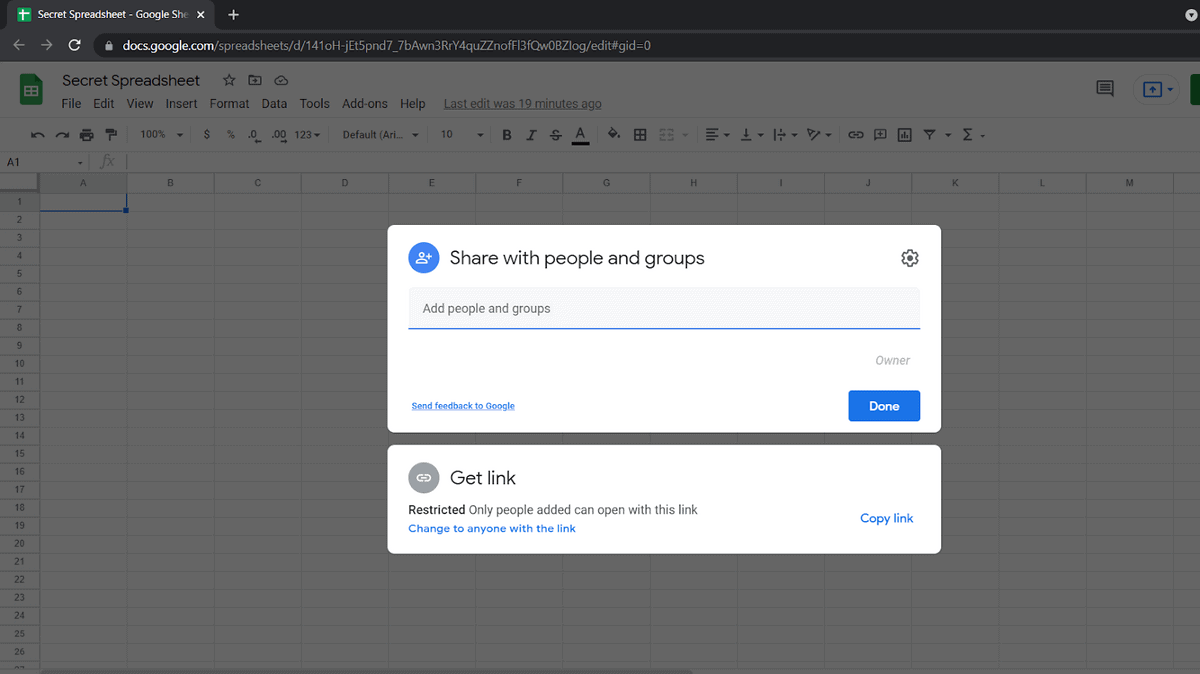
How to Lock a Google Sheet With Password Using Plug-Ins
Unfortunately, there’s just no way to internally password protect Google Sheets. This is also true of other Google programs, such as Google Docs.
What you can do is install a plug-in. There are plug-ins such as Password Protect for Google Documents. The problem is that not only is that a lot of work for password protection, but it also means you have to trust a third-party agent. Learning how to put a password on Google Sheets varies from app to app. To install one, you just have to search the Google Workspace Marketplace.
How to Set a Soft Warning for Editing Cells in Google Sheets
If you don’t need to protect the entire sheet from prying eyes and just need to prevent others from editing the sheet, you can just set a warning. Just follow these steps:
- Navigate to Data > Protect sheets and ranges
- Select the permissions by adding emails of those that are allowed to edit
- Check Show a warning when editing this range and click Done
You can also protect ranges instead of the whole sheets by specifying the range in the Select range option in the Protected sheets and ranges menu.
How to Remove Protected Ranges
To remove the protection from the ranges, just:
- Navigate to Data > Protect sheets and ranges
- Click the protected range or sheet
- Click the Bin icon
Password Protecting a Google Sheet as an Excel Sheet
One of the easiest and simplest ways to password protect a Google Sheet is actually to turn it into an Excel workbook. Excel has a simple, built-in encryption protocol, and it’s very easy to export Google Sheets to Excel.
First, download your Google sheet as an XLSX document.
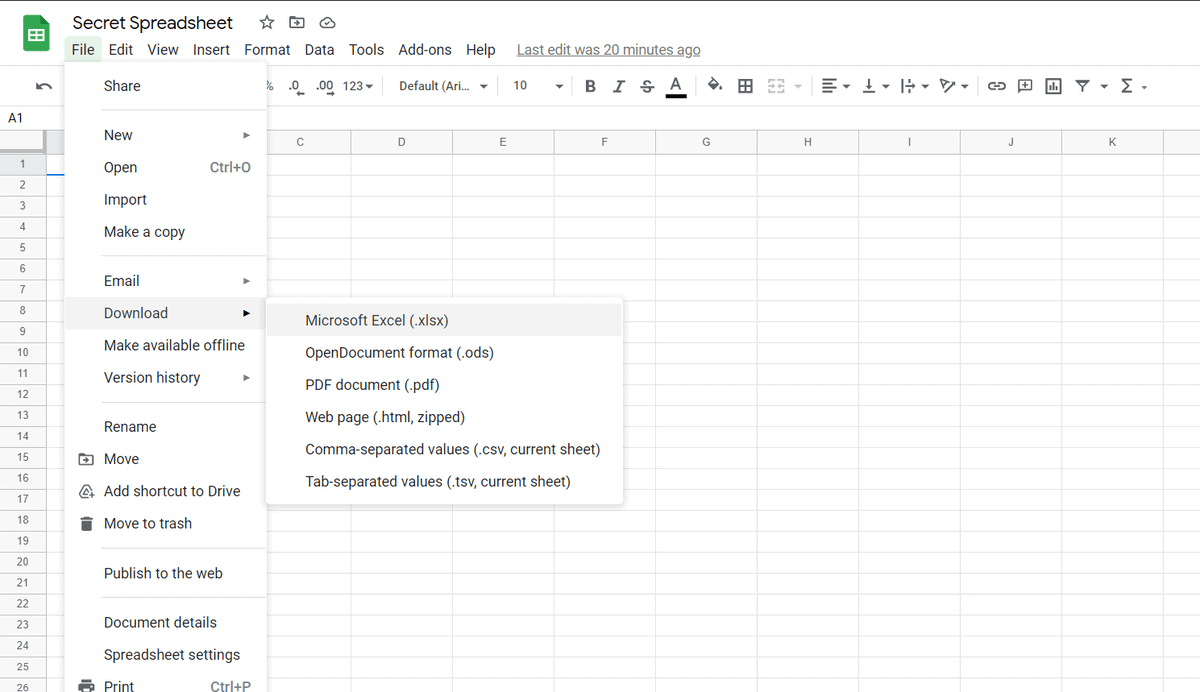
Then, open it up in Microsoft Excel. Verify that all the data came across successfully.
From there, just go to File -> Info -> Protect Workbook -> Encrypt With Password.
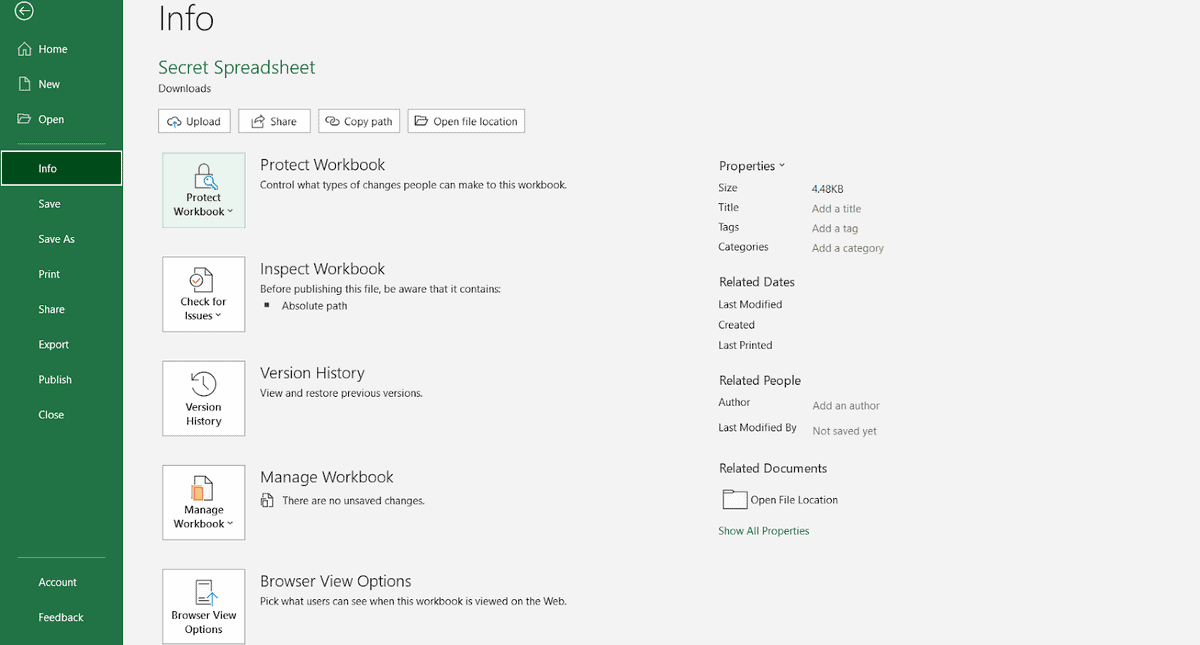
You will need to verify the password is the password that you want.
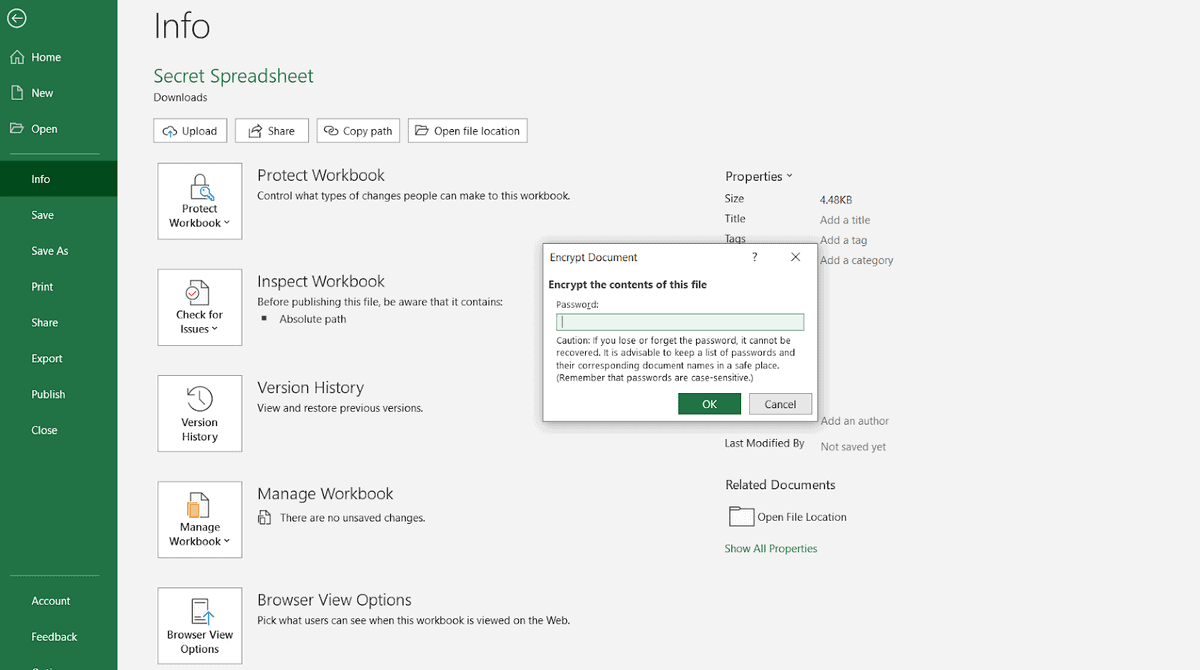
Now you have a file that has all the data of your Google Sheets file along with a password that protects it.
As long as you never share your original Google Sheets document, it should be relatively well-protected — at least as well-protected as your account. The file that you share should always be the Excel file, which will remain password-protected and controlled.
Don’t forget your password. Because password-protected data is protected through one-way encryption, there will be no way to recover or reset your password in the event that you can no longer remember it.
Hiding a Single Page in a Google Sheet
If you’re trying to hide data from others, you can always right click on a sheet and select “hide.” From there, you will need to make sure that when you share the sheet, others can only “read” and “comment” on the sheet, not edit it. They won’t be able to unhide the page that you hid, so they won’t be able to view that data.
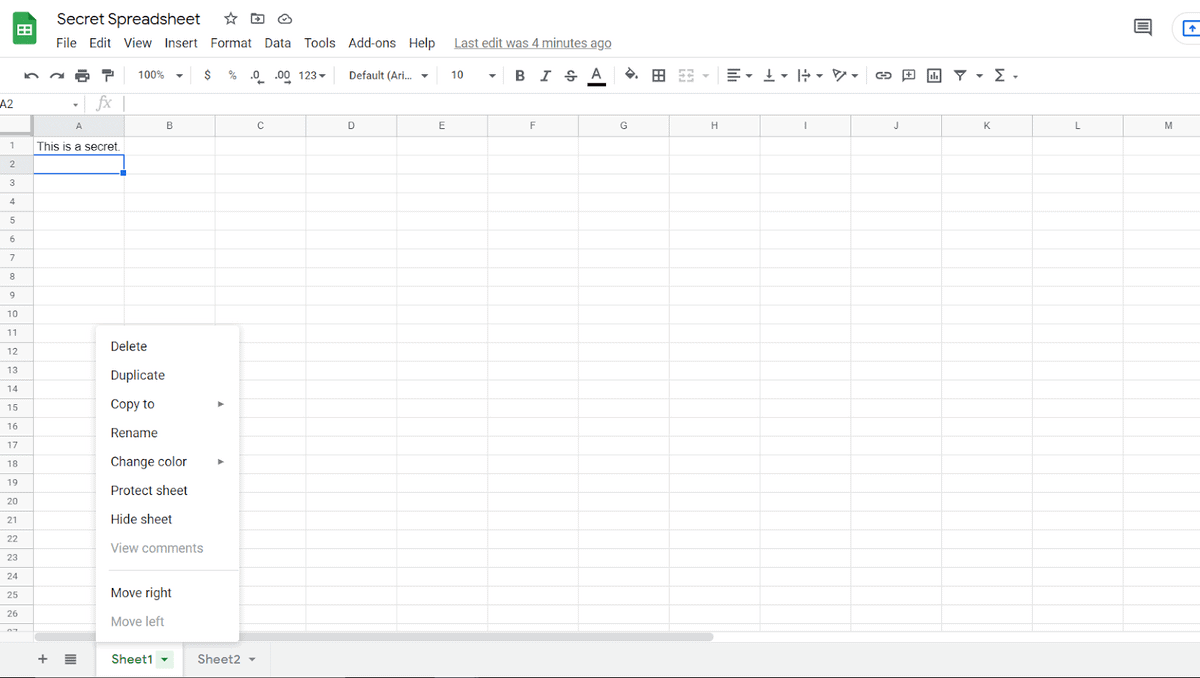
But note that this isn’t always the best way to go about things, specifically because the data is still in the file — if someone really wants to get it out, it’s possible that they could. Additionally, you will have to unhide the data to edit it, and this will make it visible to anyone who is viewing the file.
You will also see the “Protect Sheet” option. This allows you to set permissions, but this isn’t a privacy issue, it’s a control issue; you can prevent people from editing your document, not viewing it.
Printing Out Google Excel Sheets
While it may seem low-tech, if you’re in the same office as someone you’re sharing reports with, one of the fastest, easiest ways to secure data is actually to print a hard copy.
Hard copies have several advantages. They can’t be hijacked by someone in your account or the recipient’s account. Once they are destroyed, they are destroyed. And they don’t need to be password-protected because they can only be accessed by one person at a time.
Because most solutions are technical ones, this solution can often be overlooked. But do consider the advantages of printing out and handing out copies of confidential information — and accounting for and shredding those copies once done.
Other Ways to Share a Google Sheet
You can still protect a Google sheet without Google Sheets password protection — it just isn’t as secure.
- Keep it hidden. You can keep it unshared (locked icon) from everyone. Only you and you alone can access this file… provided no one else gets into your cloud account. This isn’t perfect because someone can still access your cloud account, but it’s close to it.
- Share it only with specific people. Share your document with specific people by sending them an invitation through their Google account. But make sure that they understand that the document is for their eyes only, and restrict permissions as needed.
- Share it in a limited capacity. If you do share a link, you can share it in view or comment mode, where at least users will only be able to comment or read.
Wrapping Up
So, there are some secure ways to share a Google Sheet. The problem is there’s no internal type of encryption or password protection — so you’re going to need to do a little work yourself.
It’s a best practice to password protect Google Sheets whenever they contain confidential or personally identifiable information. if the information isn’t going to be released on the web, it should be protected with password protection. Unlike Microsoft Excel, everything on a Google Sheet is, by default, visible to the web. If you start sharing your document, there could be unanticipated consequences.
You could use one of the above methods to password protect Google Sheet files but, because Google Sheets doesn’t have internal password protection, the easiest way to password-protect a file is actually still to turn it into an Excel file. By turning it into an Excel file before sharing, you can preserve the document’s security — while still taking advantage of some of the major features and benefits of Google Sheets while creating the file.
You may also enjoy learning how to hide columns from certain users in Google Sheets.
Related: