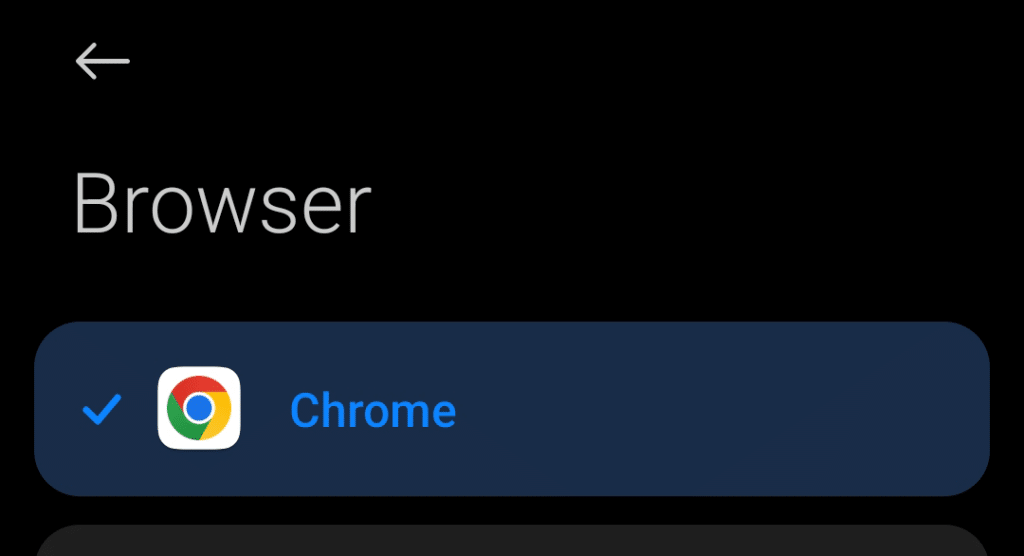Ever since its launch in 2008, Google Chrome has amassed 64.53% of the desktop browser market share. That’s a crazy number, considering the next closest competitor is Apple’s Safari, dialing in at 18.84%. The numbers on mobile aren’t that much different, either. On mobile devices, Chrome sits at 63.27%, while Safari comes in at 24.8%.
Google Chrome’s prevalence is such that many use it despite some of its issues, such as its resource-hungriness and its sometimes-questionable user privacy handling. Other browsers struggle for a slice of the pie. Just ask Microsoft Edge — so many people use it only to download Chrome that they’ve taken to putting up pop-ups saying that you don’t really need another browser.
If you’re typing “how to make Chrome my default browser” in your search engine, this guide will walk you through how to make Chrome the default browser on Windows, macOS, Android, and iOS.
This Article Covers:
Important Read: Upcoming Changes to Google Chrome
Since 2018, Google has been developing a new API (MV3 or Manifest Version 3) that supposedly better helps in protecting users’ privacy and security. It’s also apparently meant to help give Google Chrome a bit of a performance boost, making it even less resource-intensive all around. Sources say that it might be
This new API is all well and good — on paper, it sounds as though it’ll help protect you as a user better than ever before. However, it does have a bit of an unintended side effect.
In this new API, Google intends to remove the broad read and modify permissions. The tech giant is taking these permissions away from developers who create and work maintain Chrome projects, such as browser extensions.
Assuming everything proceeds as planned for Google, MV3 should be coming out in January of 2026. When MV3 releases, any browser extensions you have that were created using MV2 will stop running. You may get a bit of a reprieve if you’re running some versions of Chrome for enterprise, as extensions will continue working for these until June 2026.
What does this mean for you?
If you have a few favorite browser extensions and their developers decide not to create MV3 versions, you’re out of luck. You’ll need to find alternative extensions instead. But this isn’t the worst of it.
If you use browser extensions meant to help provide you with more privacy or block incessant advertisements, those browser extensions will stop working altogether, too. That means no more adblock. Developers behind these extensions may choose to create MV3 versions of their products, if they can. But even if they do, adblock and privacy browser extensions may work much less effectively all around. Luckily, if you don’t really use adblockers and other similar extensions, this might not be as much of a problem for you.
Editor’s Note: Google Chrome isn’t the only browser affected by these changes. Any Chromium-based browsers such as Microsoft Edge and Brave will also eventually need to switch to MV3.
Read also: Best Adblock for Android
macOS
The default browser on macOS is Safari. Safari has many advantages over Chrome, which you can read about in our article on Google Chrome vs Safari. However, despite all of these advantages, Safari still isn’t for everyone. So if you’d rather use Chrome on your Mac, you can follow the steps below.
Make Google Chrome Default on Mac (Through The Chrome Browser)
If you want to make Chrome default browser on your Mac, the process is quite simple. The first thing you will need to do is to download and install Google Chrome if you haven’t already. From there, you can use one of two methods to set your browser as the default.
- Download and install Google Chrome on your machine.
- Open Google Chrome and look at the upper-right corner for the menu, or the three vertical dots. Click on the vertical dots and choose Settings from the resulting drop-down menu.

- Once the settings page opens, look for the Default Browser link on the left side menu.

- If you don’t have Chrome set to default, you will get the option to do so in this menu. Then, once you’ve made the changes, going to Settings > Default browser will display this response:

How to Make Chrome the Default Browser on macOS via System Preferences
If you’d rather go through your machine’s System Preferences, you can follow the steps below.
- Open System Preferences using one of the methods below.
- Use the Spotlight feature on Mac by pressing command + spacebar, which will bring up a dialog box. From there, you can type “System Preferences” and open them from there. You can also access Spotlight by clicking on the magnifying glass icon on the right side of your top menu bar.
- Click on the Apple logo icon on the top left corner of your top menu bar, then click on System Preferences.
- Click on General from the options.
- Look for the “Default Web Browser” option and select Google Chrome from the drop-down menu.

How to Unset Chrome as Default Browser on Mac
To change your default browser away from Google Chrome, follow the steps below.
- Navigate to your System Preferences.
- Click on General.
- Look for Default Web Browser, then click on the drop-down menu. Select which app you would like to use as your default browser instead.
Windows
The default browser on Microsoft Windows is Microsoft Edge. Like Google Chrome, Edge also runs on Chromium, which means it essentially has the same “bones” as the Google browser. However, Microsoft has put its own spin on its version. If you’d prefer to use Chrome over Edge, you can follow the steps below.
How to Make Google Chrome Default Browser on Windows 10
Setting Chrome up to be your default browser on Windows is just as easy as it is on Mac. Here’s how to set Google Chrome as default browser in Windows 10:
- Click on Start or press the Windows Key on your keyboard.
- Click on Settings or the gear icon on the resulting menu.

- Click on “Apps.”
- On the left-hand menu, select Default Apps.

- Navigate to Default Browser and click on whichever browser is currently set as your default. Select Google Chrome and click “done.” That’s it!

On Windows 11, follow until step 4. Once you are in Default Apps, scroll down to Google Chrome and click on it. In the page that shows up, click the “Set Default” button to set it as your default browser.
Unsetting Google Chrome as the Default Browser
If you change your mind and decide to use a different browser instead, you can use the steps above and simply select a different browser as your default.
How to Set Google Chrome as Default Browser on Windows 7 or 8
If you’re still using Windows 7 or 8, here’s how to change to Chrome:
- On your desktop, click on the Start Menu key or press the windows key on your keyboard.
- Look for and then click on Control Panel.
- Navigate to Programs.
- In the next page, choose Default Programs > Set Default Programs.
- From the list on the left-hand side, choose Google Chrome.
- Click on Set as default, and in the dialog box that pops up, click OK.
And that’s it — you should now have Google Chrome as default browser.
iOS (iPhone/iPad)
Like on macOS, the default browser on iOS is Safari. Safari works just as well for iOS as it does on computers. There’s an added benefit — with Apple features like Handoff, you can browse on your phone and then move to your laptop (and vice versa) and pick up right where you left off. Of course, not everyone’s devices are in the Apple ecosystem, so you might want another browser instead. So, here is how to set Chrome as the default browser on your iOS device.
How to Make Chrome Your Default Browser on iOS
Setting Chrome as default browser on your iOS device is easy, regardless of whether you have an iPhone or iPad. To do so, follow the instructions below.
- Tap on Settings on your home screen.
- Scroll until you find Chrome, then tap on it.
- Under the Chrome settings page, look for Default Browser App. Tap on it.
- Change the default browser to Google Chrome.
Unset Chrome Default Brower on iOS
If you no longer want to use Chrome as your default browser on iOS, follow the same steps as above, then change your default browser to whichever one you prefer.
Android
This may not come as a surprise, but most Android devices already have Google Chrome as default browser from the get-go. Thus, you might not even need to take any steps to change your default browser to Chrome. However, in some Android phones, you may still need to follow the steps listed below.
Set Your Default Browser to Chrome on Android
It’s worth mentioning that Android devices are often different from each other given every brand’s distinct user interface and setup. However, you can often find the settings around the same locations if you do some digging. Here’s what you need to do to set Chrome as your default browser on Android. For reference, the device in these screenshots is a Xiaomi smartphone.
- Navigate to your Settings and scroll down to Apps.

- Depending on your phone, you may already be able to navigate to Default Apps/Browser from the Apps page. However, in some cases, you may have to tap on the three-dot menu on the top right-hand side of the screen. From there, tap on Default Apps.

- From Default Apps, tap on Browser.

- Select Google Chrome, and you’re good to go.

Unset Chrome as the Default Browser on Android
To remove Google Chrome as the default app on your Android device, follow the same steps above and swap to a different app instead.
Default Browsers on Each Platform
| Platform | Default Browser |
| Windows |
|
| macOS | Safari |
| Android | Usually Google Chrome, but in rare cases, it may be the phone manufacturer’s proprietary browser |
| iOS | Safari |
Frequently Asked Questions
How Can I Set Google Chrome as My Default Browser?
Google Chrome usually gives you plenty of opportunities to set it as your default browser without any hassle at all. For example, when you first download, install, and open Chrome, you will get a prompt asking you if you would like to set it as your default browser. If you miss that opportunity, don’t worry — you get other chances. For example, when you open a new tab, you will receive a similar prompt.
However, if you were still unable to set it as the default, don’t worry — simply follow the appropriate steps in the guide above.
How Do I Set Chrome as My Default Browser in Windows 10?
The steps for how to make Google the default browser are listed in the guide above.
Why Can’t I Set Chrome as My Default Browser?
If you are having problems with setting Google Chrome as your default browser, it may be for a couple of reasons.
- The first reason might be that your installed version of Google Chrome isn’t the most recent. To resolve this, simply update Google Chrome, restart it, then try setting it as the default again using the techniques described above.
- The second reason may be that you already have Chrome set as the default — in this case, congratulations! You don’t need to do anything else.
- And finally, if you are still struggling to set Chrome as your default browser, chances are you may have some sort of malware on your device. You’ll first need to get rid of any malware before you proceed to try again.
How Do I Use Google Chrome Instead of Safari?
If you are on an Apple device and you want to use Chrome instead of Safari, you can simply follow the instructions listed above. Choose the appropriate instructions for your device and operating system (macOS or iOS).
How Do I Stop Google Chrome Not Being My Default Browser?
To make sure that Google Chrome is your default browser, follow the steps in the guide above. Be sure to use the instructions suitable to your current device or machine. For Windows, navigate to Settings from the start menu, then head to Apps > Default apps.
How Do I Set Chrome as the Default Browser on Windows 7?
This screengrab from Google’s support page will show you the steps to setting your default browser on Windows 8 and below.

Wrapping Up
Despite some of its flaws, Google Chrome easily maintains its market share — and for good reason. However, with the upcoming changes to adblock apps, extensions, and services, we might just see an upheaval in the world of browsers. Hang on to your hat, you may be looking for a new default browser soon!
We hope that this guide has helped you figure out how to make Chrome the default browser, no matter your operating system or device. Now that you know how to change your default browser to Chrome, you can start learning about things like how to make links open in Chrome!
Don’t know how to reopen tabs you closed in Chrome? Check out this easy step-by-step guide on how to reopen Chrome tabs.
Related Reading:
- How to Block a Website on Chrome (4 Simple Methods)
- How to Reopen Closed Tabs in Chrome, Safari, and Other Browsers
- 9 Best Alternative Browsers to Try Instead of Chrome
- Best Productivity Planners in 2026 [Daily, Weekly, Monthly]
- How to Transfer Data From Android to iPhone [Fast & Easy]
- How to Export Chrome Bookmarks