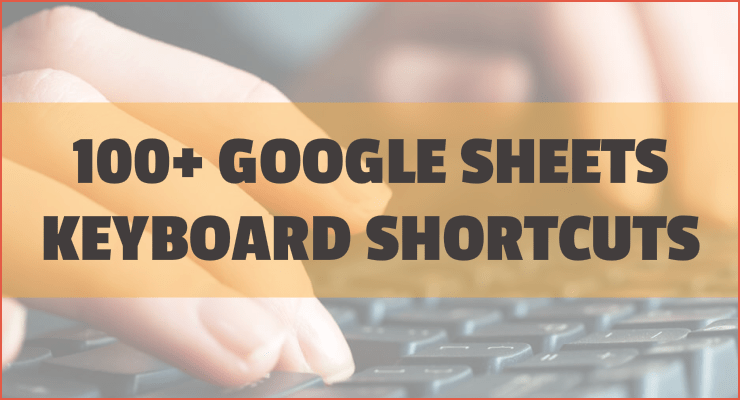
Google Sheets is a relatively new spreadsheet tool in the market. It has quickly gained a lot of fan following, and I see many people migrating from other spreadsheet applications to Google Sheets.
The fact that you can use it for free (as it comes with every Google account) is a huge reason for this fast adoption.
In this article, I have listed 101 Google Sheets Shortcuts that will save you a lot of time.
Scroll down to see all the Google Sheets Shortcuts.
This Article Covers:
Google Sheets Shortcuts for Navigation
| Action | Windows | Mac |
| Move one cell up/down/left/right |
↑ ↓ ← → |
↑ ↓ ← → |
| Go to the leftmost cell in the current row |
Ctrl ← |
⌘ ← |
| Go to the rightmost cell in the current row |
Ctrl → |
⌘
→ |
| Go to the bottommost cell in the current column |
Ctrl ↓ |
⌘ ↓ |
| Go to the topmost cell in the current column |
Ctrl ↑ |
⌘ ↑ |
| Move to the beginning of the row |
Home |
Fn ← |
| Move to the beginning of the sheet |
Ctrl Home |
⌘ Fn ← |
| Move to the end of the row |
End |
Fn → |
| Move to the cell on the right |
Tab |
Tab |
| Move to the cell on the left |
Shift Tab |
Shift Tab |
| Move to the end of the sheet |
Ctrl End |
⌘ Fn → |
| Move to the next sheet |
Ctrl Shift Page down |
Option ↓ |
| Move to the previous sheet |
Ctrl Shift Page up |
⌘ ↑ |
| Display the list of sheets |
Alt Shift K |
Option Shift K |
Google Sheets Keyboard Shortcuts – Cut/Copy/Paste
| Action | Windows | Mac |
| Copy the selected cells |
Ctrl C |
⌘ C |
| Cut the selected cells |
Ctrl X |
⌘ X |
| Paste the content of the selected cells |
Ctrl V |
⌘ V |
| Paste the values only |
Ctrl Shift V |
⌘ Shift V |
Google Sheets Keyboard Shortcuts – General
| Action | Windows | Mac |
| Undo |
Ctrl Z |
⌘ Z |
| Redo |
Ctrl Y |
⌘ Y |
| Repeat the last action |
F4 |
F4 |
| Insert/edit notes (comments) |
Shift F2 |
Shift F2 |
| Find within the sheet |
Ctrl F |
⌘ F |
| Opens the find and replace dialogue box |
Ctrl H |
⌘ H |
| Save (every change is automatically saved in the drive) |
Ctrl S |
⌘ S |
| Open a file |
Ctrl O |
⌘ O |
Ctrl P |
⌘ P |
|
| Show the common keyboard shortcuts |
Ctrl / |
⌘ / |
| Compact controls |
Ctrl Shift F |
⌘ Shift F |
| Open a hyperlink (when the cell with a link is selected) |
Alt Enter |
Option Enter |
| Enable the screen reader support |
Ctrl Alt Z |
⌘ Option Z |
Google Sheets Shortcut Keys – Selection
| Action | Windows | Mac |
| Select column |
Ctrl Space |
⌘ Space |
| Select row |
Shift Space |
⌘ Space |
| Select all |
Ctrl A |
⌘ A |
Google Sheets Keyboard Shortcuts – Data Entry
| Action | Windows | Mac |
| Complete the data entry and move to the cell below |
Enter |
Enter |
| Completes the data entry and moves to the cell above |
Shift Enter |
Shift Enter |
| Insert a new line in the same cell |
Alt Enter |
Option Enter |
| Complete the data entry and move to the cell on the right |
Tab |
Tab |
| Completes the data entry and moves to the cell on the left |
Shift Tab |
Shift Tab |
| Open the edit mode |
F2 |
F2 |
| Fill all the selected cells |
Ctrl Enter |
⌘ Enter |
| Copy the content of the selected cell in the cell below (all cells should be selected) |
Ctrl D |
⌘ D |
| Copy the content of the selected cell in the cell to the right (all cells should be selected) |
Ctrl R |
⌘ R |
| Move one character to the left (when in cell edit mode) |
Left arrow |
Left arrow |
| Move one character to the right (when in cell edit mode) |
Right arrow |
Right arrow |
| Select all the content to the left of the cursor |
Shift Up arrow |
Shift Up arrow |
| Select all content to the right of the cursor |
Shift Down arrow |
Shift Down arrow |
| Move to the end of the cell content (when in cell edit mode) |
Ctrl End |
⌘ End |
| Move to the beginning of the cell content (when in cell edit mode) |
Ctrl Home |
⌘ Home |
Google Sheets Keyboard Shortcuts – Insert
| Action | Windows | Mac |
| Insert a new sheet |
Shift F11 |
Shift Fn F11 |
| Insert a hyperlink |
Ctrl K |
⌘ K |
| Insert the current time |
Ctrl Shift ; |
⌘ Shift ; |
| Insert the current date |
Ctrl ; |
⌘ ; |
| Insert the row above (in Google Chrome) |
Alt I R |
Option I R |
| Insert the row above (in other browsers) |
Alt Shift I R |
Option Shift I R |
| Insert the row below (in Google Chrome) |
Alt I W |
Option I W |
| Insert the row below (in other browsers) |
Alt Shift I W |
Option Shift I W |
| Insert a column to the left (in Google Chrome) |
Alt I C |
Option I C |
| Insert a column to the left (in other browsers) |
Alt Shift I C |
Option Shift I C |
| Insert a column to the right (in Google Chrome) |
Alt I G |
Option I G |
| Insert a column to the right (in other browsers) |
Alt Shift I G |
Option Shift I G |
Google Sheets Keyboard Shortcuts – Delete Row Shortcut in Google Sheets
| Action | Windows | Mac |
| Clear the cell contents Google Sheets shortcut |
Delete |
Delete |
| Delete the current row (in Google Chrome) |
Alt E D |
Option E D |
| Delete the current row (in other browsers) |
Alt Shift E D |
Alt Shift E D |
| Delete the current column (in Google Chrome) |
Alt E E |
Option Shift E D |
| Delete the current column (in other browsers) |
Alt Shift E E |
Option Shift E E |
Keyboard Shortcuts for Google Sheets – Formatting
| Action | Windows | Mac |
| Bold the contents of the selected cell |
Ctrl B |
⌘ B |
| Underline the contents of the selected cell |
Ctrl U |
⌘ U |
| Italicize the contents of the selected cell |
Ctrl I |
⌘ I |
| Apply the strikethrough format |
Alt Shift 5 |
Option Shift 5 |
| Align the cell contents to the center |
Ctrl Shift E |
⌘ Shift E |
| Align the cell contents to the left |
Ctrl Shift L |
⌘ Shift L |
| Align the cell contents to the right |
Ctrl Shift R |
⌘ Shift R |
| Apply a top border to the selected cells |
Alt Shift 1 |
Option Shift 1 |
| Apply the right border to the selected cells |
Alt Shift 2 |
Option Shift 2 |
| Apply the bottom border to the selected cells |
Alt Shift 3 |
Option Shift 3 |
| Apply a left border to the selected cells |
Alt Shift 4 |
Option Shift 4 |
| Remove the borders from the selected cells |
Alt Shift 6 |
Option Shift 6 |
| Apply the outer border to the selected cells |
Alt Shift 7 |
Option Shift 7 |
| Apply the decimal format |
Ctrl Shift 1 |
⌘ Shift 1 |
| Apply the time format |
Ctrl Shift 2 |
⌘ Shift 2 |
| Apply the date format |
Ctrl Shift 3 |
⌘ Shift 3 |
| Apply the currency format |
Ctrl Shift 4 |
⌘ Shift 4 |
| Apply the percentage format |
Ctrl Shift 5 |
⌘ Shift 5 |
| Apply the exponential format |
Ctrl Shift 6 |
⌘ Shift 6 |
| Clear all formatting |
Ctrl \ |
⌘ \ |
Google Sheets Hotkeys – Formula Related
| Action | Windows | Mac |
| Show all formulas |
Ctrl ~ |
⌘ ~ |
| Wrap the current formula in an array formula |
Ctrl Shift Enter |
⌘ Shift Enter |
| Collapse an expanded array formula |
Ctrl E |
⌘ E |
| Show/hide the formula help (when entering a formula) |
Shift F1 |
Shift Fn F1 |
Google Sheets Keyboard Shortcuts – Menu
| Action | Windows | Mac |
| Open the file menu (in Google Chrome) |
Alt F |
Option F |
| Open the edit menu (in Google Chrome) |
Alt E |
Option E |
| Open the view menu (in Google Chrome) |
Alt V |
Option V |
| Open the insert menu (in Google Chrome) |
Alt I |
Option I |
| Open the format menu (in Google Chrome) |
Alt O |
Option O |
| Open the data menu (in Google Chrome) |
Alt D |
Option D |
| Open the tools menu (in Google Chrome) |
Alt T |
Option T |
| Open the add-ons menu |
Alt N |
Option N |
| Help menu (in Google Chrome) |
Alt H |
Option H |
| Sheet menu (copy, delete, and other sheet actions) |
Alt Shift S |
Option Shift S |
| Context menu |
Ctrl Shift \ |
⌘ Shift \ |
Download the Google Sheets Shortcuts PDF
Related:
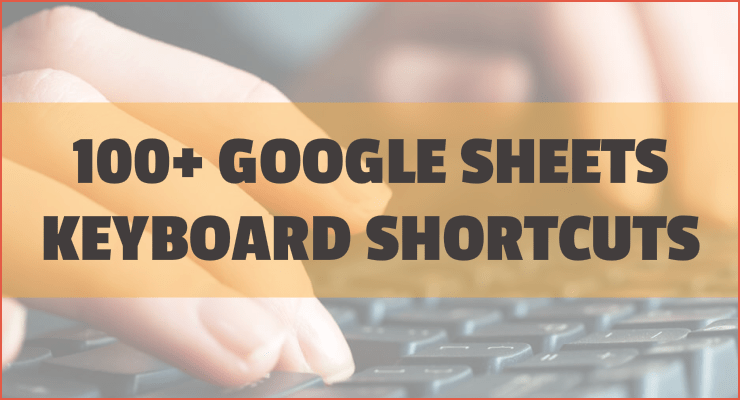
Google Sheets is a relatively new spreadsheet tool in the market. It has quickly gained a lot of fan following, and I see many people migrating from other spreadsheet applications to Google Sheets.
The fact that you can use it for free (as it comes with every Google account) is a huge reason for this fast adoption.
In this article, I have listed 101 Google Sheets Shortcuts that will save you a lot of time.
Scroll down to see all the Google Sheets Shortcuts.
This Article Covers:
Google Sheets Shortcuts for Navigation
| Action | Windows | Mac |
| Move one cell up/down/left/right |
↑ ↓ ← → |
↑ ↓ ← → |
| Go to the leftmost cell in the current row |
Ctrl ← |
⌘ ← |
| Go to the rightmost cell in the current row |
Ctrl → |
⌘
→ |
| Go to the bottommost cell in the current column |
Ctrl ↓ |
⌘ ↓ |
| Go to the topmost cell in the current column |
Ctrl ↑ |
⌘ ↑ |
| Move to the beginning of the row |
Home |
Fn ← |
| Move to the beginning of the sheet |
Ctrl Home |
⌘ Fn ← |
| Move to the end of the row |
End |
Fn → |
| Move to the cell on the right |
Tab |
Tab |
| Move to the cell on the left |
Shift Tab |
Shift Tab |
| Move to the end of the sheet |
Ctrl End |
⌘ Fn → |
| Move to the next sheet |
Ctrl Shift Page down |
Option ↓ |
| Move to the previous sheet |
Ctrl Shift Page up |
⌘ ↑ |
| Display the list of sheets |
Alt Shift K |
Option Shift K |
Google Sheets Keyboard Shortcuts – Cut/Copy/Paste
| Action | Windows | Mac |
| Copy the selected cells |
Ctrl C |
⌘ C |
| Cut the selected cells |
Ctrl X |
⌘ X |
| Paste the content of the selected cells |
Ctrl V |
⌘ V |
| Paste the values only |
Ctrl Shift V |
⌘ Shift V |
Google Sheets Keyboard Shortcuts – General
| Action | Windows | Mac |
| Undo |
Ctrl Z |
⌘ Z |
| Redo |
Ctrl Y |
⌘ Y |
| Repeat the last action |
F4 |
F4 |
| Insert/edit notes (comments) |
Shift F2 |
Shift F2 |
| Find within the sheet |
Ctrl F |
⌘ F |
| Opens the find and replace dialogue box |
Ctrl H |
⌘ H |
| Save (every change is automatically saved in the drive) |
Ctrl S |
⌘ S |
| Open a file |
Ctrl O |
⌘ O |
Ctrl P |
⌘ P |
|
| Show the common keyboard shortcuts |
Ctrl / |
⌘ / |
| Compact controls |
Ctrl Shift F |
⌘ Shift F |
| Open a hyperlink (when the cell with a link is selected) |
Alt Enter |
Option Enter |
| Enable the screen reader support |
Ctrl Alt Z |
⌘ Option Z |
Google Sheets Shortcut Keys – Selection
| Action | Windows | Mac |
| Select column |
Ctrl Space |
⌘ Space |
| Select row |
Shift Space |
⌘ Space |
| Select all |
Ctrl A |
⌘ A |
Google Sheets Keyboard Shortcuts – Data Entry
| Action | Windows | Mac |
| Complete the data entry and move to the cell below |
Enter |
Enter |
| Completes the data entry and moves to the cell above |
Shift Enter |
Shift Enter |
| Insert a new line in the same cell |
Alt Enter |
Option Enter |
| Complete the data entry and move to the cell on the right |
Tab |
Tab |
| Completes the data entry and moves to the cell on the left |
Shift Tab |
Shift Tab |
| Open the edit mode |
F2 |
F2 |
| Fill all the selected cells |
Ctrl Enter |
⌘ Enter |
| Copy the content of the selected cell in the cell below (all cells should be selected) |
Ctrl D |
⌘ D |
| Copy the content of the selected cell in the cell to the right (all cells should be selected) |
Ctrl R |
⌘ R |
| Move one character to the left (when in cell edit mode) |
Left arrow |
Left arrow |
| Move one character to the right (when in cell edit mode) |
Right arrow |
Right arrow |
| Select all the content to the left of the cursor |
Shift Up arrow |
Shift Up arrow |
| Select all content to the right of the cursor |
Shift Down arrow |
Shift Down arrow |
| Move to the end of the cell content (when in cell edit mode) |
Ctrl End |
⌘ End |
| Move to the beginning of the cell content (when in cell edit mode) |
Ctrl Home |
⌘ Home |
Google Sheets Keyboard Shortcuts – Insert
| Action | Windows | Mac |
| Insert a new sheet |
Shift F11 |
Shift Fn F11 |
| Insert a hyperlink |
Ctrl K |
⌘ K |
| Insert the current time |
Ctrl Shift ; |
⌘ Shift ; |
| Insert the current date |
Ctrl ; |
⌘ ; |
| Insert the row above (in Google Chrome) |
Alt I R |
Option I R |
| Insert the row above (in other browsers) |
Alt Shift I R |
Option Shift I R |
| Insert the row below (in Google Chrome) |
Alt I W |
Option I W |
| Insert the row below (in other browsers) |
Alt Shift I W |
Option Shift I W |
| Insert a column to the left (in Google Chrome) |
Alt I C |
Option I C |
| Insert a column to the left (in other browsers) |
Alt Shift I C |
Option Shift I C |
| Insert a column to the right (in Google Chrome) |
Alt I G |
Option I G |
| Insert a column to the right (in other browsers) |
Alt Shift I G |
Option Shift I G |
Google Sheets Keyboard Shortcuts – Delete Row Shortcut in Google Sheets
| Action | Windows | Mac |
| Clear the cell contents Google Sheets shortcut |
Delete |
Delete |
| Delete the current row (in Google Chrome) |
Alt E D |
Option E D |
| Delete the current row (in other browsers) |
Alt Shift E D |
Alt Shift E D |
| Delete the current column (in Google Chrome) |
Alt E E |
Option Shift E D |
| Delete the current column (in other browsers) |
Alt Shift E E |
Option Shift E E |
Keyboard Shortcuts for Google Sheets – Formatting
| Action | Windows | Mac |
| Bold the contents of the selected cell |
Ctrl B |
⌘ B |
| Underline the contents of the selected cell |
Ctrl U |
⌘ U |
| Italicize the contents of the selected cell |
Ctrl I |
⌘ I |
| Apply the strikethrough format |
Alt Shift 5 |
Option Shift 5 |
| Align the cell contents to the center |
Ctrl Shift E |
⌘ Shift E |
| Align the cell contents to the left |
Ctrl Shift L |
⌘ Shift L |
| Align the cell contents to the right |
Ctrl Shift R |
⌘ Shift R |
| Apply a top border to the selected cells |
Alt Shift 1 |
Option Shift 1 |
| Apply the right border to the selected cells |
Alt Shift 2 |
Option Shift 2 |
| Apply the bottom border to the selected cells |
Alt Shift 3 |
Option Shift 3 |
| Apply a left border to the selected cells |
Alt Shift 4 |
Option Shift 4 |
| Remove the borders from the selected cells |
Alt Shift 6 |
Option Shift 6 |
| Apply the outer border to the selected cells |
Alt Shift 7 |
Option Shift 7 |
| Apply the decimal format |
Ctrl Shift 1 |
⌘ Shift 1 |
| Apply the time format |
Ctrl Shift 2 |
⌘ Shift 2 |
| Apply the date format |
Ctrl Shift 3 |
⌘ Shift 3 |
| Apply the currency format |
Ctrl Shift 4 |
⌘ Shift 4 |
| Apply the percentage format |
Ctrl Shift 5 |
⌘ Shift 5 |
| Apply the exponential format |
Ctrl Shift 6 |
⌘ Shift 6 |
| Clear all formatting |
Ctrl \ |
⌘ \ |
Google Sheets Hotkeys – Formula Related
| Action | Windows | Mac |
| Show all formulas |
Ctrl ~ |
⌘ ~ |
| Wrap the current formula in an array formula |
Ctrl Shift Enter |
⌘ Shift Enter |
| Collapse an expanded array formula |
Ctrl E |
⌘ E |
| Show/hide the formula help (when entering a formula) |
Shift F1 |
Shift Fn F1 |
Google Sheets Keyboard Shortcuts – Menu
| Action | Windows | Mac |
| Open the file menu (in Google Chrome) |
Alt F |
Option F |
| Open the edit menu (in Google Chrome) |
Alt E |
Option E |
| Open the view menu (in Google Chrome) |
Alt V |
Option V |
| Open the insert menu (in Google Chrome) |
Alt I |
Option I |
| Open the format menu (in Google Chrome) |
Alt O |
Option O |
| Open the data menu (in Google Chrome) |
Alt D |
Option D |
| Open the tools menu (in Google Chrome) |
Alt T |
Option T |
| Open the add-ons menu |
Alt N |
Option N |
| Help menu (in Google Chrome) |
Alt H |
Option H |
| Sheet menu (copy, delete, and other sheet actions) |
Alt Shift S |
Option Shift S |
| Context menu |
Ctrl Shift \ |
⌘ Shift \ |
Download the Google Sheets Shortcuts PDF
Related:
