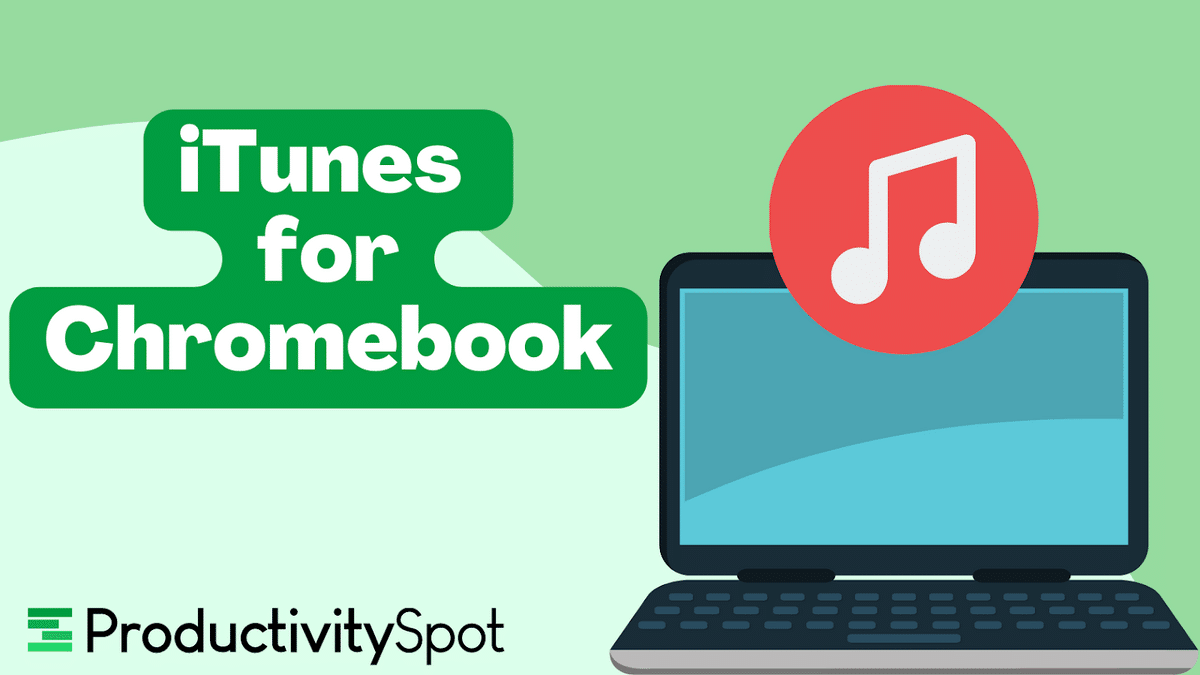Chromebooks are a cheaper alternative to a traditional laptop, and there are plenty of reasons why it’s becoming more popular. With a Chromebook, you can browse the web, work on web documents, and download some of your favorite apps!
But there’s one issue: Chromebook runs on Chrome OS, an operating system that works differently than Windows and macOS.
So can you get iTunes for Chromebook? The short answer: Yes, you can. We’ll walk you through each step of downloading and installing iTunes on your Chromebook so you can enjoy your favorite shows and music wherever you are.
This Article Covers:
iTunes for Chromebook: What You Need to Know First
Before you download iTunes on your Chromebook, there are a few things to know:
- The 64-bit version of the iTunes app for Windows OS doesn’t work on Chromebook.
- While iTunes for Chrome is free to download, you’ll first need to install Linux on your Chromebook, then a virtual emulator called Wine. Wine enables you to install Windows apps in a Linux-driven environment.
- To keep your apps from crashing, you should download the specific iTunes version from a trusted, third-party software site for Windows. Then, save the file in your Chromebook’s Linux folder.
How to Download iTunes on Chromebook
Step 1: Install Linux on Your Chromebook
Before downloading iTunes, you must ensure that your Chromebook laptop supports the Linux system. To enable Linux on Chromebook:
- Go to the bottom-right corner of your screen.
- Tap on the time.
- Now tap on the “Settings” icon in the top-right corner of the small window that appears.
- Scroll to the “Linux” (Beta) section.
- Tap on the “Turn on” button.
Linux should now be installed on your Chromebook. This process takes a few minutes and will open a Terminal window. Don’t worry if you accidentally close the Terminal window: You can launch it again manually by going to the applications menu.
Your Linux username is the same as your default Chromebook login (only without the @gmail part). You can always change it, but make sure you remember it because it’s required for installing iTunes.
Step 2: Install the Wine App
Before you download iTunes for Chrome, you’ll need the 32-bit version of iTunes that will allow you to run the Windows version of iTunes on Chrome OS. To install the Wine app for Linux on Chromebook:
- Open the Linux Terminal app
- Paste the following commands, and then press enter:
sudo apt-get install wine
- The command that you just pasted will install Wine Linux. You must also paste the following command in the Terminal to configure the 32-bit architecture of Wine that will allow 32-bit apps to run without issue. After pasting the following command, press Enter:
sudo dpkg –add-architecture i386
- Paste another command and press Enter again to update new packages in your Linux system:
sudo apt update
- Paste the following command to install the 32-bit version of Wine:
sudo apt-get install wine32
- If you’re asked whether to allow the installation process to run on additional disk space, press “Y” on your keyboard and “Enter.”
Step 3: Download iTunes for Chromebook
To get your iTunes, you’ll need to download the 32-bit version of the iTunes app (the 64-bit version is incompatible with Chromebook).
- Download the iTunes app to the chosen location on your Chromebook.
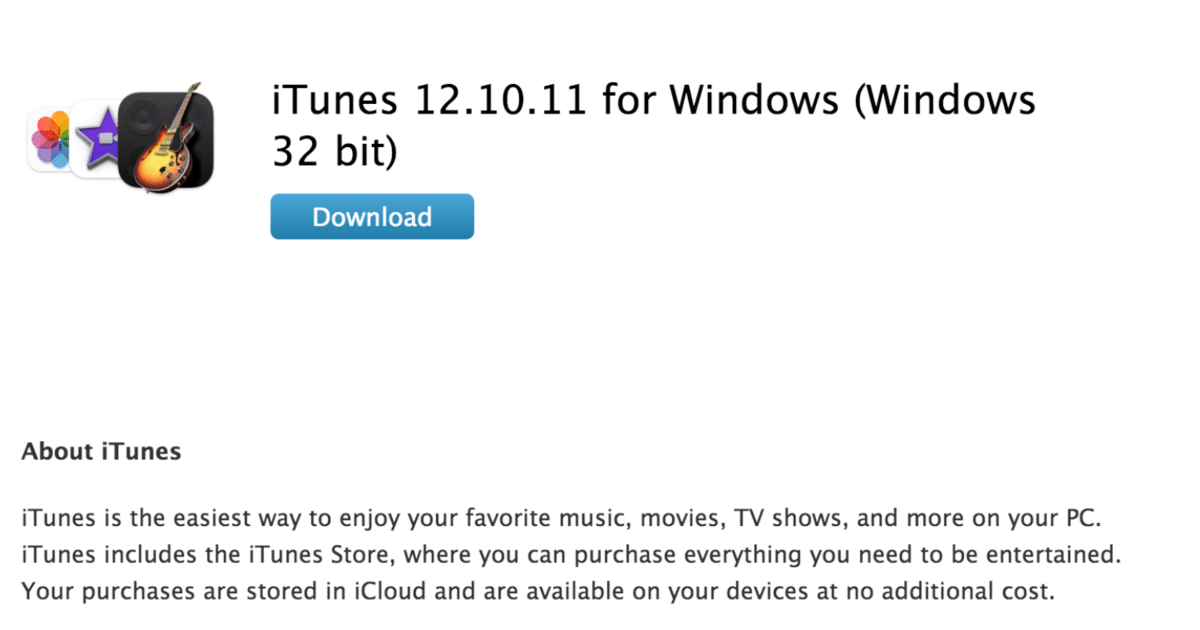
- Move the Setup file to the directory with other Linux files and give it a name that you can remember easily (e.g., iTunesfolder.exe)
- Open the Linux Terminal app
- Paste the following command into the Terminal console:
WINEARCH=win32 WINEPREFIX=/home/username/.wine32/ wine iTunesSetup.exe
- To start the iTunes installation process, click on “Next” in the installation window to proceed.
- Now tap on “Install.”
- If a pop-up window appears with a message that says “AutoRun is turned off,” just click on “Yes.”
- The installation process takes a few minutes. Click on “Finish.”
Related: The Best Google Chrome Alternatives
Step 4: Set the iTunes Username
Although you have now successfully installed iTunes for Chromebook, you won’t be able to locate the app until you correct the file path. In this case, that means changing it to a version that’s friendly with Wine and Linux. Here’s how to do it:
- Go to “My Files” on your Chromebook and find your new iTunes file.
- Tap on the three-dot icon in the top-right corner of the window.
- Scroll down and click on “Show Hidden Files.”
- On the left, go to the Linux file menu and click on your “Local folder.”
- Go to “Share” > “Applications” > “Wine” > “Programs” > “iTunes”
- Right-click on the “iTunes file” > “Open with text.”
- You want to entirely replace the third line (that starts with “Exec”) with this code:
env WINEPREFIX="/home/username/.wine32" wine "/home/username/.wine32/drive_c/Program Files/iTunes/iTunes.exe
Note: replace “username” with your Linux username.
- Save and close the file.
Apple Music on Chromebook
If iTunes doesn’t work for you, you can download the Apple Music app from Google Play Store. The app functions almost the same way as the Apple Music app for iPhone and iPad. You can use it to access your iTunes music library at any time.
Related: The 8 Best Laptops for Working from Home
The Bottom Line
Now that you’ve got iTunes for Chromebook, you can log in and access your library! There are several steps to take, but if you follow our guide, you can install the app on your Chromebook and start enjoying your favorite shows and music!
Before You Go…
Music is fun, but if you’re feeling overwhelmed — and struggling to stay focused — check out one of the most effective productivity and time management courses anywhere!
Related: