Looking for the best fax app for iPhone? You’ve come to the right place. We’ve pored over research to find iPhone fax apps that can be downloaded for free (though some have in-app purchases to enhance their capabilities).

Whether you need a portable solution for your business — or are using them occasionally for personal use — you may only need a free fax app!
This Article Covers:
Why Use a Fax Application in 2024?
We know that sending a fax doesn’t feel very relevant, but many US organizations haven’t fully transitioned to paperless offices (like the IRS). Therefore, the need for physical documents still exists — and one of the best ways to share physical documents is via fax.
You don’t need to track down a bulky fax machine when you can use your iPhone for the same purpose:
1. Occasional Usage
Most people don’t send or receive faxes every day. Having bulky, expensive equipment doesn’t make sense as an investment.
2. Signing Documents
Many business documents require people to sign and send it a physical document to a recipient. Fax apps to sign documents using your iPhone or iPad are an efficient way to accomplish this.
3. Cost Effective
Fax machines can be costly, and they also require maintenance and a phone line. Using your iPhone to send faxes is much more affordable.
4. Security
To keep data safe, most fax applications use business-grade, 256-bit encryption. When sending sensitive documents, check that your app complies with standards like GLBA and HIPAA.
Related: Top 5 Best Printers for Home or Office Use in 2024
Best Free Fax Apps for iPhone 2024
Now that you know what to look for in a fax application, these are our picks for the best iPhone fax apps in 2024.
1. iFax — Best iPhone Fax App
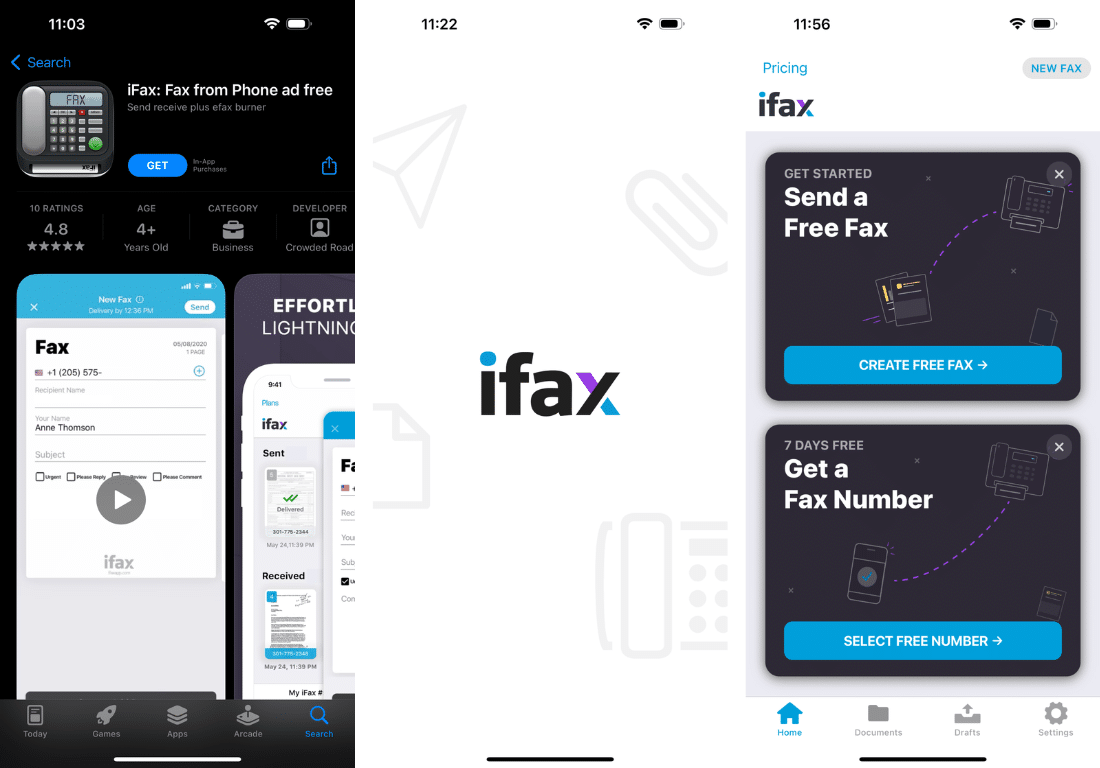
Pros
- Business-grade AES 256-bit encryption ensures security
- Sends multiple faxes, saving time and effort
- Cloud features like Drive and iCloud provide access on the go
Cons
- Customer service is slow to respond
Price
- Free
- In-app purchases start at $0.99
iFax is an excellent fax app for iPhone, iPad, Android, macOS, Windows, and even a web application. It syncs all your fax documents to the cloud, meaning documents can be accessed on the go.
iFax is exceptionally secure, offering end-to-end AES 256-bit encryption (meaning you or the recipient can only see your data), as well as HIPAA and GLBA-compliant. That means that the best data-sharing practices are applied to safeguard sensitive information in documents.
The application is free to use for up to five pages a month (without needing a dedicated fax number), which is great for personal use. Businesses can opt for the $25/month subscription that offers useful features like optical character recognition, email fax, Dropbox, and more.
2. FAX.PLUS — Great Feature Set

Pros
- Programmable API for fax
- Allows you to use five email addresses
- Supports various document types
Cons
- The app doesn’t have an easy-to-learn UI
Price
- Free
- In-app purchases starting at $4.99
FAX.PLUS is one of the best faxing apps for iPhone in 2024. We appreciate this application’s advanced options, like border detection, scheduling, perspective correctness, and color correction. In addition to two-factor authentication, the app is encrypted and is also compliant with ISO 27001, HIPAA, and GDPR standards.
Users have the option to organize their faxes using notes, which can be added to sent and received faxes. You can add five email addresses if you receive multiple faxes across different email accounts. This free fax app for iPhone also includes an option to program a fax API (if you want to change the app’s functionality).
Related: Top 23 Best Mac Apps to Install for Productivity, Entertainment, & More
3. FAX FREE — Best for iPad

Pros
- Designed for iPad hardware but works just as well with iPhone
- Great document scanner and editor
- Great customization tools
Cons
- Unsubscribing is a tricky process
Price
- Free
- In-app purchases starting at $6.99
FAX FREE is a feature-packed application for sending faxes on iPads. Though designed with iPad’s specs in mind, this app functions just as well on iPhones. This makes FAX FREE the best app to fax from iPhone and iPad alike.
The application captures files in lossless quality. It also provides noise reduction and image enhancement to make your document look as clean as possible. You can send faxes to over 80 countries, making this a good choice for international businesses. With strong customization features, this app is perfect for users that need more in-app editing.
You can also combine multiple scanned documents into image files (like JPEG or PNG), or you can combine them into a PDF file.
Related: How To Change Country in the App Store: Simple iOS 16 Guide
4. FAX from iPhone — Provides Tracking

Pros
- Allows you to e-sign documents
- Allows you to track the sent faxes
- Built-in scanner can be used to dial a number
- Attach files within the application
Cons
- Unsubscribing is a complicated process
Price
- Free
- In-app purchases starting at $7.99
If you’re looking for the best scan and fax app for iPhone, this app is a great option. FAX from iPhone makes the process quick and convenient, thanks to its built-in scanner that supports various documents (e.g., notes, images, books, posters, and tax statements). Since files are also saved in Documents, it’s easy to keep them organized.
Not only can documents be scanned, but they can also be edited, e-signed, shared, and saved in a variety of formats (e.g., PNG, JPEG, PDF). We think the best aspect of this faxing application is choosing any number for fax — and changing it once every month for free. This number can be used to exchange documents anywhere in Canada or the USA.
The handy tracking feature also lets you know when your faxes are delivered to the recipient.
5. Easy FAX — Most Convenient

Pros
- Simple UI that makes the app very easy to use
- Allows you to track the sent faxes
- Allows sharing through other applications
Cons
- The premium tier needs improvement
Price
- Free
- In-app purchases starting at $7.99
While most fax apps on iOS are easy to use, many have a complicated user interface. For people seeking a simple experience, Easy FAX might be the way to go.
We appreciate the free, built-in support for Apple AirPrint (allowing you to print the faxes received on your iPhone). Users can also send faxes to 25 different countries, import from cloud services, and use accurate document previews.
The app’s paid features include powerful tools like perspective correction, automatic corner detection, color enhancement, and status tracking. You can even connect to social media accounts for easy sharing of files. However, some users report issues with the subscription services (so it may not be worth upgrading to the paid version).
Related: 10 Best iPad Productivity Apps
How To Choose the Best App for Faxing from iPhone
You can find a massive list of fax apps on the App Store. Here are some things you should look for when looking to choose the best fax app for iPhone:
Use the Free Trial
Many fax apps offer a free trial before prompting you to subscribe or buy the premium version. Try out the features the fax application offers before purchasing. Also, be warned that some applications will automatically jump to a subscription as soon as the trial expires!
Determine the Limitations
Most fax applications allow you to send a fixed amount of monthly faxes. The number of faxes will depend on your subscription plan. Check the amount you’ll have to pay if you exceed the limit.
Check the User Interface
Your fax app won’t work if you can’t use it properly. Choose an app with an intuitive, modern, clean, and smooth user interface (all options in this article tick those boxes).
If you’re planning to use the application on an iPad, install it there to ensure that it scales properly, like FAX FREE (our current favorite option).
Compare Prices
Fax app pricing is usually based on required featured and chosen subscription tiers. Take some time to compare the prices and the features offered. Even if you want to use them to send simple faxes, each app requires signing up for an account in order to receive a number.
However, each option in our list provides a free trial period (or X amount of sends) before any type of payment is needed.
Check Security Features
Security is essential if you’re faxing documents that contain sensitive data. Check out the description on each app’s App Store page. Ensure the app offers encryption and complies with privacy and security compliances (like GLBA and HIPAA).
One of our top picks is FAX.PLUS, as a lot of their marketing centers around security.
Determine Interoperability
Although it isn’t a necessary feature, it may be beneficial that your fax service can sync across various devices (like Android, macOS, and Windows). One of our top picks is iFax.
Related: How to Print From iPhone With + Without Airprint [Easy]
Frequently Asked Questions
Can You Scan a Fax From an iPhone?
Yes, you can send faxes using an iPhone via a dedicated fax application. These types of apps allow you to scan and send documents.
Is It Safe to Send Fax From an iPhone?
Sending faxes from iPhones is safe when you take the necessary precautions and ensure that the fax application is secure. One major element o check for is encryption and compliance with privacy and security standards (like GLBA and HIPAA).
Does My iPhone Have a Built-in Scanner?
The latest versions of iOS (from 15 onwards) feature a built-in document scanner that can be accessed using the camera application. Position your iPhone parallel to the document, ensure the entire document is visible in the viewfinder, and a page icon should appear in the bottom right part of the screen. Click on it to scan the document.
What Is the Safest Fax App for iPhone?
Multiple AppStore apps offer encryption and comply with privacy and security standards. Some of the safest fax apps for iPhone include iFax, FAX.PLUS, FAX FREE, Fax from iPhone, and Easy FAX.
What Is the Best Fax App for iPhone?
Since user requirements vary, determining the best app can be difficult. However, we think that iFax is a great app that offers an incredible range of features across all operating systems (like Windows, macOS, and Android). It also allows you to sync all of your documents to the cloud.
Wrapping Up
When picking the best fax app for iPhone, we recommend playing around and finding one that suits your needs perfectly. Combine it with SetApp, a service that charges one flat fee for dozens of iPhone apps!
Have you already found the perfect fax app for iPhone? Did we miss one? Let us know in the comments below!
Related:
- How To Unlock iPhone Without Passcode or Face ID [Easy Guide]
- How To Change Notes Password on Your iPhone
- How To Make a Collage on iPhone [Easy Step-by-Step Guide]






